Alternative names certificates, Menus (hp-ux only), Add custom menu (hp-ux only) – HP Integrity rx4640 Server User Manual
Page 50
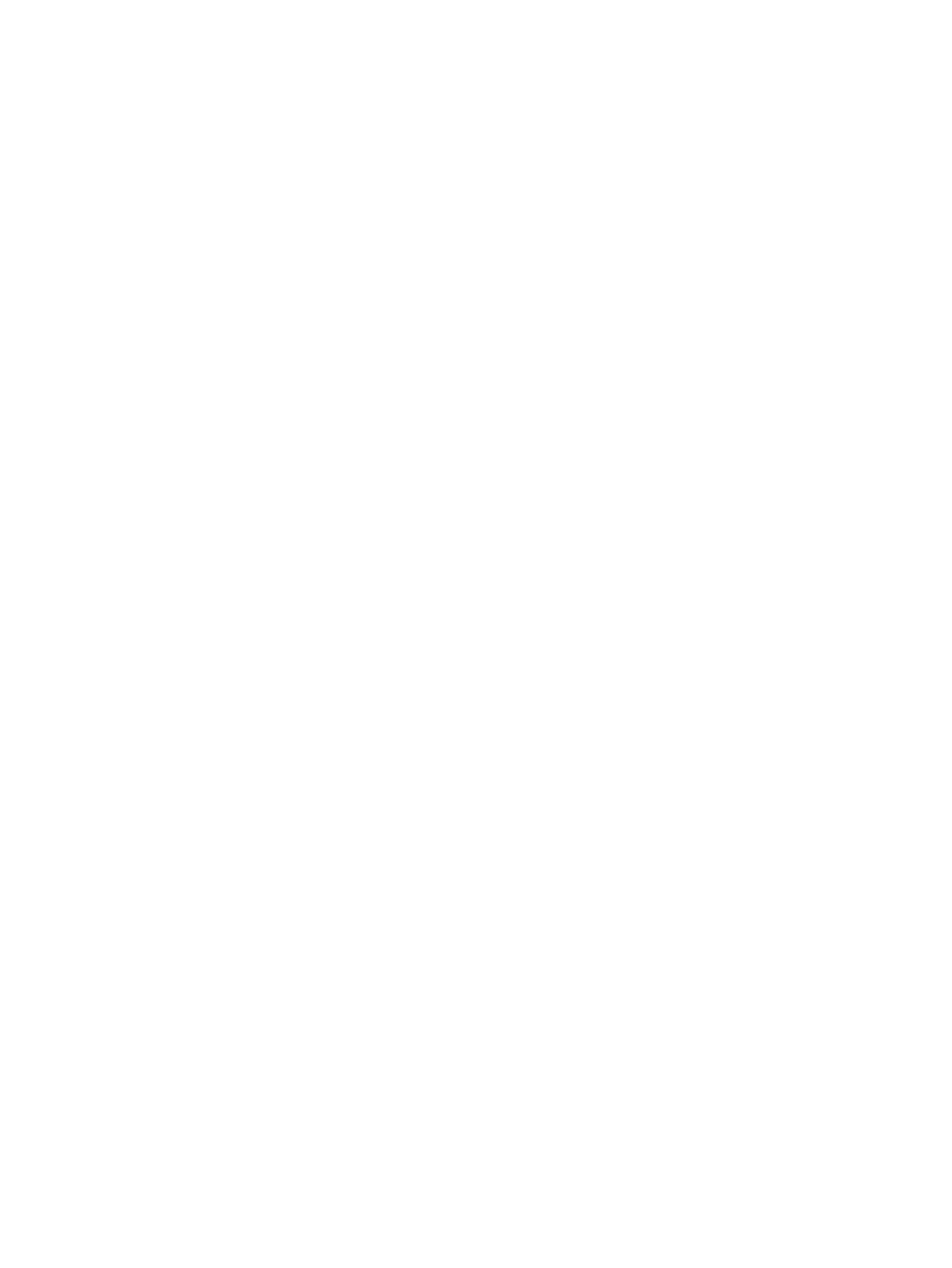
7.
Select the check box beside the Group Names in the dynamic list you want to add to SMH.
8.
Click Apply.
To remove a User Group:
1.
Select Settings from the menu.
2.
In the System Management Homepage box, click the Security link.
3.
Click the User Groups link.
4.
Select the check box beside the Group Names in the dynamic list that you want to remove from SMH.
5.
Click Apply.
Alternative Names Certificates
HP SMH allows the setting of multihomed or multiple names to
that are not generated by HP.
Through this functionality, SMHs certificate can contain additional information for the machine, such as other
names in the network and IPs that are available. In the same way, it is possible to create a request certified
to be signed by a
.
Two kinds of values are acceptable as alternative names:
•
DNS name (for example, Linux;Linux.localdomain)
•
IP Address (for example, 10.16.165.1;192.168.1.189)
Only users in the Administrator User Group and System Administrators (
root on Linux and Administrator on
Windows) can edit the Alternative Names fields through the browser.
The
configuration is available by completing the following steps:
1.
Select Settings from the menu
2.
In the System Management Homepage box, click the Security link.
3.
Click the Local Server Certificate link.
4.
In the Current Certificate box, enter a value in the Alternative Names field.
5.
Click Create.
6.
Click Yes and the previous page appears with the message: Success: Value successfully
changed
.
When this happens, the new certificate with the alternative names set are negotiated with the browser.
Menus (HP-UX Only)
The Menus category provides links to add custom menus and remove custom menus:
•
Select Settings
→Menus→Add Custom Menu.
•
Select Settings
→Menus→Remove Custom Menu.
Add Custom Menu (HP-UX Only)
To add a custom menu to HP SMH (HP-UX only):
1.
Select Settings
→Menus→Add Custom Menu.
2.
For Type, specify whether the menu is a command execution, an X application launch, or a link to
another Web site or Web application.
3.
For Page, specify the page HP SMH pages that the menu should be under.
For example, you can specify Home, Tasks, Settings, Tools, or Logs.
4.
For Category, specify a category (box) for the menu to be placed under.
You can provide the name of an existing category or enter a new category, which is created.
5.
For Tool Name, enter the name of the menu as you want it to appear under the Page and Category
specified.
6.
For Command/URL, enter the command line to the command or X application, or the URL to the Web
page that is the target of the link.
7.
For Run as root, select the check box on the right to specify that the command runs as the root user.
If selected, only HP SMH users with Administrator privileges are allowed to run this menu.
50
The Settings Page
- Integrity rx7620 Server Integrity BL870c Server-Blade Integrity rx2660 Servers Integrity rx2600 Servers Integrity rx2800 i2 Server Integrity rx8620 Server Integrity rx6600 Server Integrity rx2620 Servers System Management Homepage-Software Integrity rx1620 Servers Integrity rx7640 Server Integrity rx8640 Server Integrity Superdome sx2000 Server Systems Insight Manager Integrity rx3600 Server Integrity BL870c i2 Server-Blade Integrity BL860c i2 Server-Blade Integrity Superdome sx1000 Server Integrity BL860c Server-Blade Integrity rx5670 Server
