Kerberos administrator, Kerberos operator, Kerberos administrator kerberos operator – HP Integrity rx4640 Server User Manual
Page 46
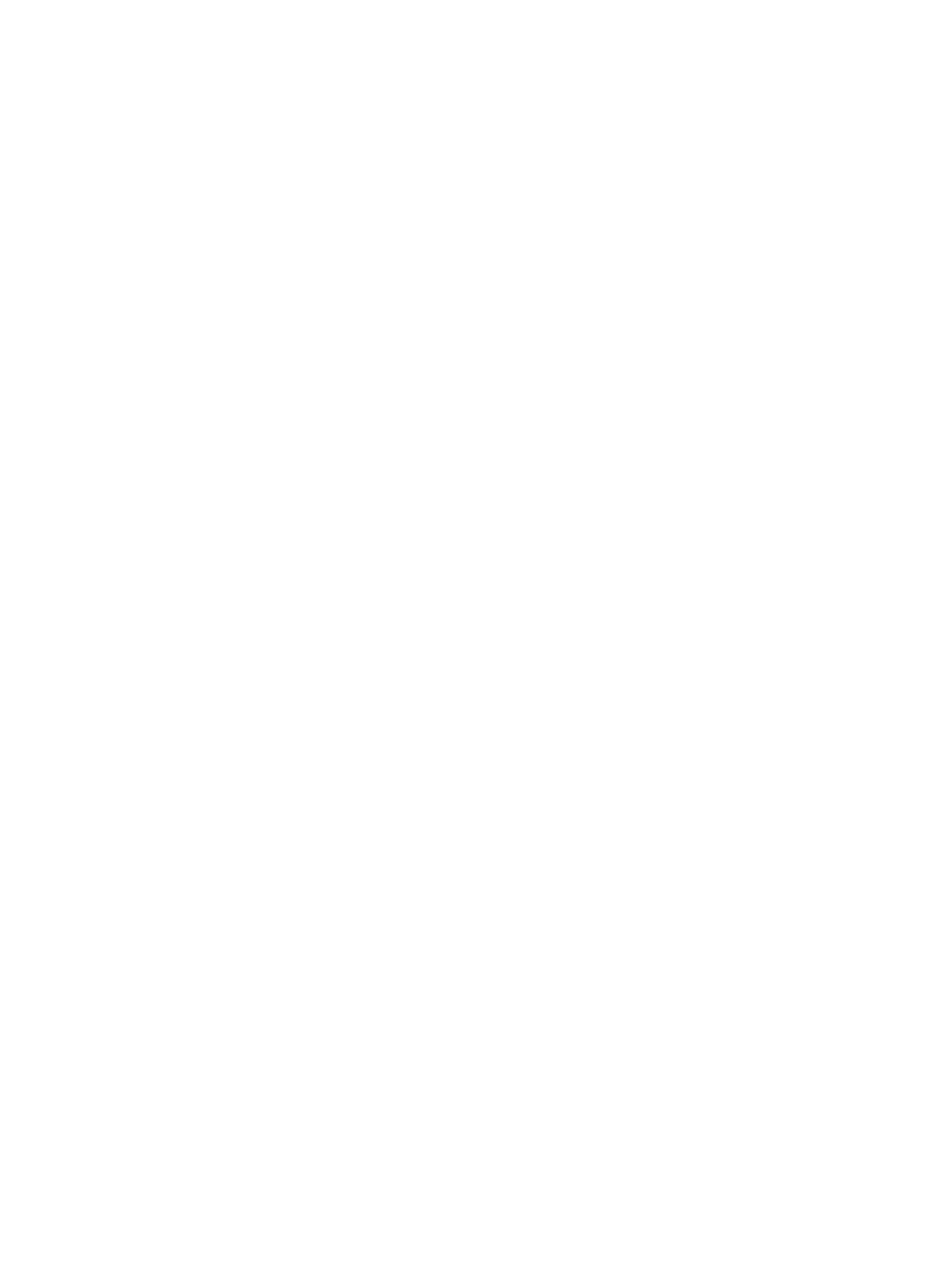
The following levels of user authorizations are available:
•
Administrator
Users with Administrator access can view all information provided through HP SMH.
The appropriate default user group,
Administrators for Windows operating systems and and the root
user on Linux operating systems always has administrative access.
•
Operator
Users with Operator access can view and set most information provided through HP SMH.
Some web applications limit access to the most critical information to administrators only.
•
User
Users with User access can view most information provided through HP SMH. Some web
applications restrict viewing of critical information from individuals with User access.
To enable or disable Kerberos and add groups to the allowed Kerberos group list, complete the following
steps for each level of access.
Kerberos support is provided on a per-user basis.
Kerberos Administrator
To add a Kerberos Administrator:
1.
Select Settings from the menu.
2.
In the System Management Homepage box, click the Security link.
3.
Click the Kerberos Authorization link.
4.
In the Kerberos Configuration area, select the box beside Enable Kerberos Support.
5.
In the Group Name textbox, enter a name in the group@REALM format or REALM\group
Only alphanumeric and underline values are permitted. The use of special characters such as ~ ' ! # $
% ^ & * ( ) + = / " : ' < > ? , | ; are not permitted.
6.
Click the Administrator radio button beside Type.
7.
Click Add. The values entered are added as a new line in the list table.
You can continue to add groups with administrative access by following steps 5 through 7.
8.
Click Apply.
To remove a Kerberos Administrator:
1.
Select Settings from the menu.
2.
In the System Management Homepage box, click the Security link.
3.
Click the Kerberos Authorization link.
4.
Click the check box beside the Group Name in the dynamic list that you want to remove from HP SMH.
5.
Click Remove.
6.
Click Apply.
Kerberos Operator
To add a Kerberos Operator:
1.
Select Settings from the menu.
2.
In the System Management Homepage box, click the Security link.
3.
Click the Kerberos Authorization link.
4.
In the Kerberos Configuration area, select the box beside Enable Kerberos Support.
5.
In the Group Name textbox, enter a name in the group@REALM format or REALM\groupname.
Only alphanumeric and underline values are permitted. The use of special characters such as ~ ' ! # $
% ^ & * ( ) + = / " : ' < > ? , | ; are not permitted.
6.
Click the Operator radio button beside Type.
7.
Click Add. The values entered are added as a new line in the list table.
You can continue to add groups with operator access by following steps 5 through 7.
8.
Click Apply.
To remove a Kerberos Operator:
46
The Settings Page
- Integrity rx7620 Server Integrity BL870c Server-Blade Integrity rx2660 Servers Integrity rx2600 Servers Integrity rx2800 i2 Server Integrity rx8620 Server Integrity rx6600 Server Integrity rx2620 Servers System Management Homepage-Software Integrity rx1620 Servers Integrity rx7640 Server Integrity rx8640 Server Integrity Superdome sx2000 Server Systems Insight Manager Integrity rx3600 Server Integrity BL870c i2 Server-Blade Integrity BL860c i2 Server-Blade Integrity Superdome sx1000 Server Integrity BL860c Server-Blade Integrity rx5670 Server
