Understanding led sequences – HP StoreEver Ultrium Tape Drives User Manual
Page 50
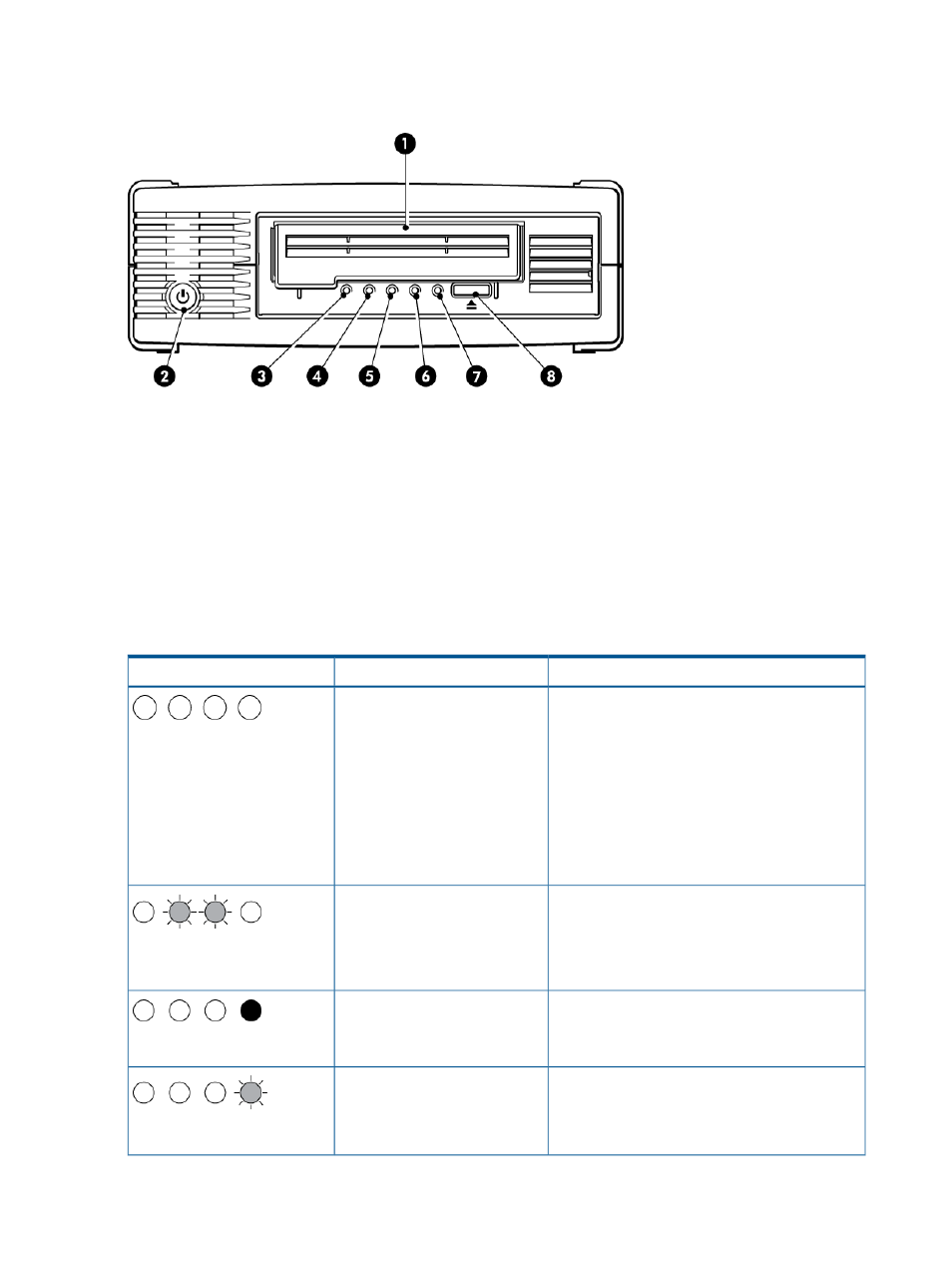
Understanding LED sequences
Figure 36 Front view of HP LTO-6 external tape drive
5. Tape LED
1. Cartridge door
6. Drive LED
2. On/Off switch (external drives only)
7. Ready LED
3. Encryption LED (LTO-6 and LTO-5 only)
8. Eject button
4. Clean LED
The LED sequences in the following table relate to the Clean, Tape, Drive and Ready LEDs. The
LTO–6 Ultrium 6250 and LTO-5 Ultrium 3000 tape drive also has an Encryption LED that describes
encryption status. This is described separately in
. The meaning of different
patterns of LEDs, without encryption enabled, is as follows:
Table 4 Clean, Tape, Drive and Ready LED sequences
Action required
Cause
LED Sequence
Make sure the drive is switched on. The power
on/off switch on an external drive incorporates a
green LED.
Drive may not have power, may
be faulty or may have been
power cycled or reset during a
firmware upgrade.
All LEDs OFF.
Check the power cord connection and replace the
cable if necessary. On external drives, you can
use the power cord from your monitor or another
device to check that the connection is working.
If the power supply is present and all LEDs remain
off, power cycle or reset the drive . If it still fails,
call for service.
Power cycle or reset the drive.
The drive has failed to execute
power-on self test (POST).
If the error condition reappears, call for service.
Ready and Clean OFF. Drive
and Tape FLASH.
None. This is normal.
The drive is ready for operation.
Ready is ON.
None.
The drive is carrying out a normal
activity (read, write).
If the drive is upgrading firmware, do not reset or
power cycle it.
Ready FLASHES.
50
Troubleshooting
