HP Matrix Operating Environment Software User Manual
Page 29
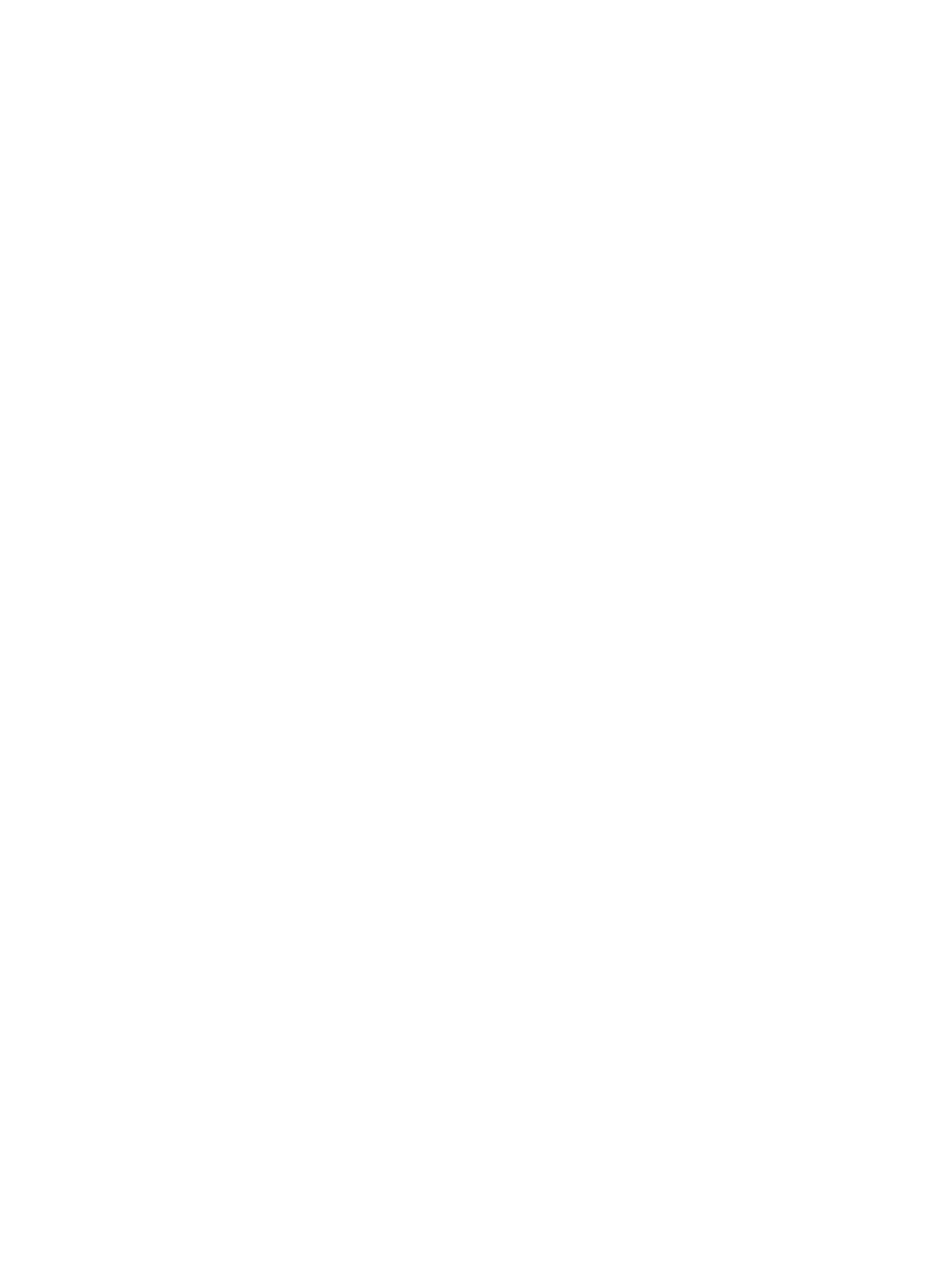
loss). If the event is more severe, resulting in the permanent loss of the CMS or managed resources,
reconstruction of the site may be necessary.
At the site where the site-wide event occurred:
1.
Ensure that the DR Protected logical servers are no longer running in order to prevent a
situation. As long as the DR Protected logical servers have stopped running, Matrix
recovery management will prevent them from automatically powering up when power is
restored.
Matrix recovery management is able to prevent split-brain from occurring during an unplanned
failover by regulating the auto-power configuration of managed nodes (whether virtual or
physical) that are assigned to DR Protected logical servers so they do not automatically power-up
after an outage. If, for example, a site loses power and site failover is invoked, the site where
the power outage occurred will not resume running the DR Protected logical servers when
power is restored. The managed nodes (whether VC blades or virtual machines) assigned to
DR Protected logical servers stay powered down (and resources remain unassigned) until an
Activate operation is invoked.
At the failover destination (recovery) site:
1.
Ensure that enough resources are available to run the recovery logical servers.
2.
From the Matrix recovery management Sites tab, click the Activate... button and the Activate
Recovery Groups at the Local Site window will appear.
For more information about the Recovery Groups contained in a Recovery Group Set, select
the Recovery Group Set and click View Recovery Group. A window will appear displaying
the following parameters for each Recovery Group in the Recovery Group Set including:
•
Name
•
Status
•
Type
•
Preferred Site
•
Secondary Site
•
Storage Replication Group Name
•
Start Order
•
Power-Up Delay
3.
Select each Recovery Group Set that you want to activate at the recovery site. The objective
is for all Recovery Group Sets that were previously activated at the site where the site-wide
event occurred to be activated at the recovery site.
4.
Click Activate Recovery Groups to start the activation operation. A window will appear asking
if it is OK to proceed. Click OK and you will be directed to the Jobs tab where you can monitor
the progress of the activation Job.
Failover operations
29
