Tethering & networks, Lg pc suite, Usb tethering – LG LGD851TN User Manual
Page 90: Mobile hotspot
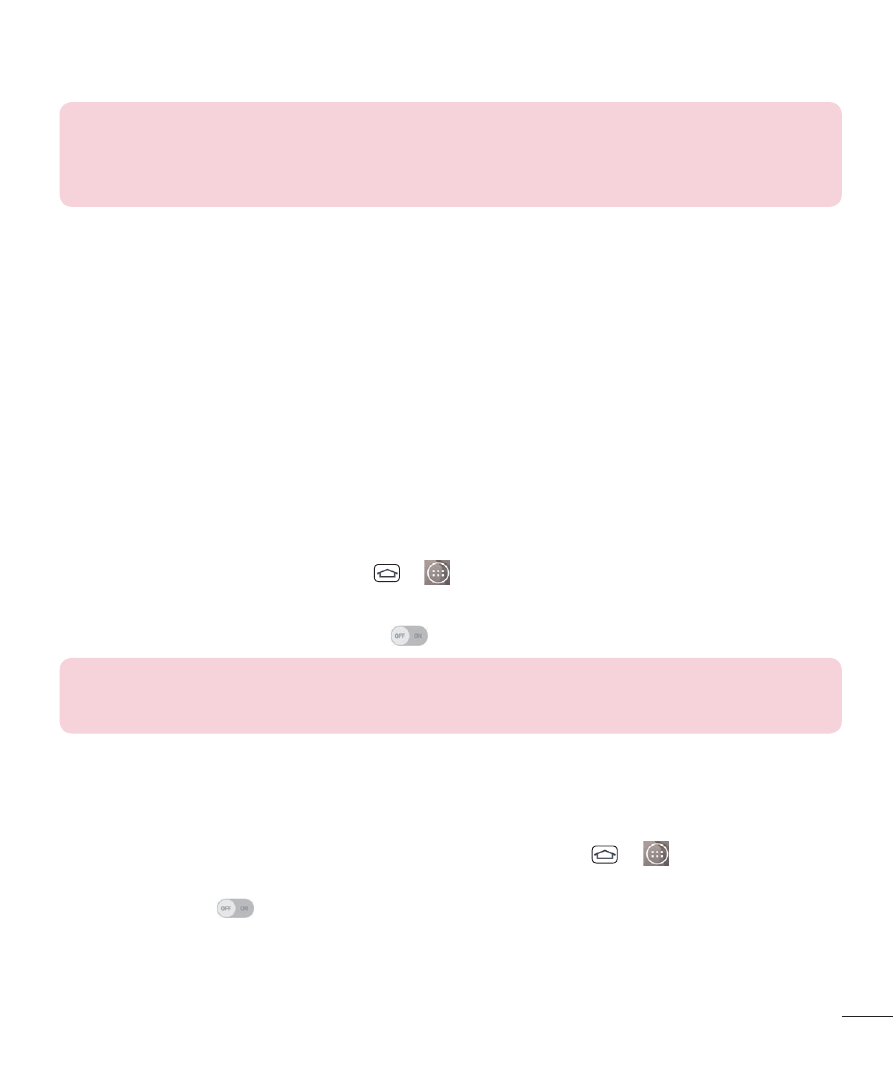
89
TIP!
To start the Miracast feature quickly, tap the Miracast icon in the Notification
Panel. While mirroring, Mobile Hotspot cannot be used simultaneously.
LG PC Suite
Refer to page 104 for more information.
Tethering & networks
Allows you to configure mobile networks, tethering, and VPNs (Basic VPN, LG
VPN).
USB tethering
You can share your phone's data connection with a computer by turning on
USB tethering.
To share your phone's data connection via USB cable:
1
Connect your phone to your PC with a USB cable.
2
From the Home screen, tap
>
> Settings > Networks tab > Tethering
& networks.
3
Tap the USB tethering switch
to activate it. Then tap OK to confi rm.
NOTE: You cannot access your phone's internal memory on your computer
when using USB tethering.
Mobile HotSpot
You can also use your smartphone to provide a mobile broadband connection
for up to 8 other devices. Create a hotspot and share your connection. To
create a portable hotspot, from the Home screen, tap
>
> Settings >
Networks tab > Tethering & networks > Mobile HotSpot. Then tap the Mobile
HotSpot switch
to activate the feature. Tap Configure Mobile HotSpot to
change the SSID, password, security type, and other hotspot options.
