Favorite contacts, Creating a group, Contacts – LG LGD851TN User Manual
Page 45
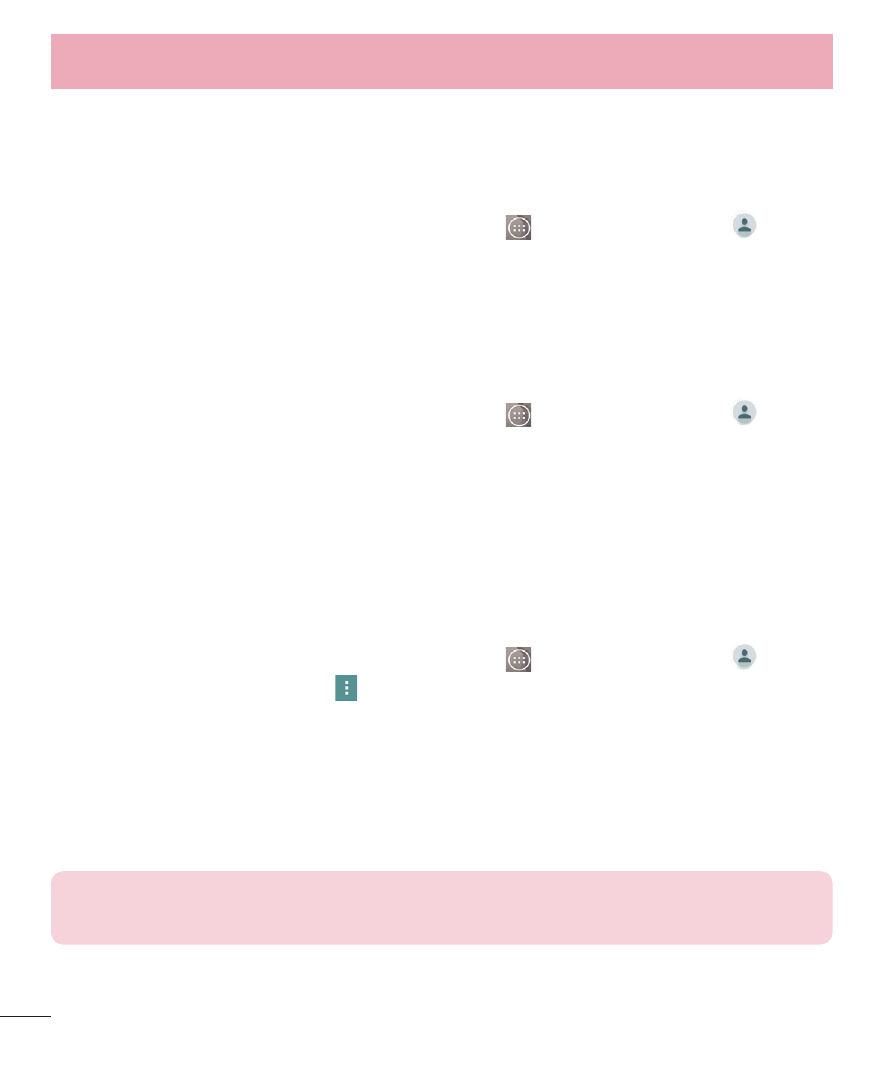
44
Favorite Contacts
You can classify frequently called contacts as favorites.
To add a contact to your favorites
1
From the Home screen, tap the Apps Key
and then Contacts
to
open your contacts.
2
Tap a contact to view its details.
3
Tap the star to the right of the contact’s name. The star turns gold and the
contact is added to your favorites.
To remove a contact from your favorites list
1
From the Home screen, tap the Apps Key
and then Contacts
.
2
Tap the Favorites tab.
3
Tap a contact to view its details.
4
Tap the gold star to the right of the contact’s name. The star turns grey
and the contact is removed from your favorites.
Creating a group
1
From the Home screen, tap the Apps Key
and then Contacts
.
2
Tap Groups > Menu icon
> New group.
3
Enter a name for the new group. You can also set a ringtone for the newly
created group.
4
Tap Add members, select the contacts you want to add to the group, then
tap Add.
5
Tap Save to save the group.
NOTE: If you delete a group, the contacts assigned to that group will not be lost.
They will remain in your contacts.
Contacts
