Contacts, Searching for a contact, Adding a new contact – LG LGD851TN User Manual
Page 44
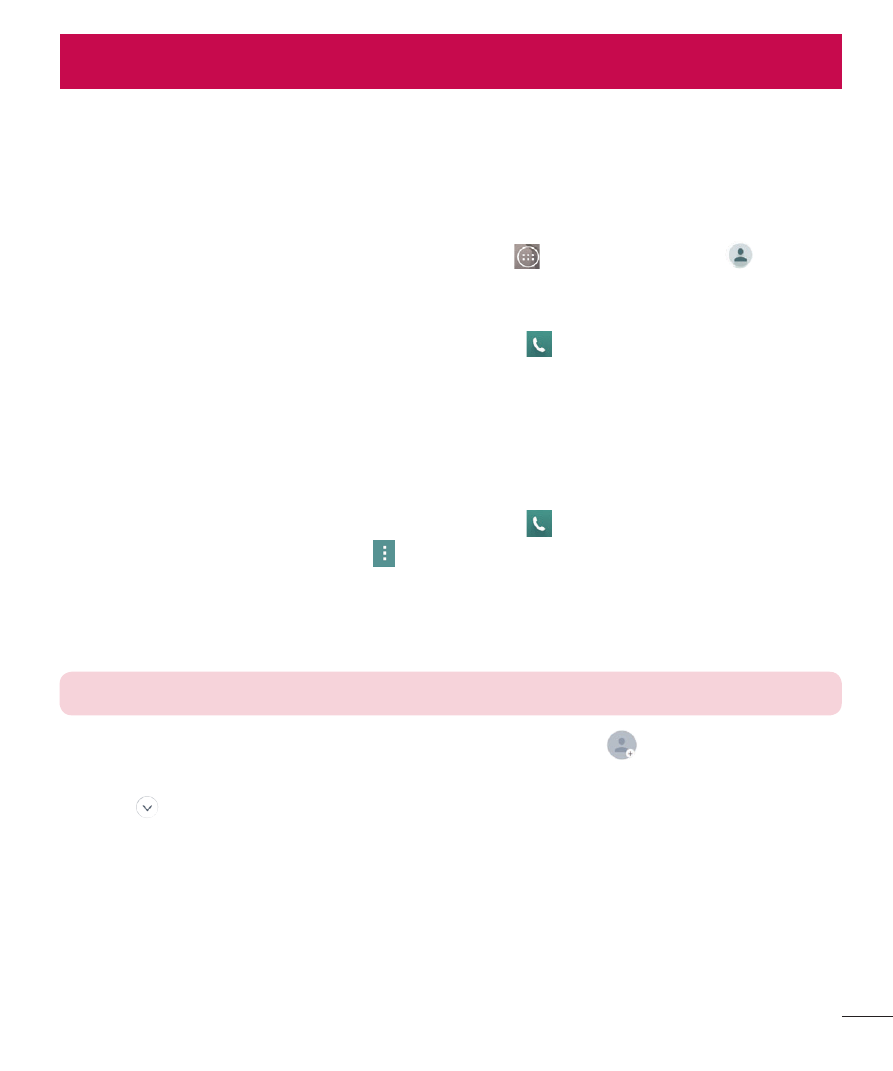
43
You can add contacts on your phone and synchronize them with the contacts
in your Google Account or other accounts that support syncing contacts.
Searching for a contact
1
From the Home screen, tap the Apps Key
and tap Contacts
to open
your contacts.
OR
From the Home screen, tap the Phone Key
> Contacts tab.
2
Tap the Search contacts fi eld and enter the contact name using the
keypad. You can also tap the letters at the right side of the screen.
Adding a new contact
1
From the Home screen, tap the Phone Key
and enter the new contact’s
number. Tap the Menu icon
> Add to Contacts > New contact or Update
contact.
2
Select the account where you want to add the new contact. Locations
depend on the type of accounts you have added to your device.
NOTE: The entry fields varies depending on the account.
3
If you want to add a picture to the new contact, tap
. Choose from Take
photo or Select from Gallery. Then browse for an image and select it.
4
Tap
to enter more specifi c name information.
5
Enter the details about your contact.
6
Tap Save to save the contact entry.
Contacts
