Settings – LG LGD851TN User Manual
Page 83
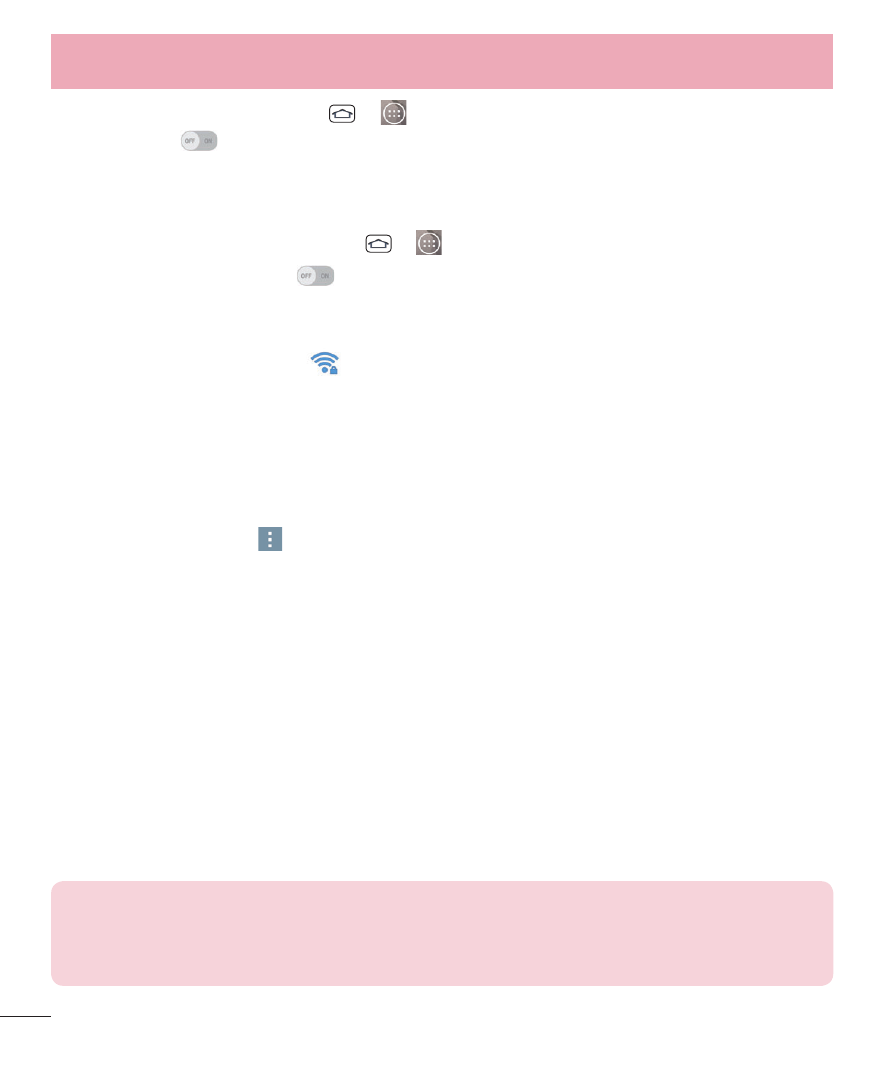
82
From the Home screen, tap
>
> Settings > Networks tab. Then tap the
Wi-Fi switch
to turn it on.
To connect to a Wi-Fi Network
Turn off Wi-Fi when you're not using it to extend the life of your battery.
1
From the Home screen, tap
>
> Settings > Networks tab > Wi-Fi.
2
Tap the Wi-Fi switch
to turn it on and begin scanning for available
Wi-Fi networks.
•
A list of available Wi-Fi networks will be displayed. Secured networks are
indicated by a lock icon
.
3
Tap a network to connect to it.
•
If the network is open, you are prompted to confirm that you want to connect
to that network by tapping Connect.
•
If the network is secured, you are prompted to enter a password or other
credentials. (Ask your network administrator for details).
•
Tap the Menu icon
to access the following options.
•
Connect by WPS button: Set up a connection to a WPS (Wi-Fi Protected
Setup) router or other equipment.
•
Connect by WPS PIN: View the PIN used by your device to set up a PIN-
secured connection to a Wi-Fi router or other equipment.
•
Add network: Add additional networks by entering SSID and other settings.
•
Wi-Fi Direct: Connect to other Wi-Fi Direct devices.
•
Advanced Wi-Fi: Configure additional settings.
•
Interactive tutorial: Learn about setting up and using Wi-Fi networks, and
other settings.
4
The Status Bar at the top of your screen will display an icon that indicates
your Wi-Fi status.
TIP!
If you are not in range of a Wi-Fi network and use a network connection.
Additional data charges may apply.
Settings
