Play a video, Camera and video – LG LGD851TN User Manual
Page 61
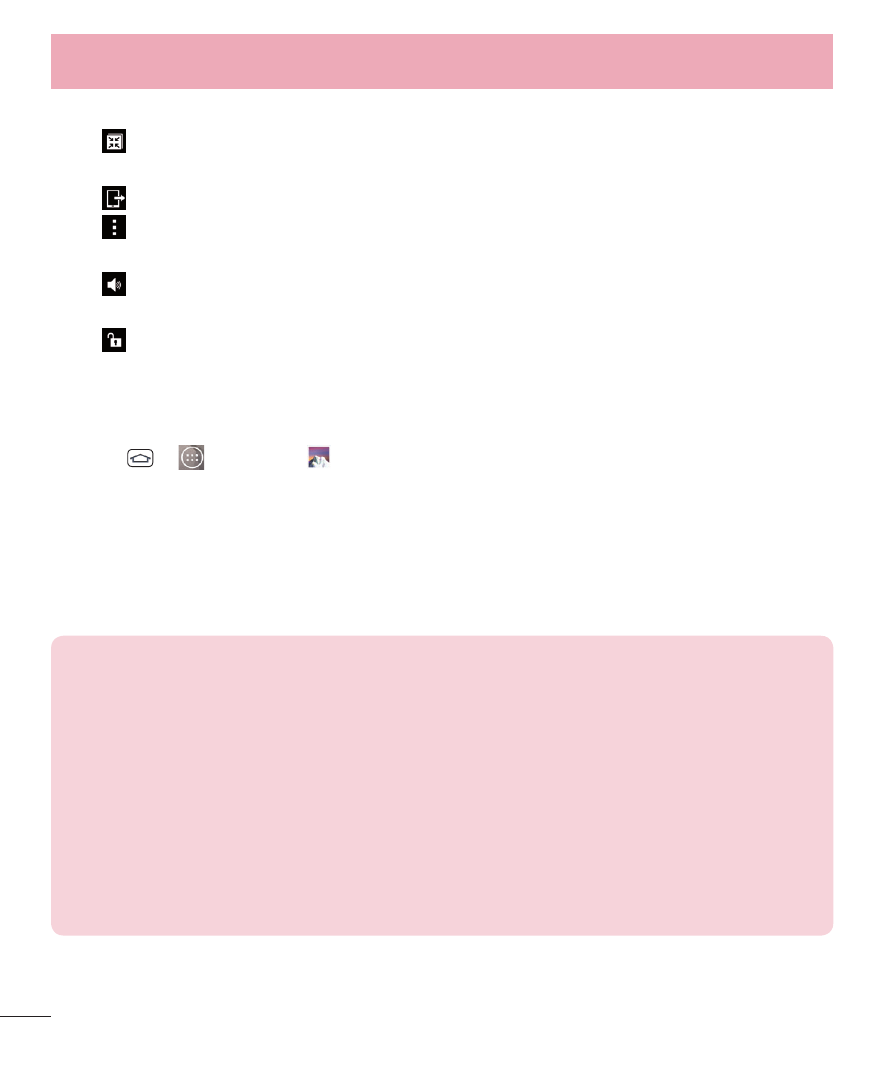
60
3
Tap a video to view it. You can access the following options:
•
QSlide: Enables an overlay on your phone's display for easy
multitasking.
•
SmartShare: Shares media files with DLNA certified devices.
•
Menu: Tap to access Screen ratio, Subtitles, Share, Trim, Settings, and
Details.
•
Volume: Tap to display the Volume slider bar, then adjust the playback
volume on the slider bar.
•
Lock/Unlock: Locks the touch keys to prevent unintentional touches.
Play a Video
1
Tap
>
> Gallery
to view the videos stored in storage.
•
Scroll left or right to view more albums.
2
Tap an album to open it and view its contents. (The pictures and videos in
the album are displayed in chronological order.)
3
Tap a video in an album to play.
•
Tap the video to view the playback controls.
NOTE:
•
While a video is playing, slide the left side of the screen up or down to
adjust the screen brightness.
•
While a video is playing, slide the right side of the screen up or down to adjust
the sound.
•
While playing a video, tap the timeline point to preview that portion of the
video via a small screen. Tap the small screen to jump to that part of the
video.
•
While playing a video, slide your finger from left to right (or vice versa) to
fast-forward and rewind.
Camera and Video
