Caption option, Sound &language control, Sound & langu a ge contr ol – LG 60PB4D User Manual
Page 119
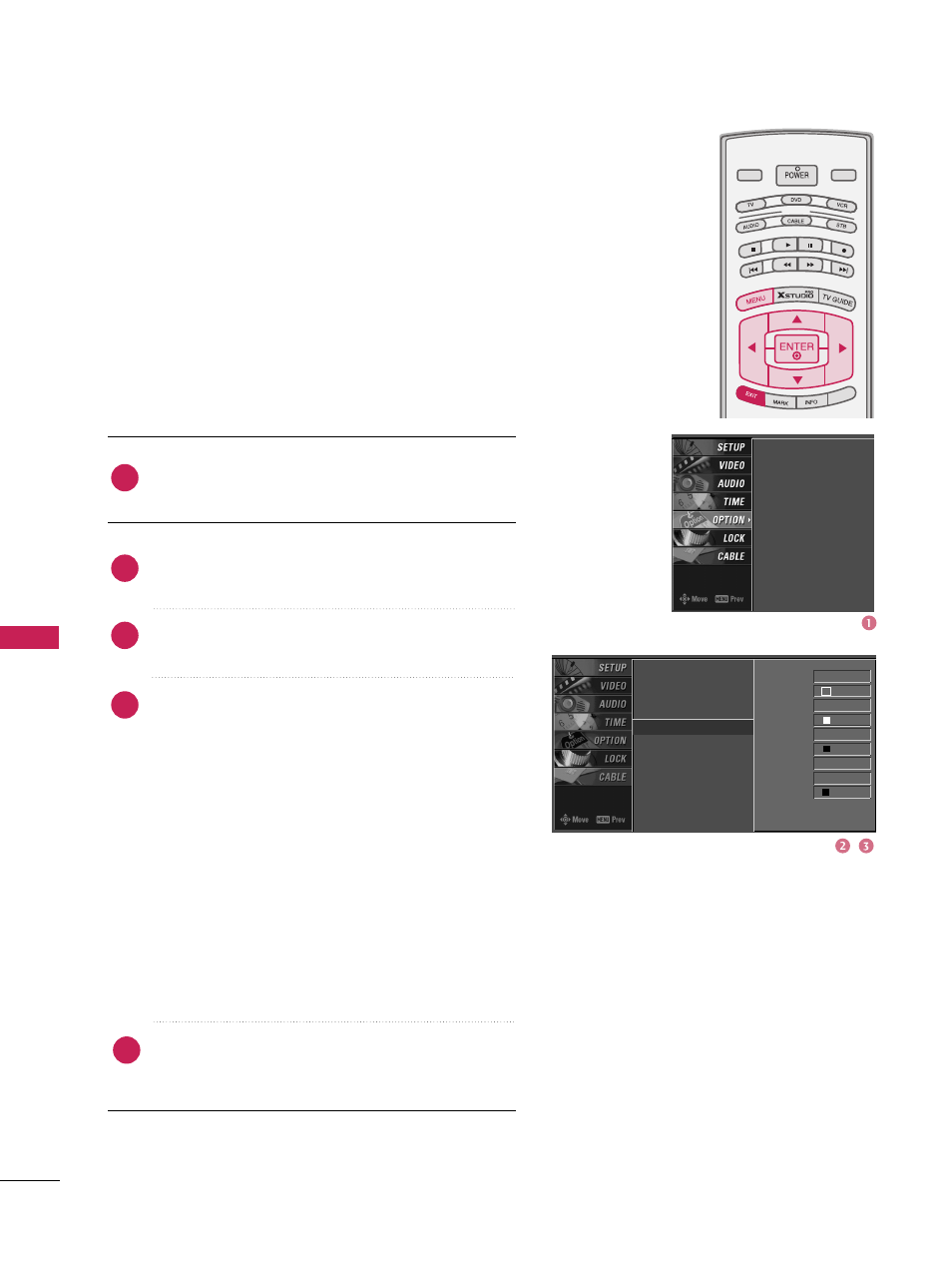
SOUND & LANGU
A
GE CONTR
OL
118
SOUND &LANGUAGE CONTROL
MODE
LIVE TV
INPUT
DAY -
DAY +
SIMPL
INK
CAPTION OPTION
Customize the DTV/CADTV captions that appear on your screen.
Press the
MENU
button and then use
D
or
E
but-
ton to select the OPTION menu.
Press the
G
button and then use
D
or
E
button to
select Caption Option.
Press the
G
button and then use
F
or
G
button to
select Custom.
Use
D
or
E
button to customize the Style, Font,
etc., to your preference.
A preview icon is provided at the bottom of the
screen, use it to see the caption language.
■
Size: Set the size the words will appear in.
■
Font: Select a typeface for the words.
■
Text Color: Choose a color for the text.
■
Text Opacity: Specify the opacity for the text color.
■
Bg (Background)Color: Select a background color.
■
Bg (Background)Opacity: Select the opacity for
the background color.
■
Edge Type: Select an edge type.
■
Edge Color: Select a color for the edges.
Press
EXIT
button to return to TV viewing or press
MENU
button to return to the previous menu.
2
3
4
1
5
Timeshift Mode
Aspect Ratio
Caption/Text
Caption Option
G
Language
ISM Method
Low Power
HDD Format
SimpLink
Timeshift Mode
Aspect Ratio
Caption/Text
Caption Option
Language
ISM Method
Low Power
HDD Format
SimpLink
Style
Custom
Size A Sta ndard
Font Font 0
Text Color White
Text Opacity
Solid
Bg Color Black
Bg Opacity Solid
Edge Type None
Edge Color Black
