Slide show, Changing the phone’s menu style – LG LX550 User Manual
Page 63
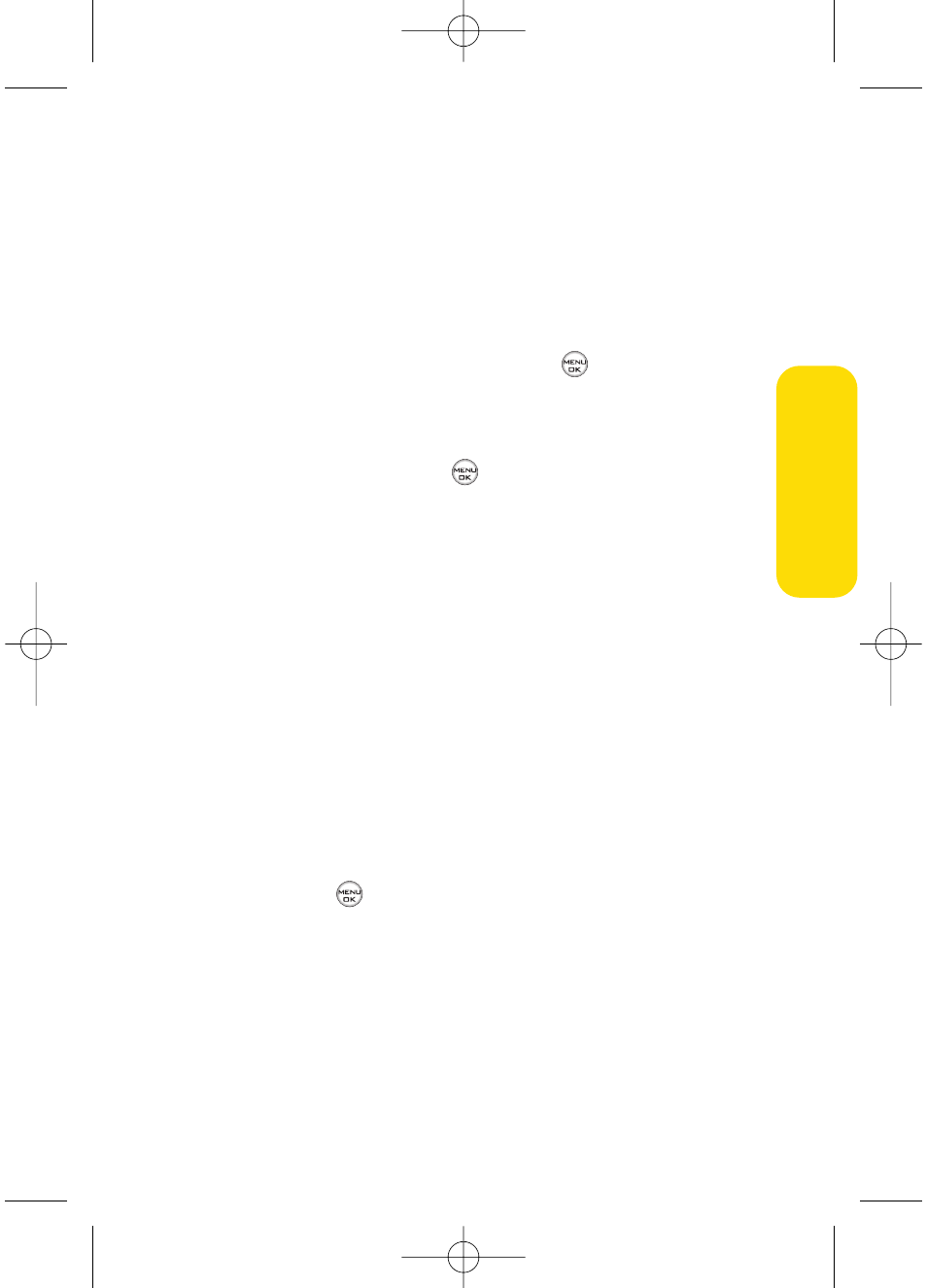
Section 2B: Controlling Your Phone’s Settings
49
Slide Show
You can create a slide show screen saver of up to nine images
that will change continuously on your standby screen.
To create a slide show:
1.
Select Menu > Settings > Display > Slide Show.
2.
Select a slide from 1 to 9 and press
.
3.
Select Preloaded, In Phone, Assigned Media, or
My Content.
4.
Select an image, press
, and then press Assign (left
softkey) to add the image to the slide show.
5.
When you have finished adding images , press Options
(right softkey) to preview your slide show, or Save (left
softkey) to save your slide show.
Changing the Phone’s Menu Style
Your phone allows you to choose how the menu appears on
your display screen.
To select the display’s menu style:
1.
Select Menu > Settings > Display > Menu Styles.
2.
Select Grid to view each main menu item as an animated
single-screen icon or List to view the main menu as a list,
and press
.
Your Phone’
s Settings
LX550_Phone Guide_1.2.qxd 1/22/07 10:19 AM Page 49
