Video mode options, Selecting video settings – LG LX550 User Manual
Page 142
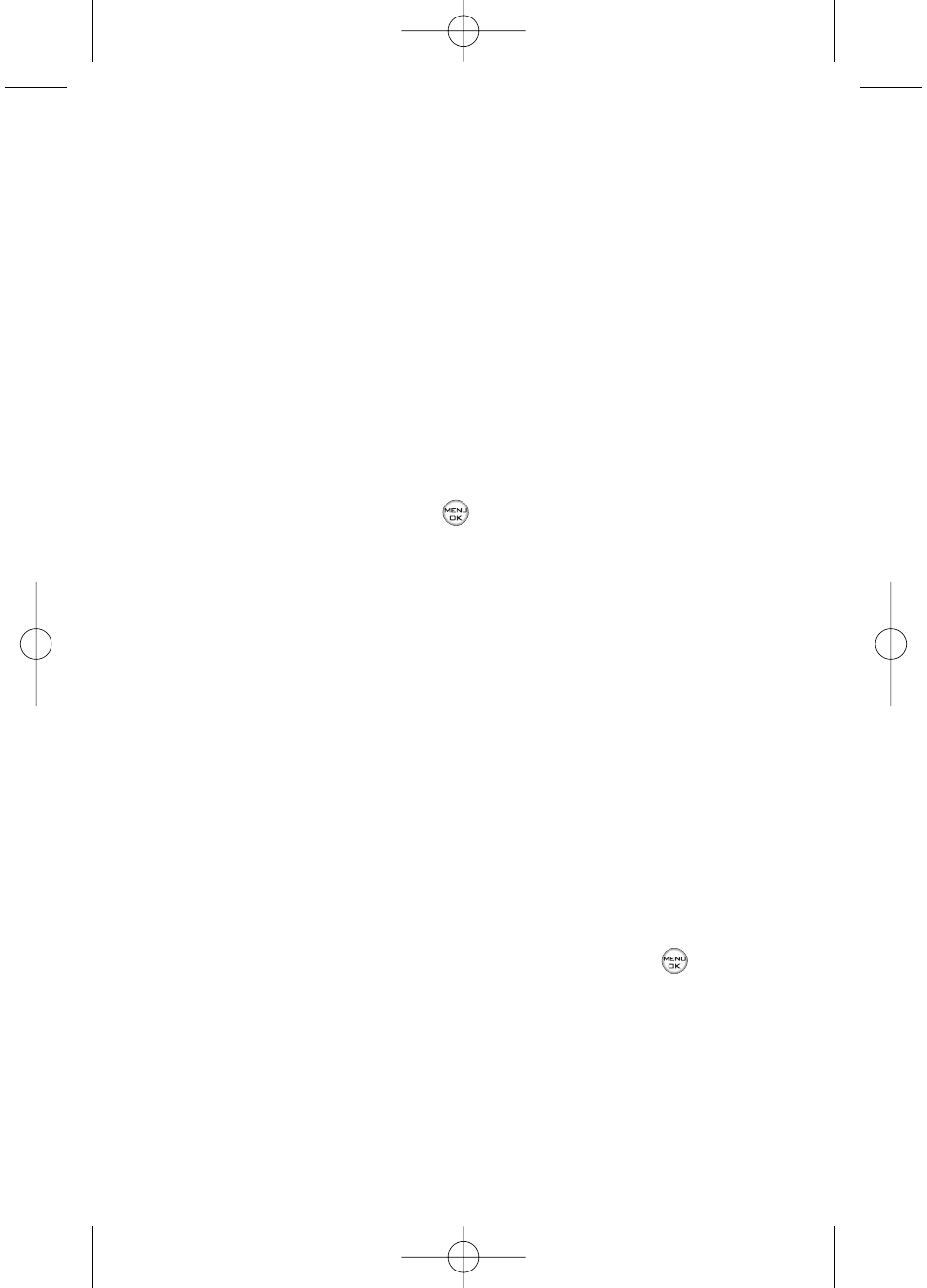
128
Section 2K: Using Your Phone’s Built-in Camera
Video Mode Options
When the phone is open and in camcorder mode, press
Options (right softkey) to display additional camera options:
ⅷ
Video Light to activate the video light.
ⅷ
Color Tone: Press the navigation key right or left to select
Normal, Black & White, Negative, or Sepia. (The default
setting is Normal.)
ⅷ
Image Controls to select from the following options:
Ⅲ
Brightness to select Auto or Manual brightness
control. If you select Manual, press the navigation
key right (increase) or left (decrease) to select a
setting and press
to apply the selected setting.
Ⅲ
White Balance to adjust white balance based on
changing conditions. Select from Auto, Tungsten,
Fluorescent, Sunny, Cloudy, or Manual -5~5.
ⅷ
Settings to select Cue Sound or Video Length. (See
“Selecting Video Settings”below for details.)
ⅷ
Review/Send Media to display the videos saved in the In
Phone folder or to send the videos.
ⅷ
Camera Mode to switch to Camera mode. (See “Taking
Pictures”on page 115 for details.)
Selecting Video Settings
To select your video settings:
1.
From camcorder mode, select Options > Settings.
2.
Select one of the following options and press
:
Ⅲ
Cue Sound to select a cue sound (Cue 1~3, or Off).
Ⅲ
Video Length to select Video Mail/Long Video.
LX550_Phone Guide_1.2.qxd 1/22/07 10:19 AM Page 128
