Selecting camera settings, Using the zoom – LG LX550 User Manual
Page 133
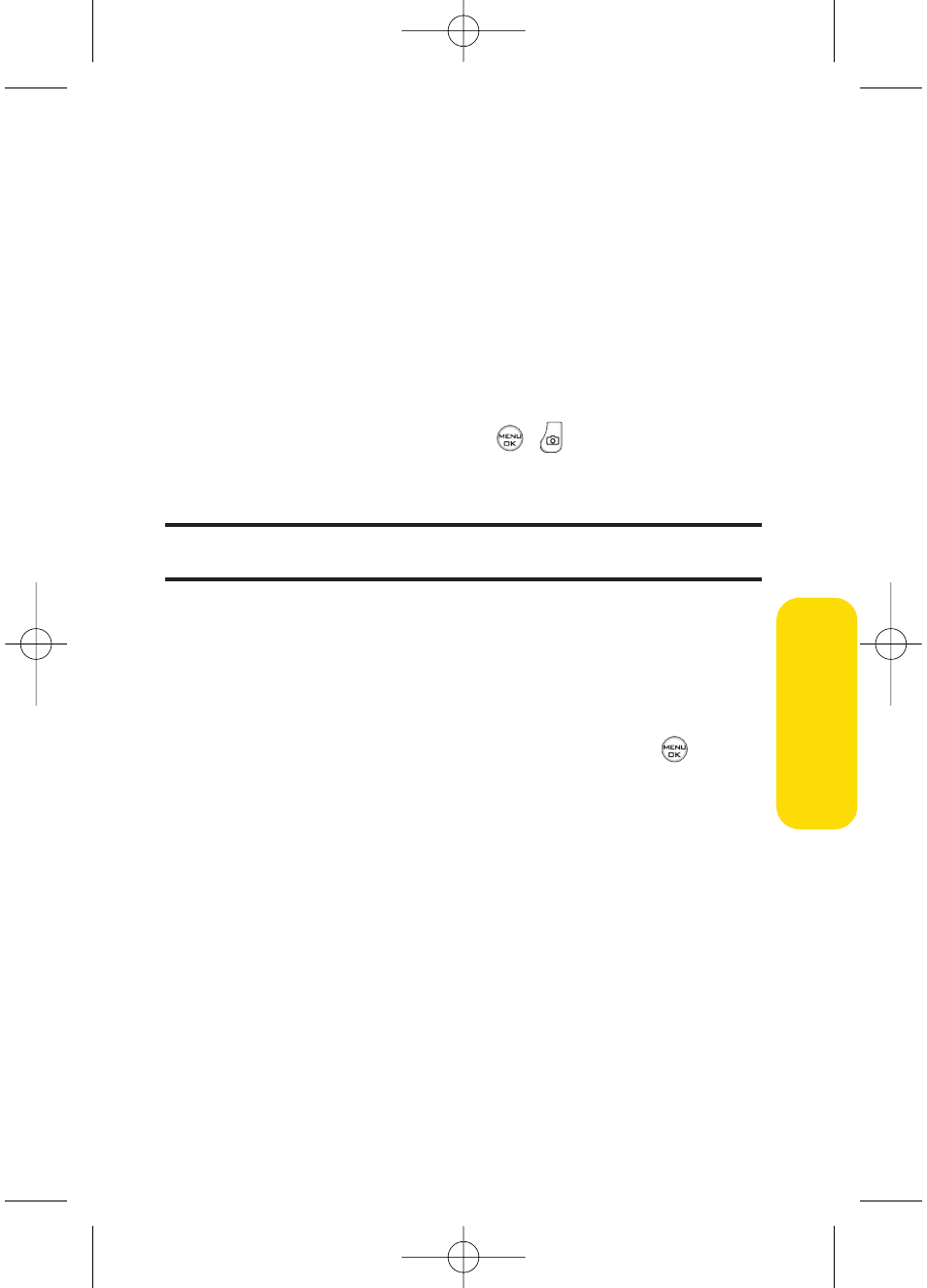
Section 2K: Using Your Phone’s Built-in Camera
119
Using the Zoom
This feature allows you to zoom in on an object when you take
a picture. Depending on your resolution settings, you can
adjust the zoom from 1x to 15x steps.
To use the zoom:
1.
From camera mode, press the navigation key or the side
volume key up or down to adjust the zoom. (The gauge
bar appears.)
2.
Press Capture (left softkey),
,
, or the side camera
key to take the picture. (The picture will automatically
be saved in the In Phone Folder.)
Note:
The Zoom gauge will not appear when the Resolution setting is High.
Zoom is available only when using VGA or QVGA resolution.
Selecting Camera Settings
To select your camera settings:
1.
From camera mode, select Options > Settings.
2.
Select one of the following options and press
:
Ⅲ
Resolution to select a picture’s file size (1.3M
[960*1280], VGA [480*640], or QVGA [240*320]).
Ⅲ
Quality to select the picture quality setting (Fine ,
Normal, or Economy).
Ⅲ
Shutter Sound to select a shutter sound (Shutter 1~4,
or Off).
Ⅲ
Full Screen to expand the camera display to full-
screen view without icons (except the flash icon).
Ⅲ
Image Enhancer to enhance image resolution from
-2EV to 2EV.
Ca
m
er
a
LX550_Phone Guide_1.2.qxd 1/22/07 10:19 AM Page 119
