LG HW301G User Manual
Page 36
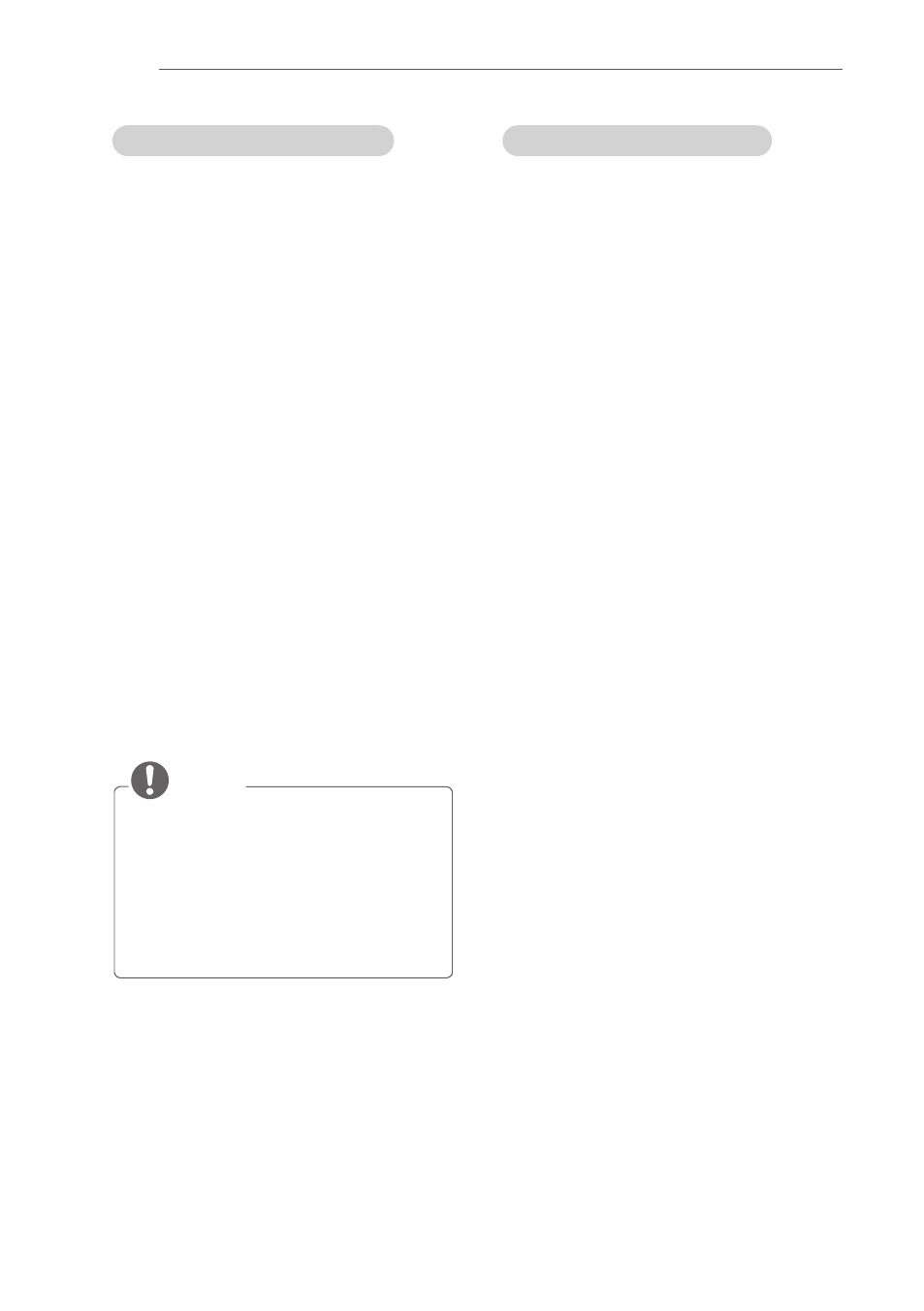
36
ENTERTAINMENT
Sharing Files and Folders
After installing Nero MediaHome, you
must add folders you wish to share.
1
Double-click the
Nero MediaHome
4 Essentials icon on the desktop.
2
Click
Network icon on the left and
define your network name in the
Network name field. The Network
name you enter will be recognized
by your projector.
3
Click
Shares icon on the left.
4
Click
Local Folders tab on the
Shared screen.
5
Click
Add icon to open the Browse
Folder window.
6
Select the folder containing the
files you want to share. The
selected folder is added to the list
of shared folders.
7
Click
Start Server icon to start the
server.
NOTE
y If the shared folders or files are
not displayed on the projector,
click the folder on the
Local
Folders tab and click Rescan
Folder at the More button.
y Visit www.nero.com for more
information and software tools.
Playing Shared contents
You can display and play movie,
photo and music content stored on
your computer or other DLNA media
servers.
1
Press the USB button. Then,
move to
MOVIE/PHOTO/MUSIC
LIST with the Navigation buttons
and press the
OK button. Press
the Blue buttons to search other
network device.
2
. Press the Navigation buttons move
to a desired file and press the
OK
button.
