Voice recorder, Entertainment – LG VS950 User Manual
Page 150
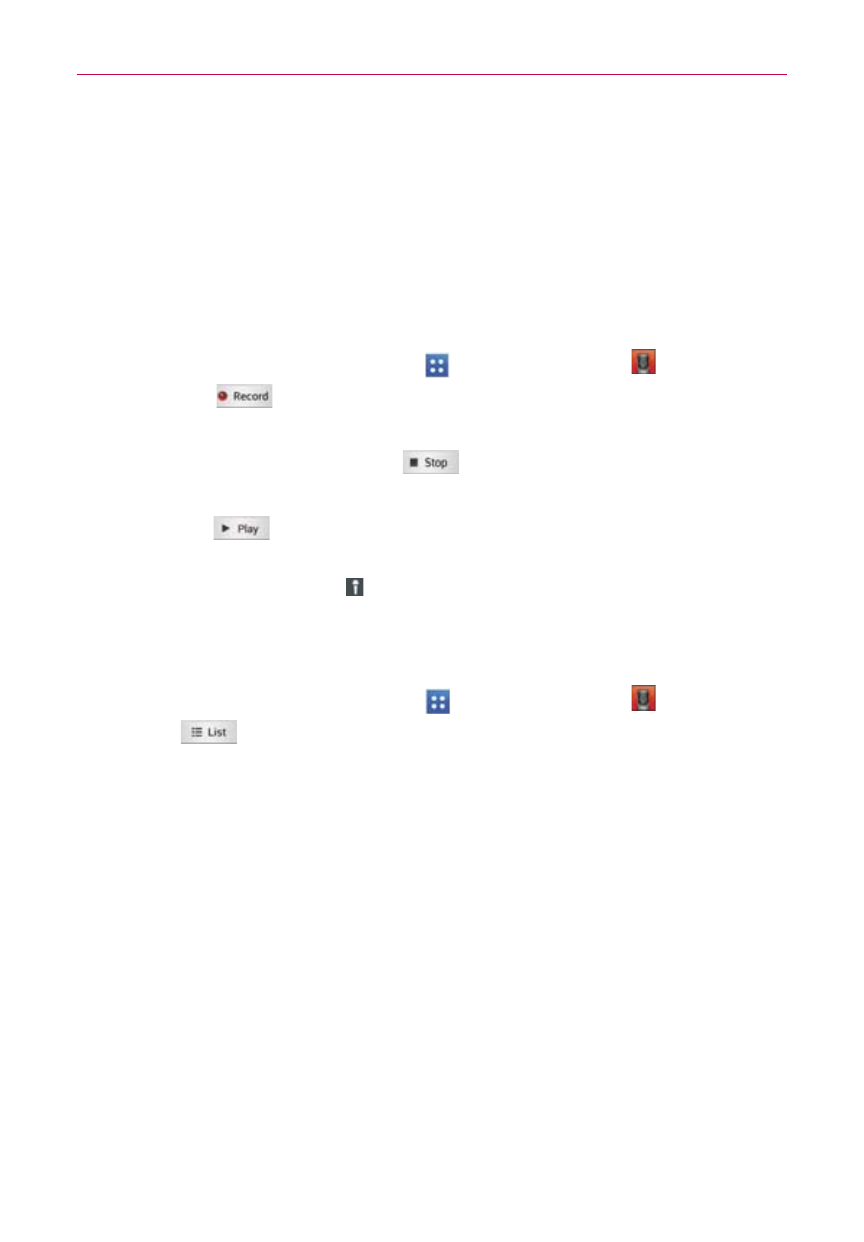
148
Entertainment
Voice Recorder
The Voice Recorder application records audible files for you to use in a
variety of ways. Use your recordings to simply remind you about something
you don’t want to forget (like a grocery list) or record sound effects that you
can attach to a message or set as a ringtone for calls.
Record a Voice Memo
1. From the Home screen, tap Apps
> Voice Recorder
.
2. Tap Record
at the bottom left of the screen to start recording.
3. Speak into the microphone.
4. When you’re finished, tap Stop
at the bottom right of the screen.
The recording is automatically saved to your recordings list.
Tap Play
at the bottom left of the screen to listen to your
recording.
NOTE
Tap
the
Microphone icon
in the upper right corner of the Voice Record screen to set
the audio file size mode. Tapping the icon toggles between For general use and For
message.
Play a Voice Memo
1. From the Home screen, tap Apps
> Voice Recorder
.
2. Tap List
at the bottom left of the screen.
3. Tap the voice memo you want to play.
NOTE
You can also tap and hold an audio file in the list to select Share, Delete, Rename, Trim,
and Details the Context menu that opens.
