LG VS950 User Manual
Page 73
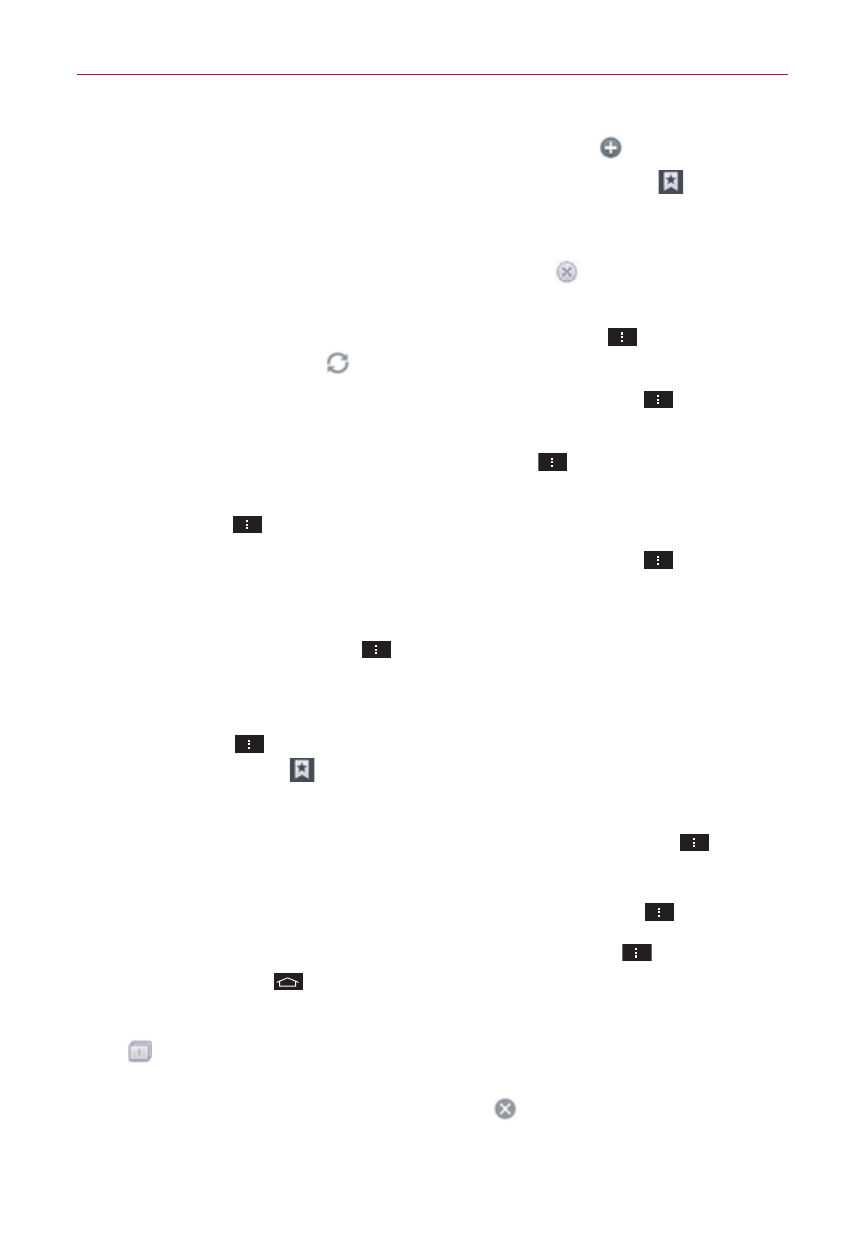
71
Web
To open a new window tab, tap the New tab icon in the toolbar.
To view your list of bookmarks, tap the Bookmarks icon in
the toolbar. You can also manage (edit, delete, move, etc.) your
bookmarked web pages from the Bookmarks tab.
To stop loading a web page, tap the Stop icon . The Stop icon
appears to the left of the URL while a web page is loading.
To reload the current web page, tap the Menu Key
> Refresh or
tap the Refresh icon
at the top right of the screen.
To bookmark the current web page, tap the Menu Key
> Save to
bookmarks.
To open your Homepage, tap the Menu Key
> Homepage.
To send the web address (URL) of the web page to others, tap the
Menu Key
> Share page.
To search for text on the web page, tap the Menu Key
> Find on
page.
To change the current mobile web page to the desktop formatted
page, tap the Menu Key
and checkmark the box for Desktop
view.
To save a web page to read later when you are offline, tap the
Menu Key
> Save for offline reading. To access it later, tap the
Bookmarks icon
in the toolbar, then tap the Saved pages tab at
the top of the screen.
To access your list of downloaded files, tap the Menu Key
>
Downloads.
To customize the Browser settings, tap the Menu Key
> Settings.
To close the Browser application, tap the Menu Key
> Exit or tap
the Home Key
.
To view the currently active window tabs, tap the Windows tab icon
to the right of the URL input field. Flick the screen up or down to
scroll through your open windows. To view one, simply tap it. To close
a window, tap the Close window icon
in the upper-right corner of
the window, or flick the window off the screen to the right or left. The
window closes and disappears from the screen.
