LG VS950 User Manual
Page 108
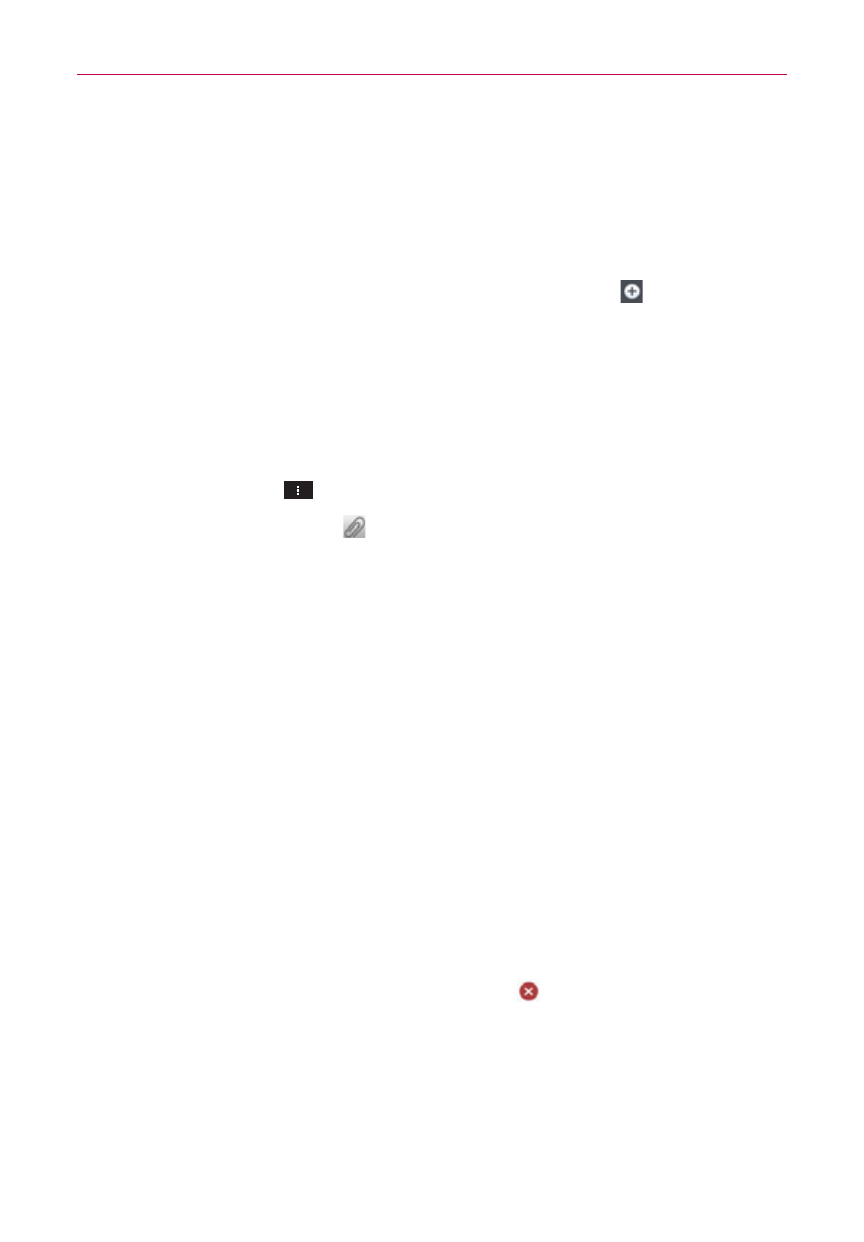
106
Communication
4. Tap Send to send the message.
Your message is displayed and responses appear in the same window,
creating a message thread with that contact.
To create and send a multimedia message
1. On the Messaging screen, tap the New message icon
in the upper
right corner of the screen.
2. Enter a mobile phone number, email address, or Contact name in the To
field. As you type, matching contacts appear. You can tap a suggested
contact or continue typing.
3. Tap the Message field to start entering your message.
4. Tap the Menu Key
> Add subject to add a message subject.
5. Tap the Attachment icon
to open a dialog box where you can choose
the type of media file to attach to the message.
Tap Picture to select a picture from your Gallery.
Tap Take photo so you can take a picture and attach it.
Tap Video to select a video from your Gallery.
Tap Record video so you can record a video and attach it.
Tap Audio to select an audio file stored in your phone’s memory.
Tap Record voice so you can record an audio message and attach it.
Tap Location and select from My current location, Places of
Interests, Enter address, Contact, and From geotagged media.
Tap Contact to select the contact(s) you want to send as vCard file(s).
Tap Slide to create a slideshow with 10 pictures.
NOTE
To delete an attachment, simply tap the Delete icon
to the right of the attached file.
6. Tap Send MMS to send the message.
