LG VS950 User Manual
Page 61
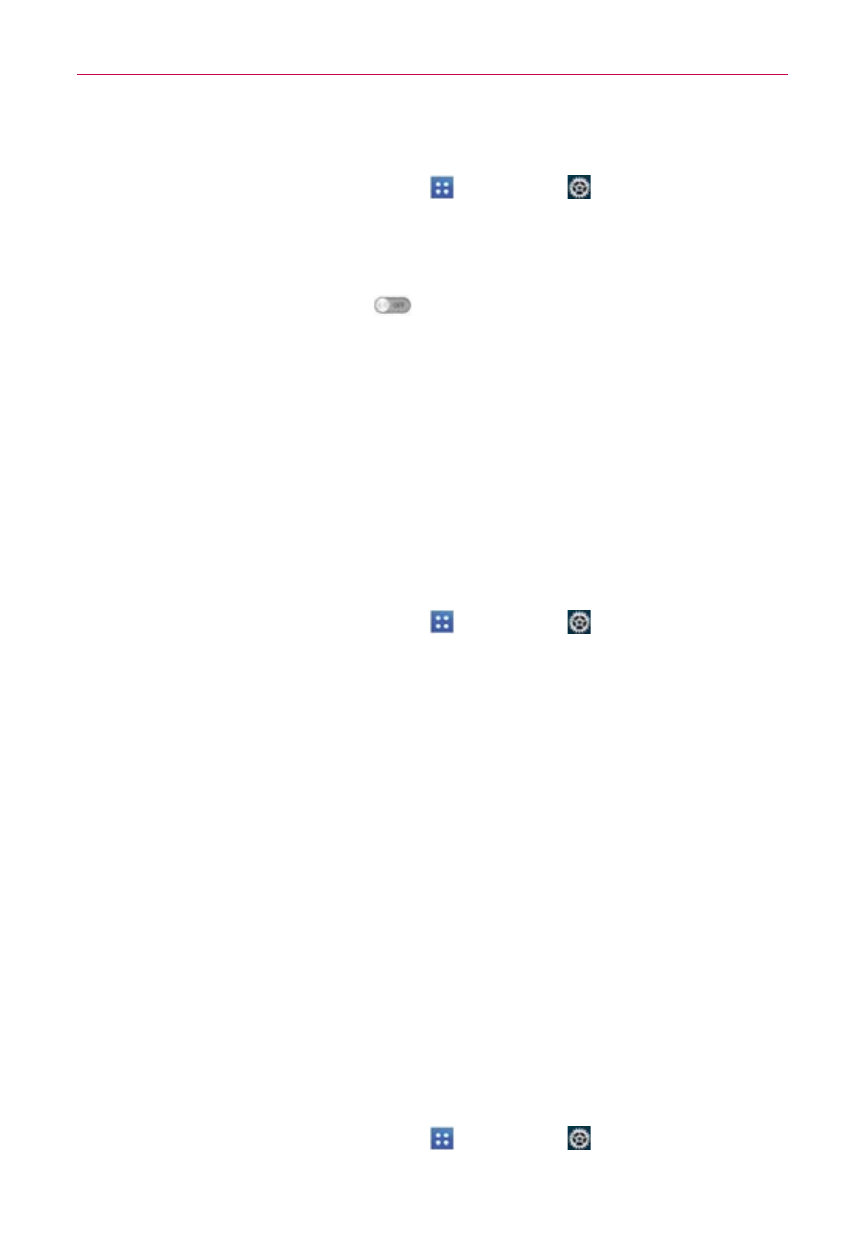
59
Connecting to Networks and Devices
To turn Wi-Fi on and connect to a Wi-Fi network
1. From the Home screen, tap Apps
> Settings
.
OR
Open the Notifications panel and tap Wi-Fi to turn the feature on.
2. Tap Wi-Fi. If Wi-Fi is off, tap
to turn it on. Your device scans for
available Wi-Fi networks.
3. Tap a network to connect to it.
O
If the network is secured, you will be prompted to enter a password
(Ask your network administrator for details).
O
When you’re connected to a network, you can tap the network name
in the Wi-Fi settings screen for details about the speed, security,
address, and related settings.
New network detection and notification
1. From the Home screen, tap Apps
> Settings
> Wi-Fi.
2. Checkmark the Notify Me checkbox in the Wi-Fi settings screen to be
notified when new networks are detected.
When Wi-Fi is on and the user launches an application that uses Wi-Fi,
a dialog box will appear when new networks are detected.
If the Notify Me checkbox is not marked and Wi-Fi is off, the device
will not display a dialog box when new networks are detected.
To add a Wi-Fi network
You can add a Wi-Fi network so the phone will remember it, along with any
security credentials, and connect to it automatically when it is in range. You
can also add a Wi-Fi network manually if it does not broadcast its name
(SSID) or if you want to add a Wi-Fi network when you are out of its range.
To add a secured network, you need to contact the network’s administrator
to obtain the password or other required security credentials.
1. Turn on Wi-Fi, if it’s not already on.
2. From the Home screen, tap Apps
> Settings
> Wi-Fi.
