Entertainment, Camera, Getting to know the viewfinder – LG VS950 User Manual
Page 123: Rear camera photo options
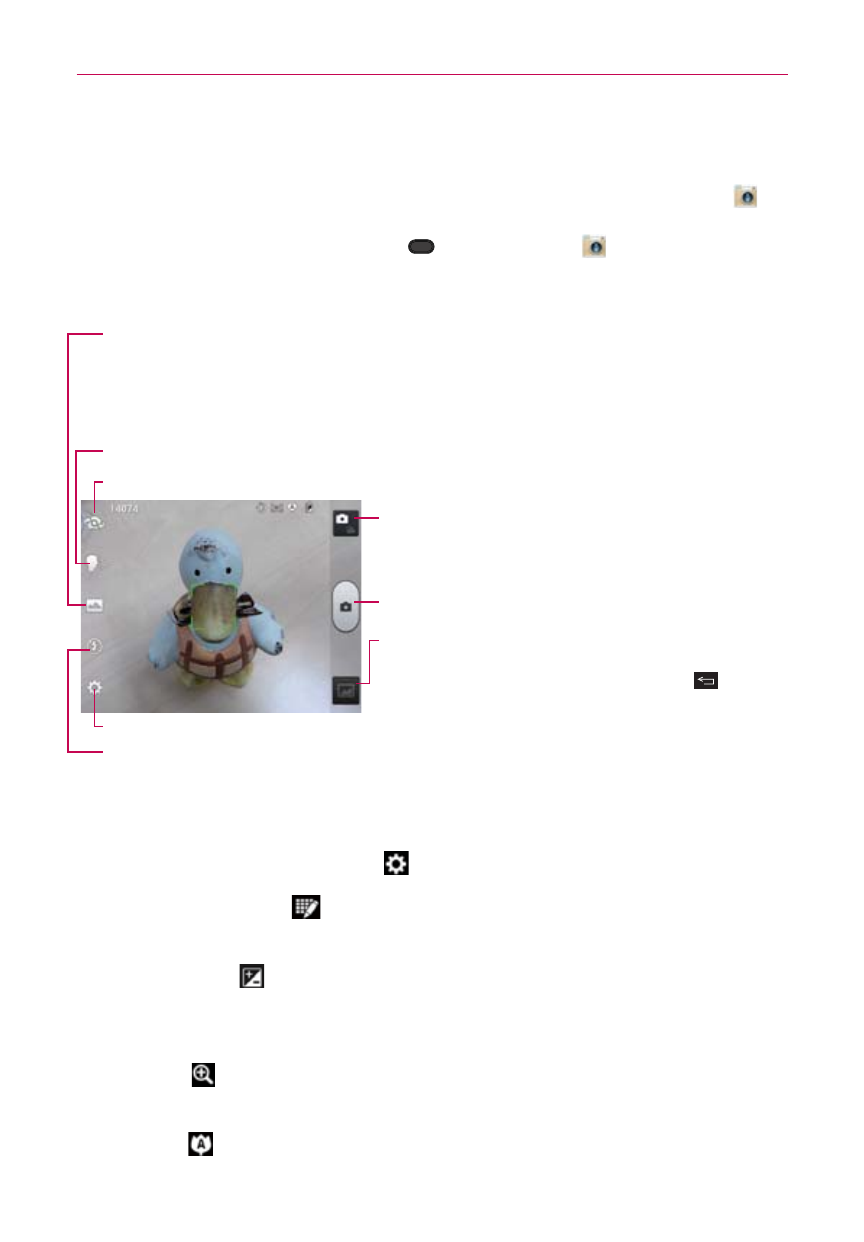
121
Entertainment
Camera
To open the Camera application, from the Home screen, tap Camera
.
TIP
If you've set your phone to use the Swipe unlock method, from the locked screen,
simply press the Power/Lock Key
, then drag Camera
upward to open the
Camera application.
Getting to know the viewfinder
Shot Mode – Allows you to set how the shot will be taken. Select from the following modes:
• Normal - Captures a normal photo shot.
• Panorama - Multiple continuous photos are assembled into one single panoramic image. Tap the
Capture button to start then slowly turn the camera from one side of the scene to the other.
• Continuous shot - Six continuous photos are taken, one after another.
Mode Switch – Tap to switch between Camera mode
and Video mode.
Capture – Tap to take a photo.
Gallery – Accesses your saved photos from within
Camera mode. Simply tap this icon and your Gallery
will appear on the screen. Tap the Back Key
to
return to Camera mode.
Voice shutter – Allows you to say 'Cheese' to take a photo.
Settings – Opens the Photo settings menu. See Photo options below.
Flash – Allows you to set the Flash mode. Choose from Off, On, or Auto.
Swap Camera – Allows you to swap between the rear camera lens and the front camera lens.
Rear camera photo options
You can make adjustments to optimize your shot. The following options are
available when you tap Settings
on the viewfinder screen:
Edit quick menu
: Allows you to edit the functions available on the
viewfinder.
Brightness
: Defines and controls of the amount of light entering
the lens. Slide the brightness indicator along the bar toward “-” for a
lower brightness image or toward “+” for a higher brightness image.
Zoom
: Allows you to zoom in and out. Alternatively, you can use
the Volume Keys.
Focus
: Defines the focus of the shot.
