Asus Motherboard NCLV-D2 Series User Manual
Page 159
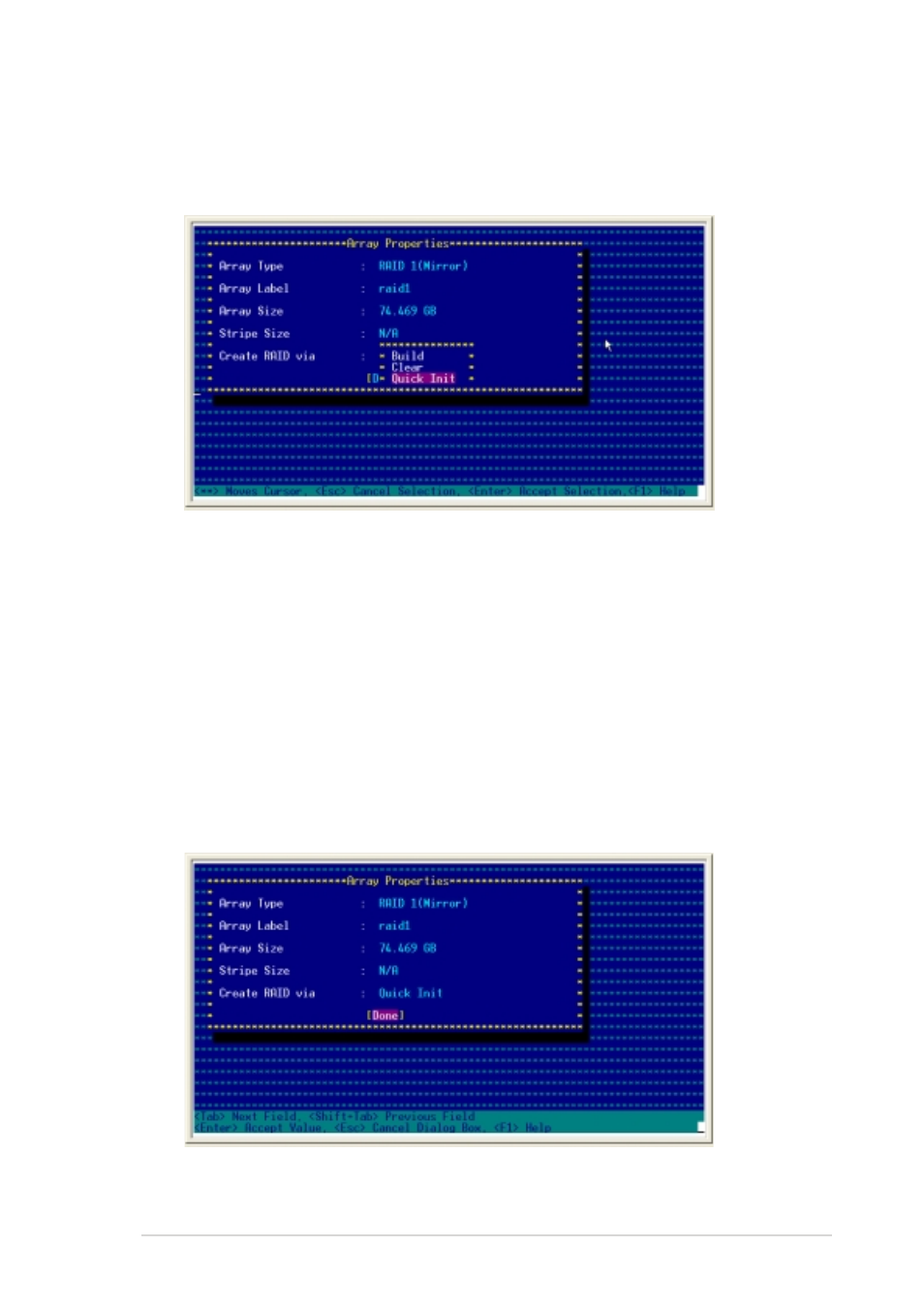
A S U S N C L V - D 2 S e r i e s
A S U S N C L V - D 2 S e r i e s
A S U S N C L V - D 2 S e r i e s
A S U S N C L V - D 2 S e r i e s
A S U S N C L V - D 2 S e r i e s
5 - 5 7
5 - 5 7
5 - 5 7
5 - 5 7
5 - 5 7
4.
Move the cursor to the C r e a t e R A I D v i a
C r e a t e R A I D v i a
C r e a t e R A I D v i a
C r e a t e R A I D v i a
C r e a t e R A I D v i a option, select Q u i c k I n i t
Q u i c k I n i t
Q u i c k I n i t
Q u i c k I n i t
Q u i c k I n i t
from the menu, then press
options below.
5.
When you have finished setting the array properties, move the cursor
to [ D o n e ]
[ D o n e ]
[ D o n e ]
[ D o n e ]
[ D o n e ], then press
B u i l d
B u i l d
B u i l d
B u i l d
B u i l d
- Select this option when one of the drives has data that
you want to preserve. When you create a RAID 1 set
using B u i l d
B u i l d
B u i l d
B u i l d
B u i l d, you are prompted to select the source
drive. The contents of the source drive are preserved,
but you lose all data on new drive(s).
C l e a r
C l e a r
C l e a r
C l e a r
C l e a r
- Select this option to erase all existing data on new or
old drives that you want to include in the RAID 1 set.
Q u i c k I n i t
Q u i c k I n i t
Q u i c k I n i t
Q u i c k I n i t
Q u i c k I n i t ----- This is the fastest way to create a RAID 1 set. Use this
option when using new drives.
