3 global array manager – Asus Motherboard NCLV-D2 Series User Manual
Page 128
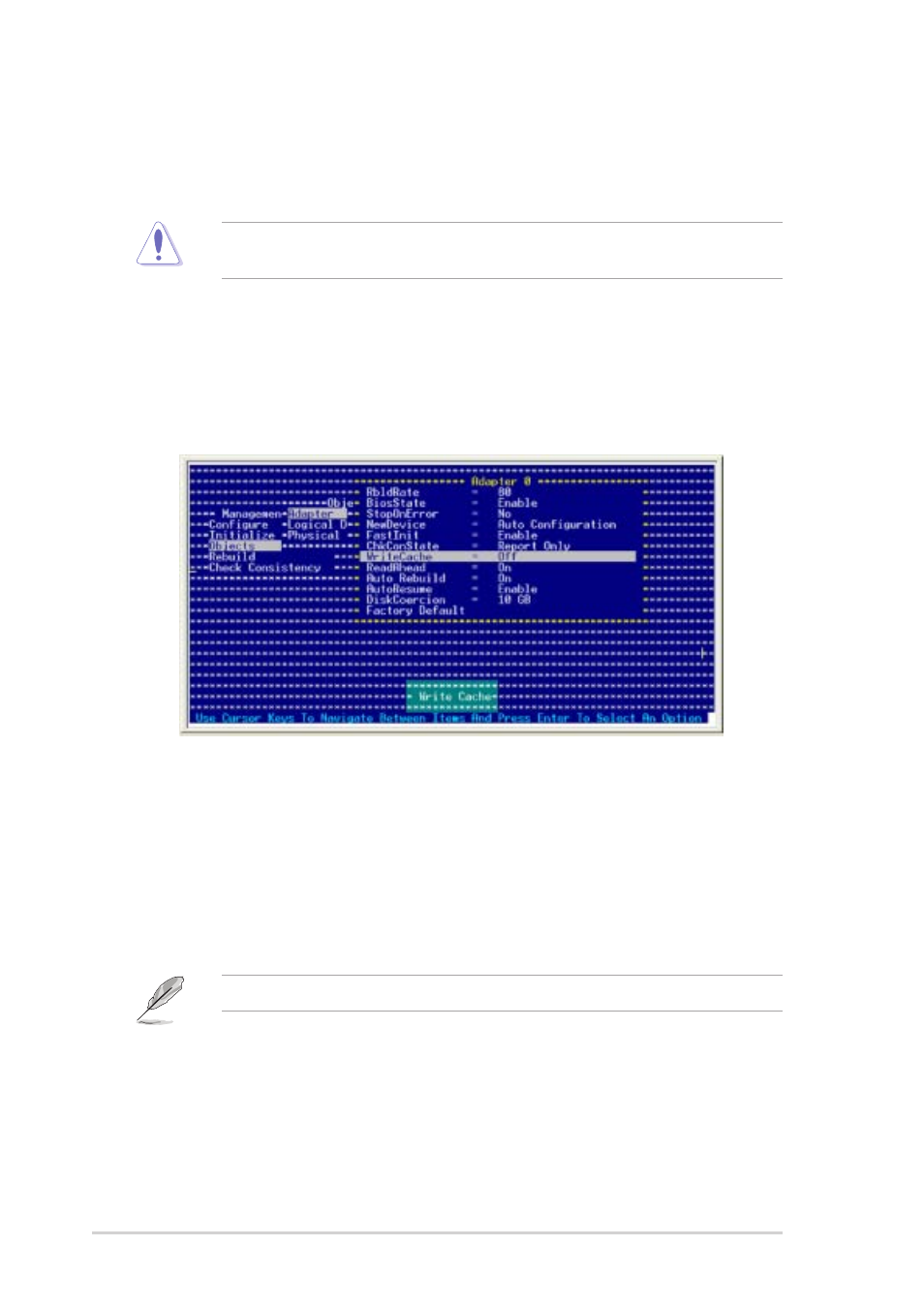
5 - 2 6
5 - 2 6
5 - 2 6
5 - 2 6
5 - 2 6
C h a p t e r 5 : R A I D c o n f i g u r a t i o n
C h a p t e r 5 : R A I D c o n f i g u r a t i o n
C h a p t e r 5 : R A I D c o n f i g u r a t i o n
C h a p t e r 5 : R A I D c o n f i g u r a t i o n
C h a p t e r 5 : R A I D c o n f i g u r a t i o n
5.3
Global Array Manager
You may also create a RAID set(s) in Windows
®
operating environment
using the Global Array Manager (GAM) application. The GAM application is
available from the motherboard support CD.
Refer to the GAM user guide in the motherboard support CD for details.
3.
When finished, press any key to continue.
5.2.8
5.2.8
5.2.8
5.2.8
5.2.8
Enabling the WriteCache
Enabling the WriteCache
Enabling the WriteCache
Enabling the WriteCache
Enabling the WriteCache
You may enable the RAID controller’s W r i t e C a c h e
W r i t e C a c h e
W r i t e C a c h e
W r i t e C a c h e
W r i t e C a c h e option to improve the
data transmission performance.
When you enable WriteCache, you may lose data when a power interruption
occurs while transmitting or exchanging data among the drives.
To enable WriteCache:
1.
From the Management Menu, select O b j e c t s
O b j e c t s
O b j e c t s
O b j e c t s
O b j e c t s > A d a p t e r
A d a p t e r
A d a p t e r
A d a p t e r
A d a p t e r, then press
2.
Select W r i t e C a c h e
W r i t e C a c h e
W r i t e C a c h e
W r i t e C a c h e
W r i t e C a c h e, then press
O n
O n
O n
O n
(enabled).
