Asus Motherboard NCLV-D2 Series User Manual
Page 121
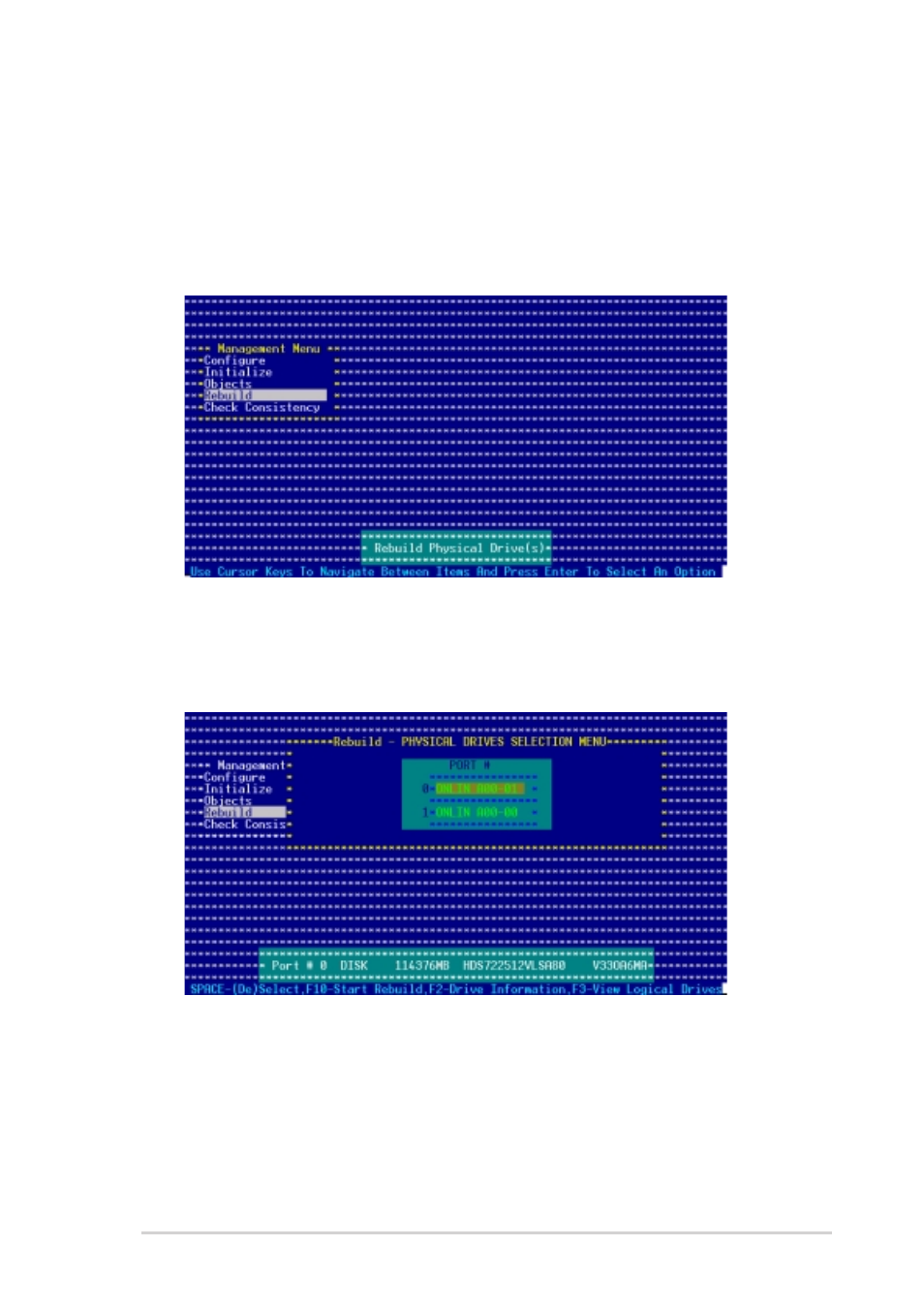
A S U S N C L V - D 2 S e r i e s
A S U S N C L V - D 2 S e r i e s
A S U S N C L V - D 2 S e r i e s
A S U S N C L V - D 2 S e r i e s
A S U S N C L V - D 2 S e r i e s
5 - 1 9
5 - 1 9
5 - 1 9
5 - 1 9
5 - 1 9
5.2.4
5.2.4
5.2.4
5.2.4
5.2.4
Rebuilding failed drives
Rebuilding failed drives
Rebuilding failed drives
Rebuilding failed drives
Rebuilding failed drives
You can manually rebuild failed hard disk drives using the R e b u i l d
R e b u i l d
R e b u i l d
R e b u i l d
R e b u i l d
command in the Management Menu.
To rebuild a failed hard disk drive:
1.
From the Management Menu, highlight R e b u i l d
R e b u i l d
R e b u i l d
R e b u i l d
R e b u i l d, then press
2.
The P H Y S I C A L D R I V E S S E L E C T I O N M E N U
P H Y S I C A L D R I V E S S E L E C T I O N M E N U
P H Y S I C A L D R I V E S S E L E C T I O N M E N U
P H Y S I C A L D R I V E S S E L E C T I O N M E N U
P H Y S I C A L D R I V E S S E L E C T I O N M E N U displays the available
drives connected to the SATA ports. Select the drive you want to
rebuild, then press
