Record a voice menu – AMX SIP Communications Gateway CSG-500 User Manual
Page 52
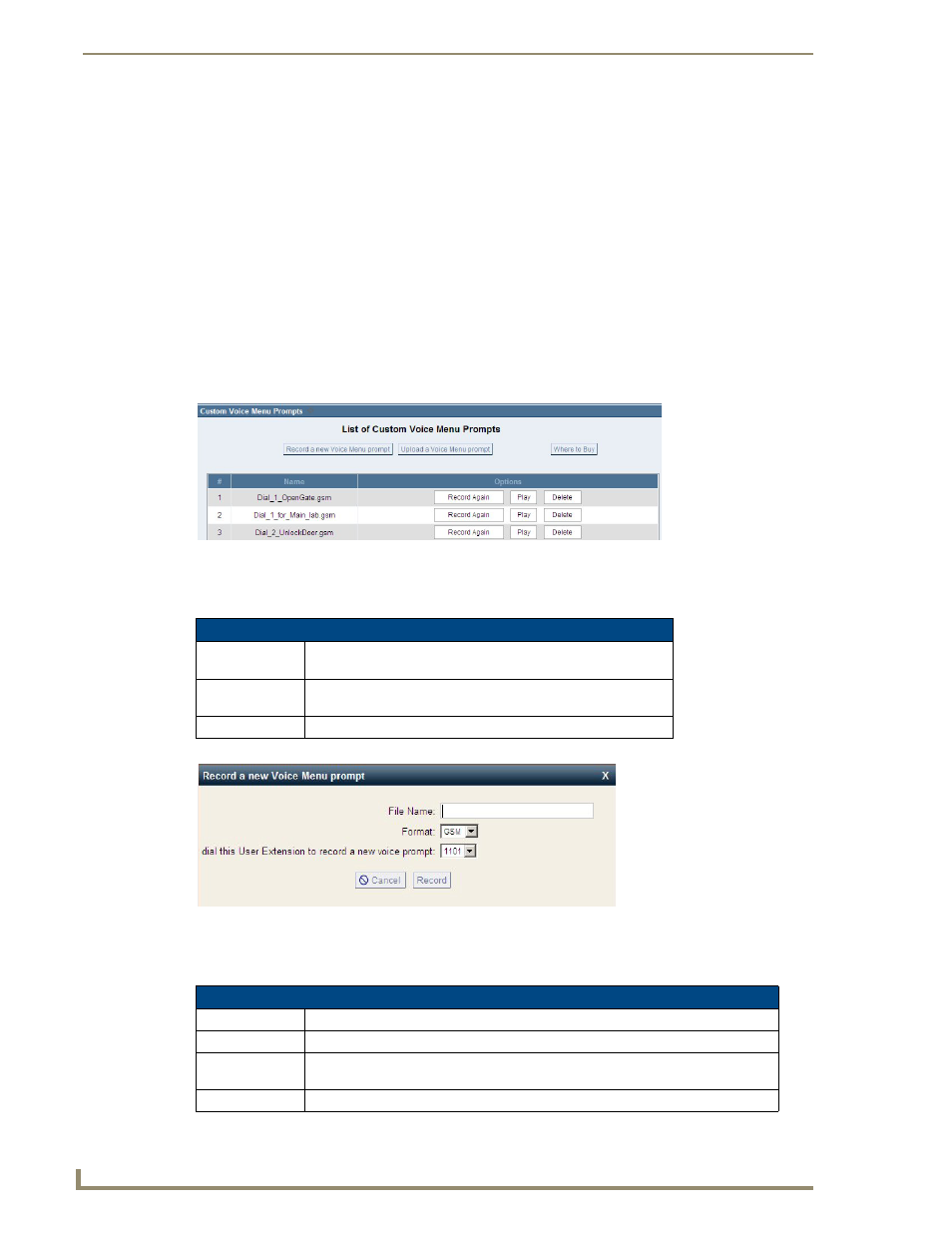
Telephone System Configuration
44
CSG SIP Communications Gateway Operation/Reference Guide
40.
Click Save.
Steps 41 through 46 add the DTMF destination to each voice menu.
41.
On the Voice Menus screen, click the Edit button associated with "Press 0". The Edit New VoiceMenu
dialog box appears.
42.
Select Goto Destination from the Add new Step options menu. A series of new options appear (FIG. 34).
43.
Select VoiceMenu -- DTMF from the To Destination options menu.
44.
Click the Add new Step button
. The information you entered appears in the Actions area.
45.
Click Save.
46.
Repeat steps 41 - 45 for 1, 2, 3, 4, 5, 6, 7, 8, 9, *, and #.
Record a Voice Menu
If you want to record custom menu prompts for CSG which can be used in a voice menu, you can use the
Voice Menu Prompts
tab.
A list of previously recorded menus is displayed on the Custom Voice Menu Prompts page. Here, the user
may modify several options:
Click Record a new Voice Menu Prompt to record a custom voice menu prompt. The following options will
be available:
FIG. 35
Custom Voice Menu Prompts Page
Custom Voice Menu Prompts Page Options
Record Again
Clicking this button allows the user to make another attempt at
recording and replacing an existing custom sound file.
Play
Clicking this button brings up a dialog entry box to allow the input
of an extension that the CSG will dial and play the prompt.
Delete
Clicking this button will delete the selected prompt.
FIG. 36
Record Menu Prompts
Custom Voice Menu Prompts Page Options
File Name
This text entry box specifies the saved name of the file that is to be recorded.
Format
Select whether the recording will be in GSM or WAV format.
Extension Used
for Recording
This drop-down select box allows the user to choose which extension the CSG will
dial to wait for the user to speak the prompt.
Record
Clicking this button causes the CSG to launch the call that will record a file.
