Setting administrator control – Canon VB-C300 User Manual
Page 72
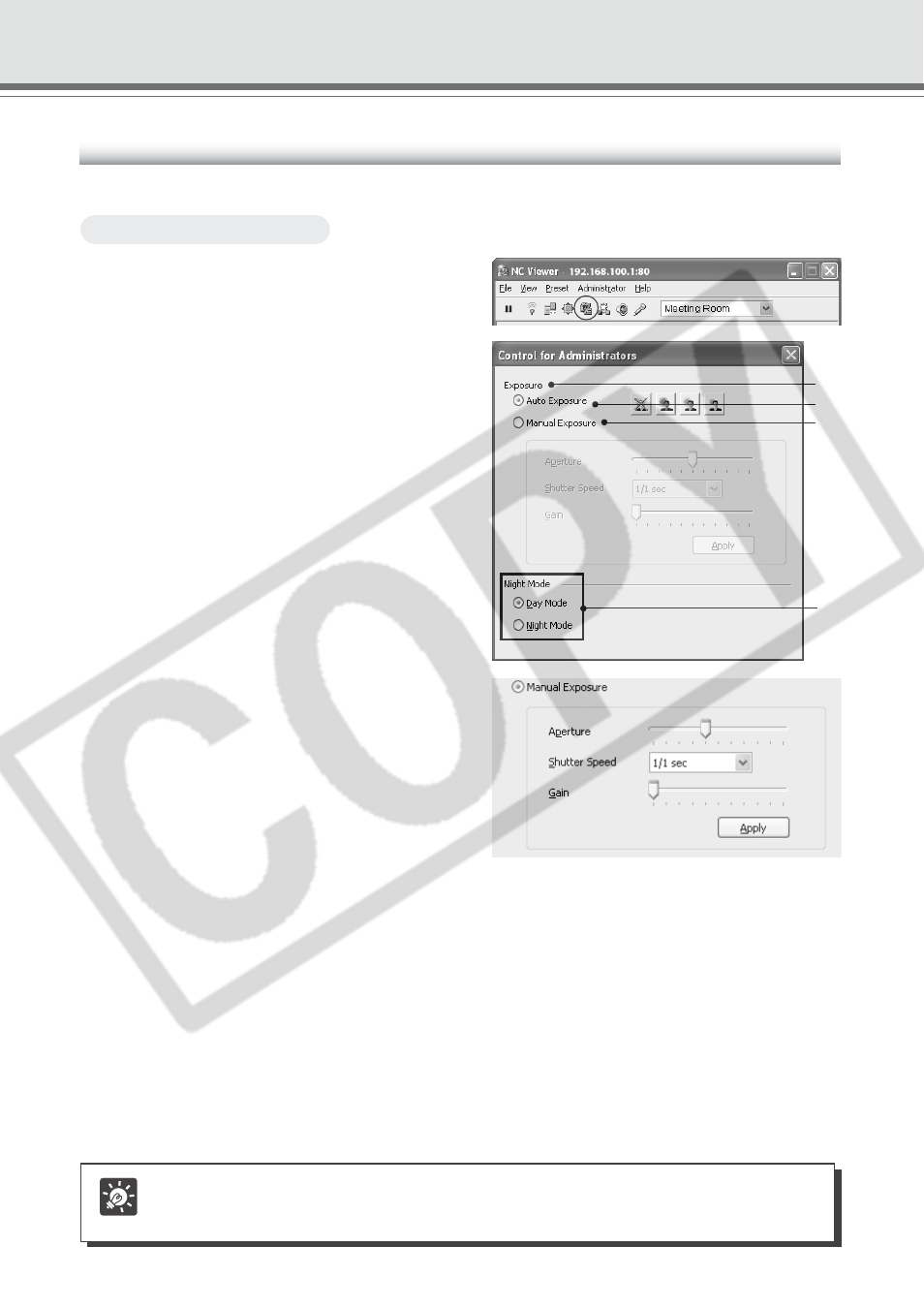
3-28
Setting Administrator Control
You can configure the exposure and Night mode settings.
To Make Settings...
1. Click “Control for Administrators” on
the toolbar.
2. The Control for Administrators dialog
opens.
1 Exposure
Select from Auto Exposure and Manual
Exposure.
2 Auto Exposure
Four buttons on the right are available. The
four buttons represent, from the left to the
right, “Backlight Compensation, Off”,
“Backlight Compensation, Low”, “Backlight
Compensation, Medium”, and “Backlight
Compensation, High”. Higher backlight
compensation produces brighter images.
3 Manual Exposure
You can set “Aperture”, “Shutter Speed”,
and “Gain”.
To apply the setting, click “Apply”.
Aperture
The further to the left you move the slide bar,
the more closed the aperture and the darker
the image. Conversely, the further to the right
you move the slide bar, the more open the
aperture and the brighter the image.
Shutter Speed
Fixes shutter speed. Higher shutter speed (e.g., 1/8000) produces darker images. Conversely,
slower shutter speed (e.g., 1/1, 1/2) produces brighter images. For the NTSC model, if you specify
the shutter speed within the range from 1/1 to 1/4, the auto focus and One-shot AF for camera
control (
→ P.3-14) will be invalidated. For the PAL model, if you specify the shutter speed within the
range from 1/1 to 1/3, Auto, Auto (for domes), and One-Shot AF for camera control will be invalidated.
Gain
The further to the left you move the slide bar, the lower the gain (sensitivity for brightness)
and the darker the image. Conversely, the further to the right you move the slide bar, the
higher the gain and the brighter the image.
When setting “Day & Night Mode” to “Auto”, use “Auto Exposure” (
→ P.1-11).
4 Night Mode
Set up Night Mode with night vision.
Operating and Setting Camera as Administrator
Tip
If Day & Night is set to Auto on Camera Settings Section of Video and Camera page,
Night Mode setting is not available here (
→ P.1-10).
3
4
2
1
