Preset setting tool display screen – Canon VB-C300 User Manual
Page 36
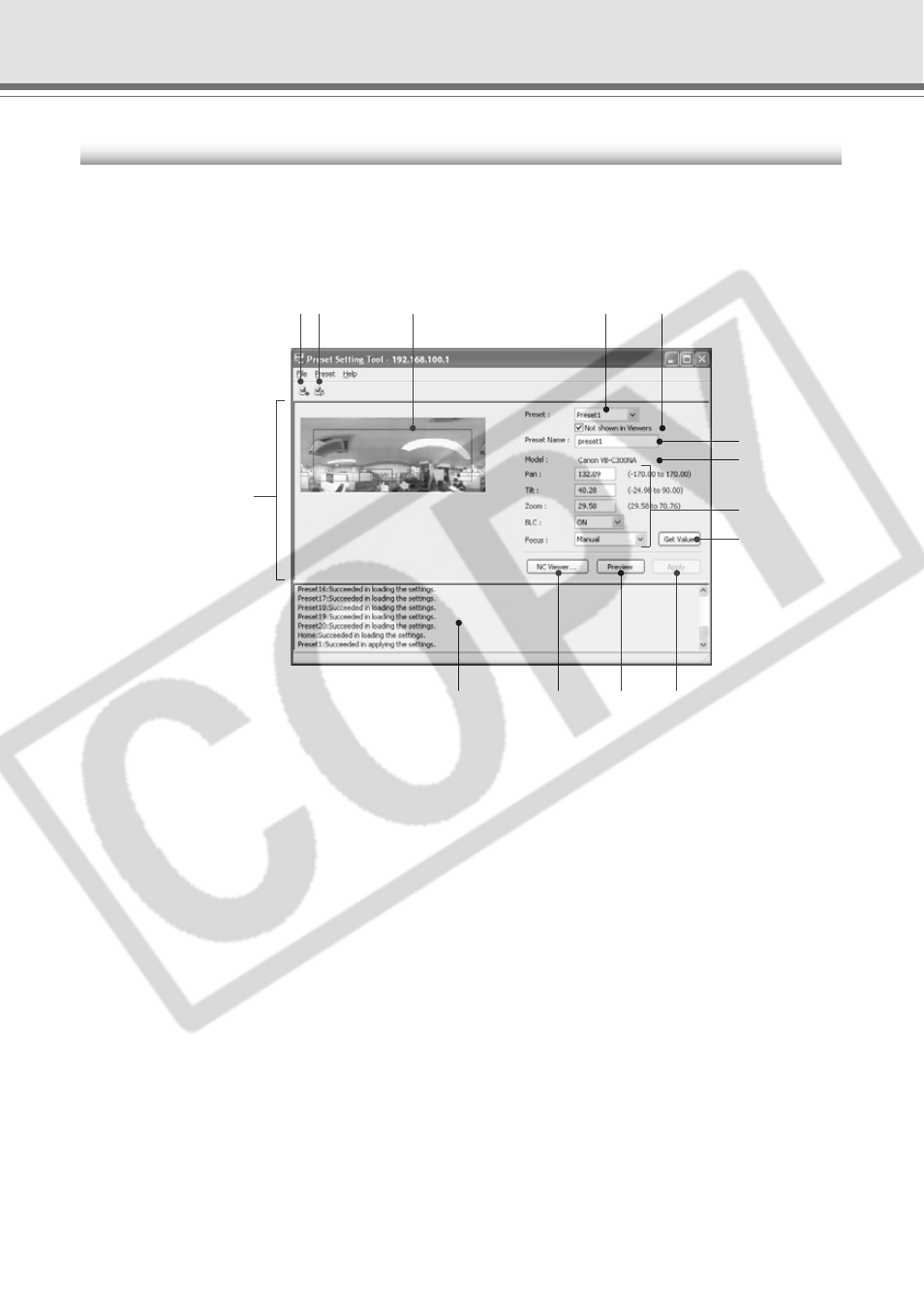
2-10
Preset Setting Tool Display Screen
You can set up to 20 presets and home position while referring to a panorama preview in the
Preset Setting Area on the Preset Setting Tool screen.
■ Preset Setting Tool Display Screen
1 Load Preset Settings button
Loads the preset settings currently set in the VB-C300.
2 Save Preset Settings button
The preset settings set and applied with this tool is saved to the VB-C300.
After setting the presets, be sure to click “Save Preset Settings” to save the settings.
3 Panorama Preview
Panorama image registered in the VB-C300 is displayed. A yellow Preset Preview frame
shows the location of the Preset Setting. By dragging it with the mouse, you can change the
shape or move the frame which will then be reflected in the Preset settings.
4 Preset Selection box
Select the preset to set or “Home”. “Home” is the setting for home position.
5 Not shown in Viewers
Uncheck this option if you are using presets with the NC Viewer. Check this option if you want
to prevent presets from being shown in NC Viewer. If you selected “Home” in the Preset
Selection box, this setting will be grayed out (setting not possible).
6 Preset Name
A preset name can be assigned. If you select “Home” in the Preset Selection box, this setting
will be grayed out (setting not possible).
You can use up to 15 ASCII characters (including blank and printable characters) for the
preset name.
Preset Setting Tool
Preset Setting Area
12
3
4
5
6
7
8
9
0
!1
!2
!3
