Rotating images – Canon PowerShot SX510 HS User Manual
Page 85
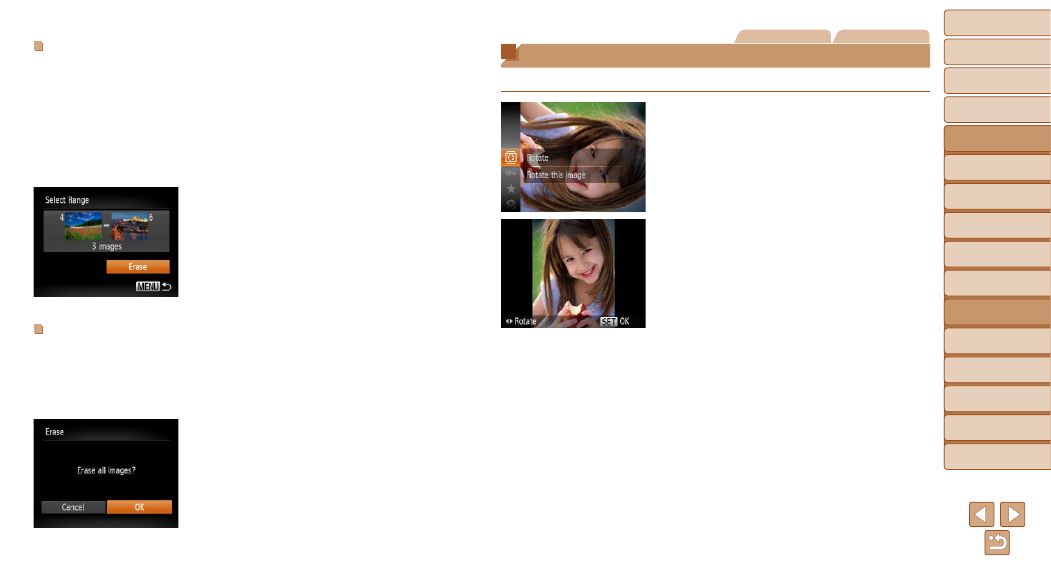
85
1
2
3
4
5
6
7
8
9
10
Cover
Before Use
Common Camera
Operations
Advanced Guide
Camera Basics
Auto Mode
Other Shooting
Modes
P Mode
Playback Mode
Wi-Fi Functions
Setting Menu
Accessories
Appendix
Index
Basic Guide
Tv, Av, and M
Mode
Selecting a Range
1
Choose [Select Range].
z
z
Following step 2 in “Choosing a Selection
), choose [Select
Range] and press the <
m> button.
2
Choose images.
z
z
Follow steps 2 – 3 in “Selecting a Range”
(
) to specify images.
3
Erase the images.
z
z
Press the <
p> button to choose [Erase],
and then press the <
m> button.
Specifying All Images at Once
1
Choose [Select All Images].
z
z
Following step 2 in “Choosing a Selection
), choose [Select All
Images] and press the <
m> button.
2
Erase the images.
z
z
Press the <
q>
<
5> dial to choose [OK], and then press
the <
m> button.
Still Images
Movies
Rotating Images
Change the orientation of images and save them as follows.
1
Choose [\].
z
z
Press the <
m> button, and then choose
[
2
Rotate the image.
z
z
Press the <
q> or
on the desired direction. Each time you
press the button, the image is rotated
90°. Press the <
m> button to complete
the setting.
