On-screen keyboard – Canon PowerShot SX510 HS User Manual
Page 24
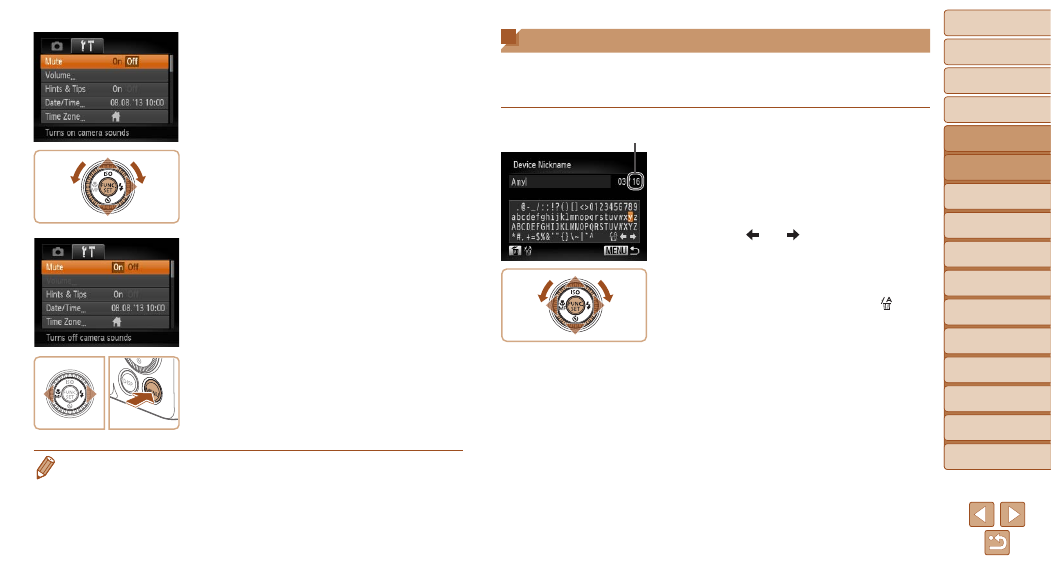
24
1
2
3
4
5
6
7
8
9
10
Cover
Before Use
Common Camera
Operations
Advanced Guide
Camera Basics
Auto Mode
Other Shooting
Modes
P Mode
Playback Mode
Wi-Fi Functions
Setting Menu
Accessories
Appendix
Index
Basic Guide
Tv, Av, and M
Mode
3
Choose a menu item.
z
z
Press the <
o>
buttons or turn the
<
5> dial to choose a menu item.
z
z
For menu items with options not shown,
first press the <
m> or
switch screens, and then either press the
<
o>
buttons or turn the <5> dial
to select the menu item.
z
z
To return to the previous screen, press
the <
n> button.
4
Choose an option.
z
z
Press the <
q>
option.
5
Finish the setup process.
z
z
Press the <
n> button to return to the
screen displayed before you pressed the
<
n> button in step 1.
•
To undo any accidental setting changes, you can restore the camera’s default
settings (
).
On-Screen Keyboard
The keyboard is displayed when you must enter information, such as a
camera nickname for Wi-Fi connections. Note that the length and type of
information you can enter varies depending on the function you are using.
Entering Characters
z
z
Press the <
o>
turn the <
5> dial to choose a character,
and then press the <
m> button to enter
it.
Moving the Cursor
z
z
Choose [ ] or [ ] and press the <
m>
button.
Deleting Characters
z
z
To delete the previous character, either
press the <
a> button or choose [ ] and
press the <
m> button.
Confirming Input and Returning to
the Previous Screen
z
z
Press the <
n> button.
Number of
Available Characters
