Reacquiring subjects lost after zooming, Framing assist – seek) – Canon PowerShot SX510 HS User Manual
Page 32
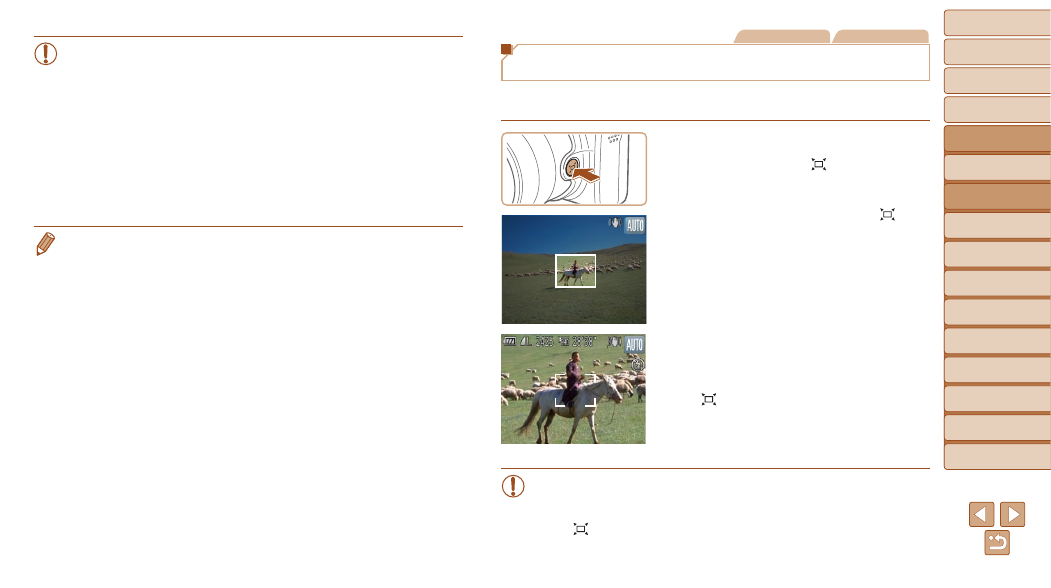
32
1
2
3
4
5
6
7
8
9
10
Cover
Before Use
Common Camera
Operations
Advanced Guide
Camera Basics
Auto Mode
Other Shooting
Modes
P Mode
Playback Mode
Wi-Fi Functions
Setting Menu
Accessories
Appendix
Index
Basic Guide
Tv, Av, and M
Mode
•
Moving the zoom lever will display the zoom bar (which indicates
the zoom position). The color of the zoom bar will change depending
on the zoom range.
-
White range: optical zoom range where the image will not appear
grainy.
-
Yellow range: digital zoom range where the image is not noticeably
grainy (ZoomPlus).
-
Blue range: digital zoom range where the image will appear grainy.
Because the blue range will not be available at some resolution
settings (
), the maximum zoom factor can be achieved by
following step 1.
•
Focal length when optical and digital zoom are combined is as follows (35mm
film equivalent).
24 – 2880 mm (24 – 720 mm with optical zoom alone)
•
To deactivate digital zoom, press the <
n> button, choose [Digital Zoom]
on the [
4] tab, and then choose [Off].
Still Images
Movies
Reacquiring Subjects Lost after Zooming
(Framing Assist – Seek)
If you lose track of a subject while zooming in, you can find it more easily by
temporarily zooming out.
1
Look for the lost subject.
z
z
Press and hold the < > button.
z
z
The camera zooms out and displays a
white frame around the area previously
shown (before you pressed the < >
button).
2
Reacquire the subject.
z
z
Aim the camera so that the subject enters
the white frame, and then release the
< > button.
z
z
The previous magnification is now
restored, so that the area outlined in
white fills the screen again.
•
Some shooting information is not displayed while the camera is
zoomed out.
•
During movie shooting, the white frame is not displayed if you press
the < > button. Also note that camera operating sounds such as
zooming will be recorded.
