Canon log gamma and cinema preset, 58) m, 58) to – Canon EOS C500 User Manual
Page 58: View assistance) 58, Cop y
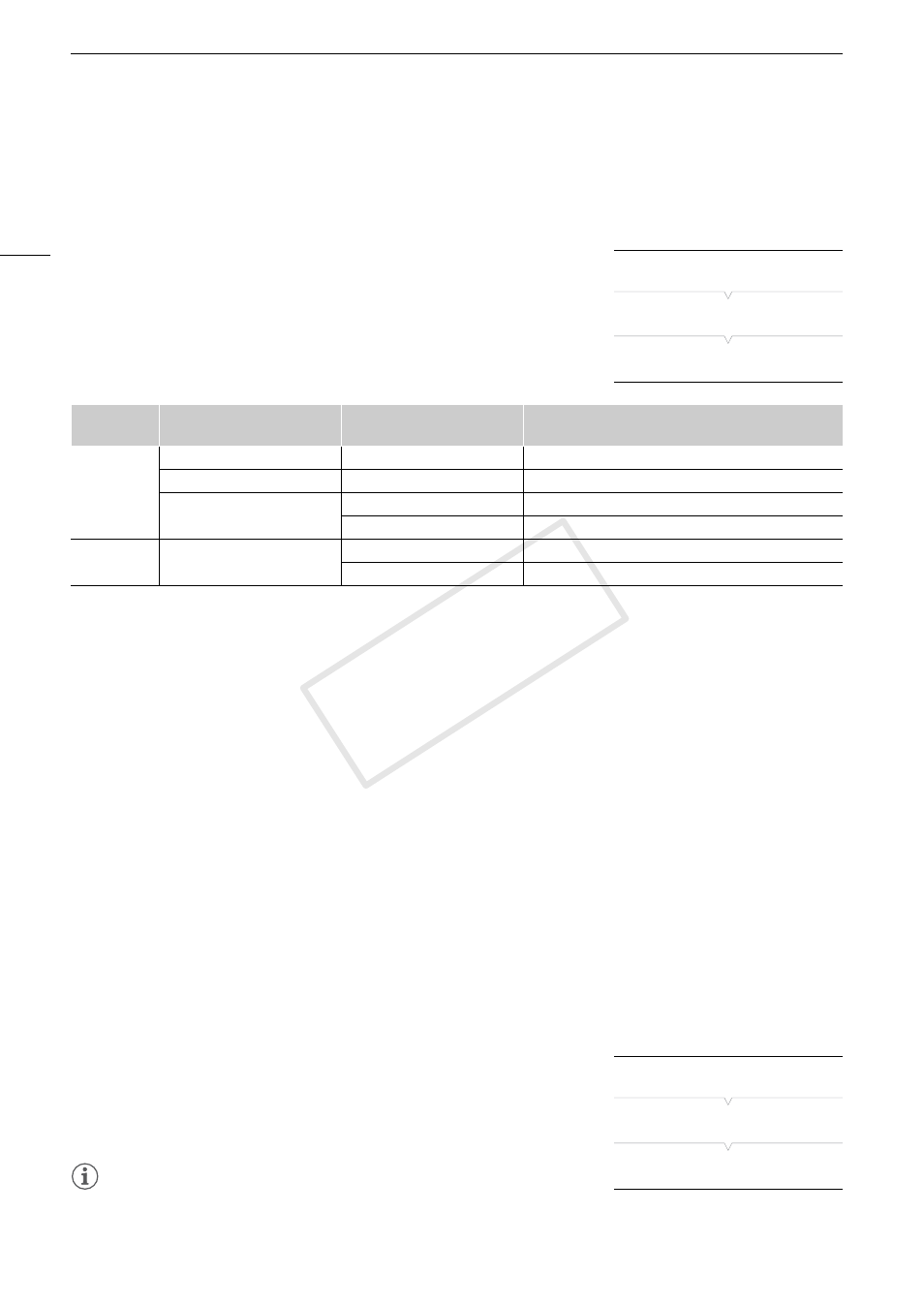
Recording Video
58
Canon Log Gamma and CINEMA Preset
The Canon Log gamma setting makes full use of the newly developed image sensor to offer spectacular
dynamic range.
You can easily set the camcorder to use a number of preset picture-
related settings especially designed with professional cinematography
and motion picture production in mind. With the CINEMA preset settings,
the gamma and color matrix (A 117) will be set to the advanced Canon
Log setting, which makes full use of the newly developed image sensor to
offer spectacular dynamic range. On the other hand, other custom picture
settings will not be available.
Clips recorded using Canon Log gamma need to be processed in post-production. During post-production, you
can apply a LUT (lookup table) to clips recorded using Canon Log gamma to view the clips with more natural
colors. For details about available LUTs, visit your local Canon Web site.
* You can also apply a LUT to the MON. terminal or HD/SD SDI terminal output.
Setting CINEMA Preset
1 Open the [/ CINEMA Locked] submenu.
[~ Camera Setup] > [/ CINEMA Locked]
2 Select [On] and then press SET.
• All picture-related settings will be set according to the CINEMA preset values. As such, you will not be able
to adjust custom picture settings.
• [/ LOCKED] appears on the left of the screen.
Checking Clips Recorded with Canon Log Gamma (View Assistance)
When Canon Log gamma is used, the image displayed on the screen will appear darker than usual. When you are
shooting with Canon Log gamma and are checking the picture on an external monitor connected to a MON. terminal
or the HD/SD SDI you can apply a LUT to the output (A 146). In addition, you can use the view assistance function
to display an image that approximates the one that would be obtained using normal gamma settings. View assistance
is only applied on the camera screen; it will not affect your recordings or the video signal output from the various
terminals.
1 Open the [View Assist.] submenu.
[£ LCD/VF Setup] > [View Assist.]
2 Select [On] and then press SET.
• O will appear on the lower left of the screen.
NOTES
• If you set an assignable button to [View Assist.] (A 111), you can press
the button to enable the view assistance function.
System
priority
Output terminal/
Recording destination
[/ CINEMA Locked]
setting
Picture setting
4K
2K
3G-SDI terminals
–
Canon Log gamma
MON. terminals
–
Canon Log gamma with or without a LUT applied
CF card
[On]
CINEMA preset settings with Canon Log gamma
[Off]
Based on custom picture settings
MXF
CF card
[On]
CINEMA preset settings with Canon Log gamma
[Off]
Based on custom picture settings
[~ Camera Setup]
[/ CINEMA Locked]
[On]
[£ LCD/VF Setup]
[
View Assist.]
[Off]
COP
Y
