Canon imagePROGRAF iPF815 User Manual
Page 16
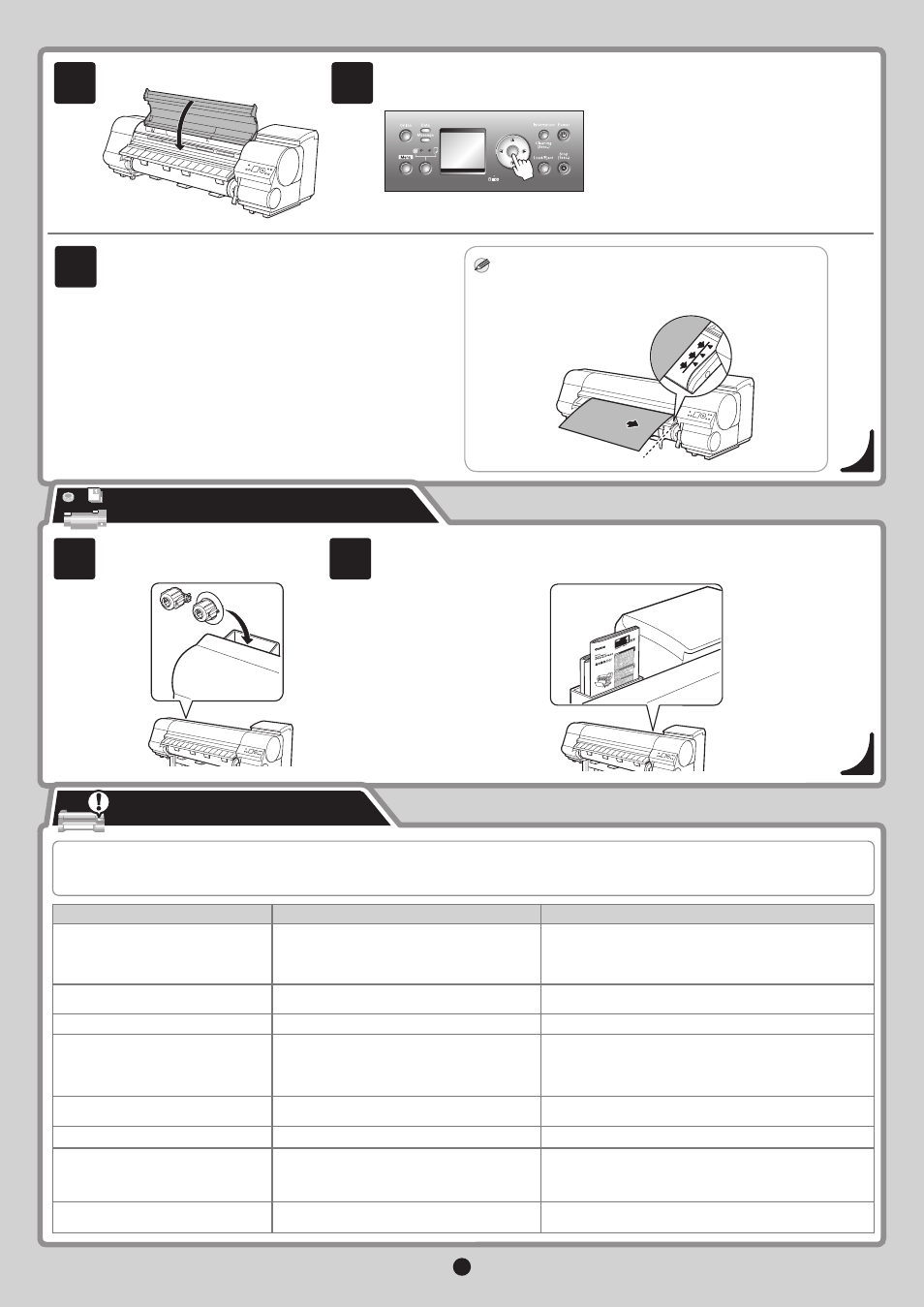
16
MEMO
The paper is loaded crooked. Lift the
release lever.
No printhead
No ink tank loaded.
Turn off printer, wait, then turn on
again.
Insert the maintenance cartridge.
For some reason, the paper could not be cut.
Refer to the provided Basic Guide (2).
Paper cutting failed. Lift the release
lever.
Hardware error. xxxxxxxx-xxxx
Use the manual pocket to store the Basic Guide (which includes descriptions of basic
printer operations, routine maintenance, and troubleshooting tips), so you can refer to it as
needed.
Store the 3-Inch Paper Core
Attachment and other accessories in
the accessory pocket.
If the message The paper is loaded crooked. Lift the release
lever. is displayed, lift the Release Lever, open the Top
Cover, and align the right edge of the roll parallel to the Paper
Alignment Line.
•
Lift the Release Lever and open the Top Cover.
Align the right edge of the roll paper parallel to the right Paper
Alignment Line.
1.
2.
3. Lower the Release Lever and close the Top Cover.
ERROR Exxx-xxxx
(x represents a letter or number.)
An error requiring service may have occurred.
Write down the error code and message, turn off the printer, and
contact your Canon dealer for assistance.
Press the OK button.
The paper is now advanced.
Close the Top Cover .
After loading a roll, the printer
automatically shows a menu for selection
of the paper type on the Display Screen
and beeps.
Error messages may appear on the Display Screen of the Control Panel during printer installation in some cases. If so, it may not indicate a problem with the
printer, and the issue may be easily resolved. Common messages and the causes are listed here with corrective actions. To respond to error messages other than
these, refer to the provided Basic Guide (2). For other detailed printer instructions, refer to the User's Guide on the User Manuals CD-ROM.
Message
Cause
Corrective Action
Paper has been loaded askew.
The Printhead is not installed.
Reinstall the Printhead . (See steps 1-10 on page 5-6.)
Fastening tape or the Belt Stopper has not been
removed inside the Top Cover .
There is no Ink Tank of the indicated color in the
printer.
Another kind of error has occurred.
Turn off the printer and wait at least three seconds before restoring
the power. If the message is still displayed after this, write down
the error code and message, turn off the printer, and contact your
Canon dealer for assistance.
Turn the printer off.
Open the Top Cover and remove the tape or Belt Stopper .
(See step 3 on page 4.)
1.
2.
3.
Load or reload the Ink Tank .
(See steps 1-8 on page 6-7.)
The Maintenance Cartridge is not installed.
Install the Maintenance Cartridge .
Turn the printer on.
Printhead alignment starts automatically.
This process takes about six minutes.
When the process is complete, Online is displayed.
You are now fi nished loading the roll.
On the Roll 1 (Upper) Type screen (on the iPF815, the Roll
Media Type screen), press ▲ or ▼ to select the type of paper
loaded, and then press the OK button.
To identify the type of paper, refer to the label on the box of
sample paper. Select HW Coated for heavyweight coated paper
or Coated Paper for regular coated paper.
Responding to Messages
Store Accessories in the Pockets
2
1
12
11
10
OK
