Setting up the machine to suit your needs, Settings are now complete, Start settings – Canon imageCLASS MF5960dn User Manual
Page 2: Fax settings, Settings in a computer, Required operations
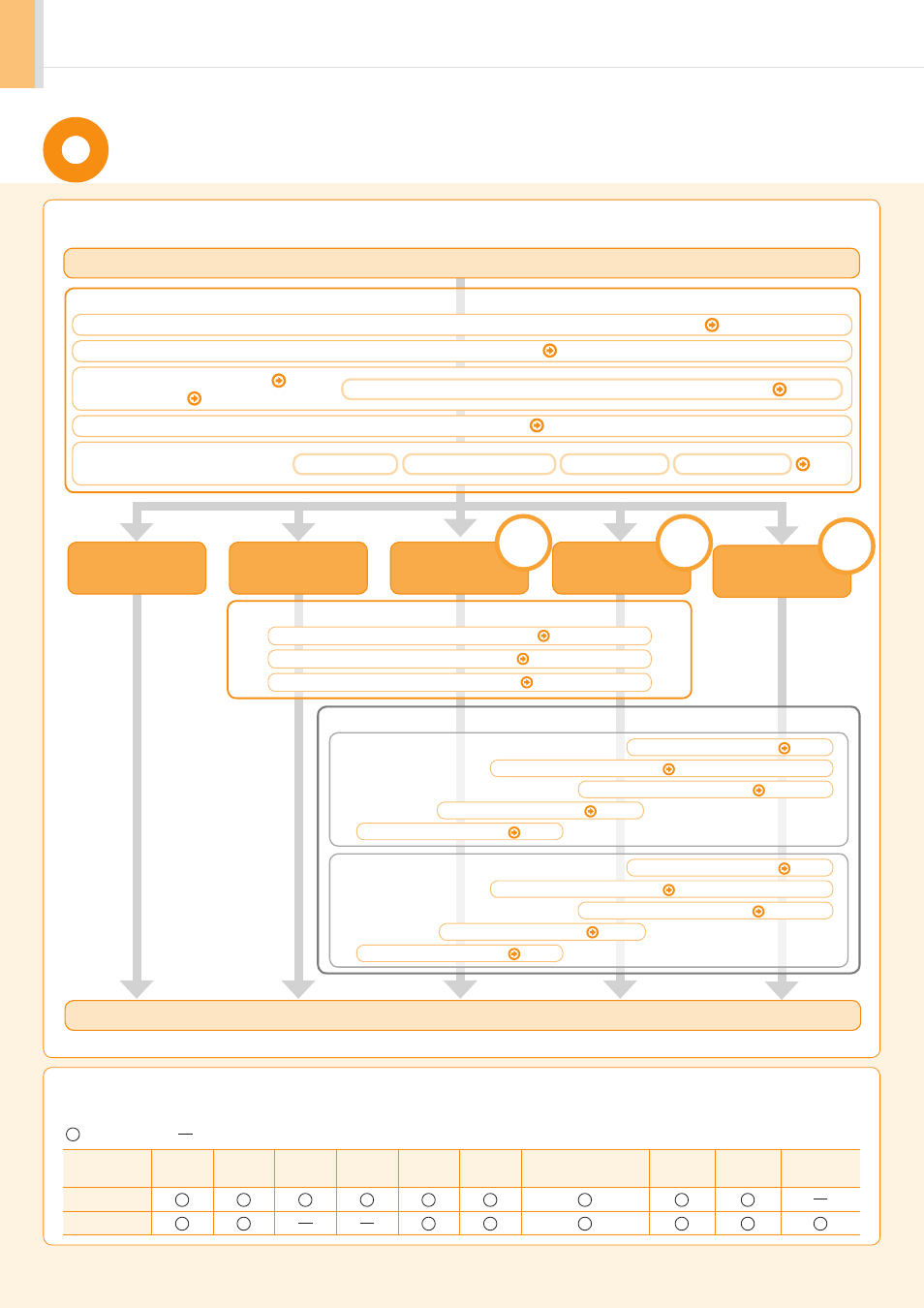
2
Setting Up the Machine to Suit Your Needs
Copy
Media Print
Fax
Settings from
a Computer
Scan
PC Fax
Scan
PC Fax
Registering the Sender Information P. 14
Fax Settings
Settings are now complete.
Selecting the Receive Mode P. 15
Connecting a Telephone Line P. 16
Preparing the Toner Cartridges P. 8
Connecting the Power Cord P. 11
Specify settings related to the Copy, Print, Fax, PC Fax, Scan, Remote UI and ,Media Printing functions. Follow the steps in
the flowchart below.
Start settings.
Carrying the Machine to the Installation Site and Removing the Packing Materials P. 6
Turning the Power ON and
Specifying the Initial Settings
Language Settings
Country and Region Settings
Current Time Settings
P. 12
Attach the Optional Drawer P. 10
Loading Paper P. 10
Settings for paper sizes and paper types are required after turning the power ON.
P. 13
Remote
UI
Network
Connection
USB
Connection
Settings in a Computer
The machine offers the following features.
: available
: not available
Copy
(2-sided)
(PS)
(PCL)
Fax
(PC Fax)
Scan
Send to Email/
Store to Shared Folder
Remote UI
ADF
(2-sided)
Wireless LAN
MF5960dn
MF5950dw
Available Features
*1
The wireless LAN function is available only for MF5950dw.
Required Operations
For Windows
For Macintosh
Checking the IP Address
Connecting to Wireless LAN
*1
Wireless LAN Setting Guide
Checking the IP Address
Installing the Software
P. 25
Installing the Software
P. 20
Connecting a USB Cable
P. 26
Connecting a USB Cable
P. 22
Time Zone Settings
Connecting to Wired LAN
P. 19
Connecting to Wireless LAN
*1
Wireless LAN Setting Guide
Connecting to Wired LAN
P. 19
