Checking ssid or network key for a, Wireless lan router/access point” (p.20), P.20) – Canon imageCLASS MF4880dw User Manual
Page 20: Point” (p.20), Appendix, Return to step on p .7, Click
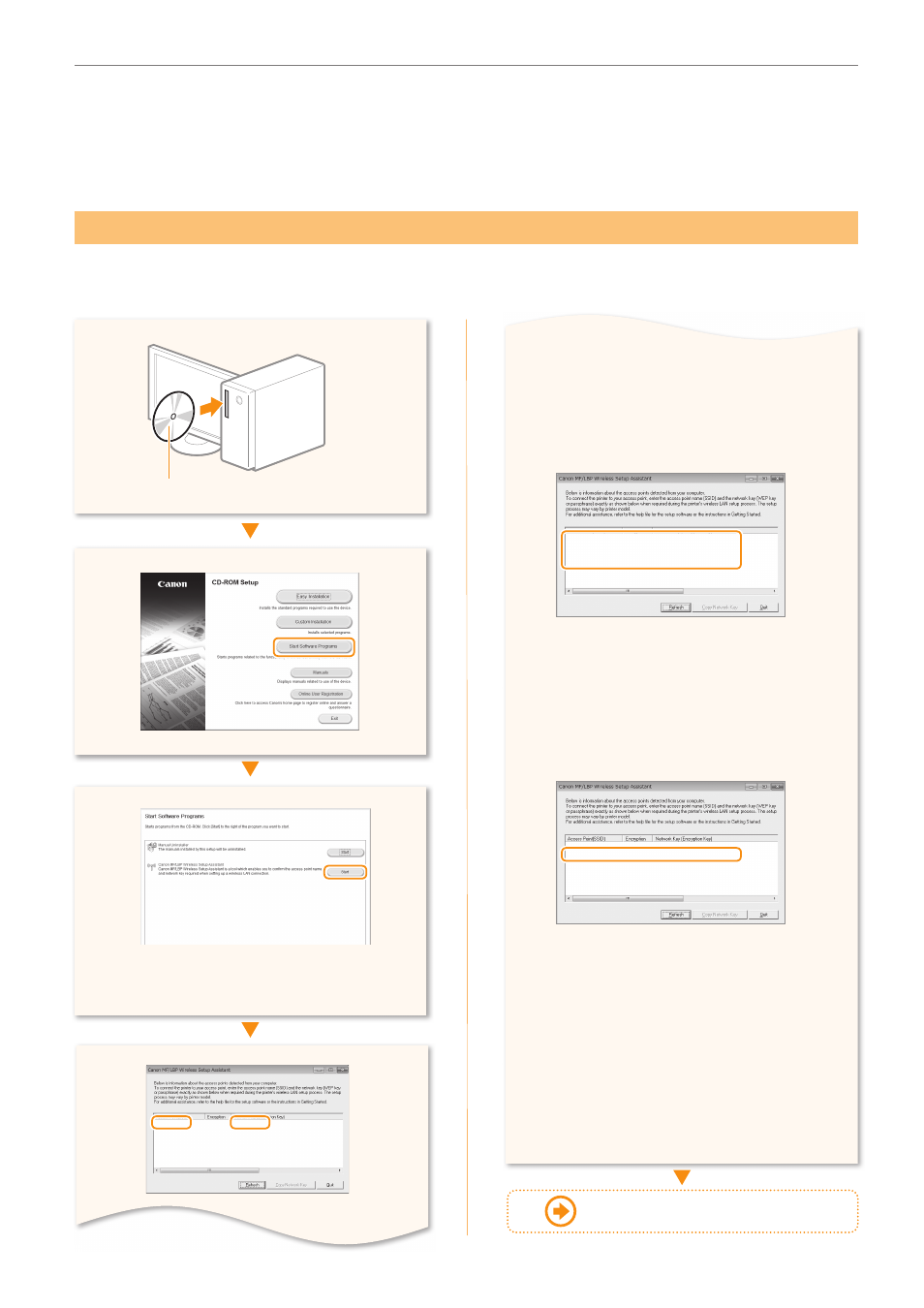
20
Appendix
Checking SSID or Network Key for a Wireless LAN Router/Access Point
You can check the SSID or the network key using “Canon MF/LBP Wireless Setup Assistant,” which is included in
the supplied User Software CD-ROM with the machine.
•
When the License Agreement screen
appears, please read thoroughly, and click
[Yes] to agree.
User Software CD-ROM
▲
0
SampleEFGHIJ
WPA-PSK
543210EDCBA
•
Write down the name of the access point
(SSID) and network key on P.6, and then
continue the setup procedure.
If multiple access points are displayed:
Write down all SSIDs that are displayed.
SampleABCD
WEP
01234567890123456789ABCDEF
SampleEFGHIJ
WPA-PSK
543210EDCBA
SampleK
WPA2-PSK
1234ABCD
Perform the procedure up to step
in
“Setting by Selecting SSID (Network or
Access Point)” (P.6).
Select the SSID that matches the one you
wrote down from the displayed SSID in step
.
Write down the network key for the SSID
you selected.
SampleABCD
WEP
01234567890123456789ABCDEF
SampleEFGHIJ
WPA-PSK
543210EDCBA
SampleK
WPA2-PSK
1234ABCD
Perform the procedure from step
in
“Setting by Selecting SSID (Network or
Access Point)” (P.6)”
If the information for the wireless LAN
router is not displayed:
•
Click the [Refresh] button.
•
If the information is not displayed when
you click the [Refresh] button, check if the
computer settings for a wireless LAN router
or access point are complete.
Return to step
on P.7
◀
◀
Click!
Click!
Click!
Click!
▶
▶
