Exiting emu, Saving as a single file, Cop y – Canon EOS-1D C User Manual
Page 21
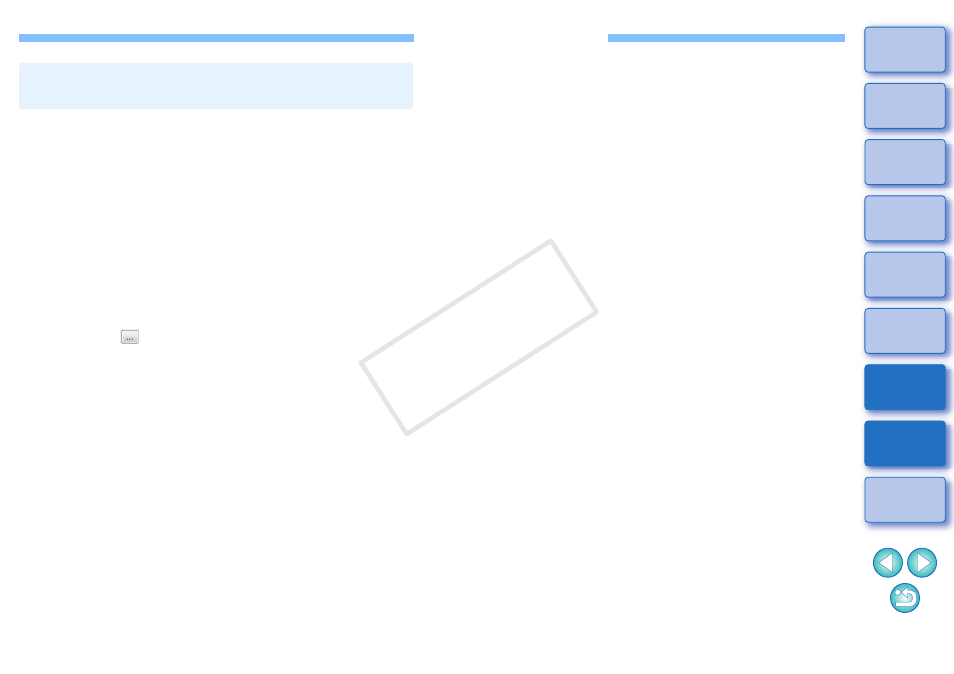
20
1
In the main window, select the [View] menu
X
[Clip
list].
➜
The [Clip list] dialog box appears.
●
Note that this function is available after you select a folder in
which the movie files to be merged are saved. If no folder is
selected, follow steps 1 to 2 of “Movie Clip Playback”
(p.6)
to
select a folder.
2
In the [Clip list] dialog box, select the movie clip to
be merged, then right-click and select [Merge split
files] from the menu that appears.
➜
The [Merge Files] dialog box appears.
3
Click the [
] button for [Folder for Exported Files]
and then select the folder for saving the merged
movie file.
4
Click the [Start] button.
➜
Merging and saving starts.
●
A message appears when merging and saving are complete.
Merging Split Movie Files for a Single Movie
Clip and Saving as a Single File
Exiting EMU
In the main window, select the [File] menu
X
[Exit].
➜
EMU exits.
COP
Y
