Saving multiple still images, Cop y – Canon EOS-1D C User Manual
Page 16
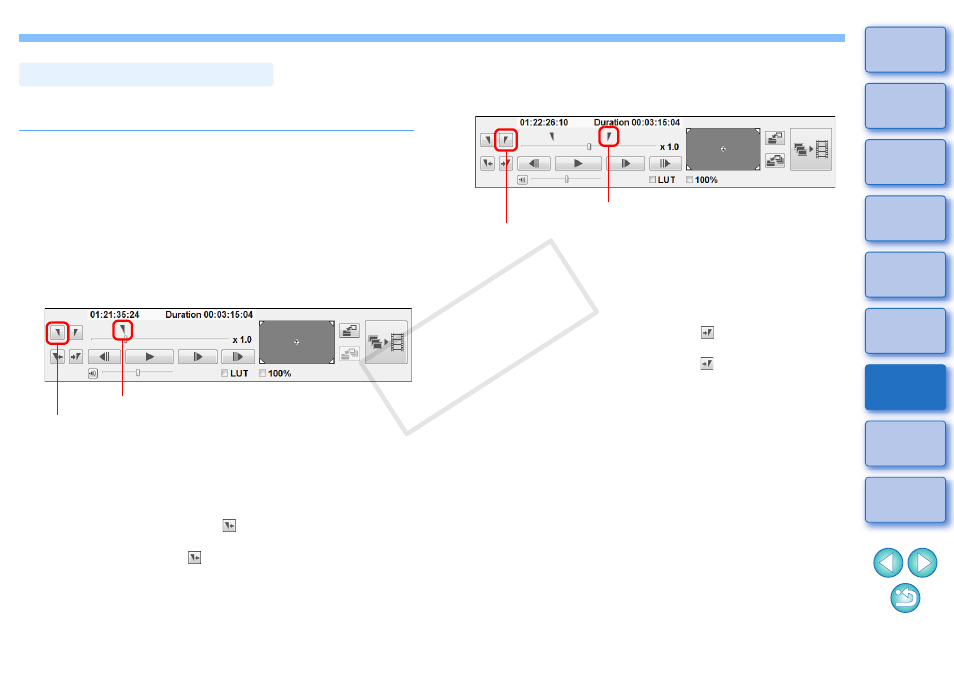
15
By specifying a segment in the current movie clip, you can save all
frames within the segment as still images.
1
In the main window, select the [View] menu
X
[Clip list].
➜
The [Clip list] dialog box appears.
2
Select a movie clip in the [Clip list] dialog box.
3
Drag the frame position slider left or right to display
the starting frame, and then click the In point button
when a frame from which you want start saving
appears.
➜
The In point marker is now displayed, and the starting point for
still images to save is set.
●
You can also click this button during movie playback to specify
the In point.
●
Once you have specified the In point, you can jump to the frame
at the In point by clicking the [
] (move to IN point) button. If no
In point has been set, clicking this button jumps to the first frame.
You can also click the [
] (move to IN point) button during
movie playback.
Saving Multiple Still Images
In point button
In point marker
4
Drag the frame position slider left or right to display
the ending frame, and then click the Out point
button.
➜
The Out point marker is now displayed, and the ending point for
still images to save is set.
●
You can also click this button during movie playback to specify
the Out point.
●
Once you have specified the Out point, you can jump to the
frame at the Out point by clicking the [
] (move to OUT point)
button. If no Out point has been set, clicking this button jumps to
the last frame. You can also click the [
] (move to OUT point)
button during movie playback.
●
The maximum range between In and Out points is one hour.
Out point button
Out point marker
COP
Y
