Removing jammed paper – Canon PC170 User Manual
Page 47
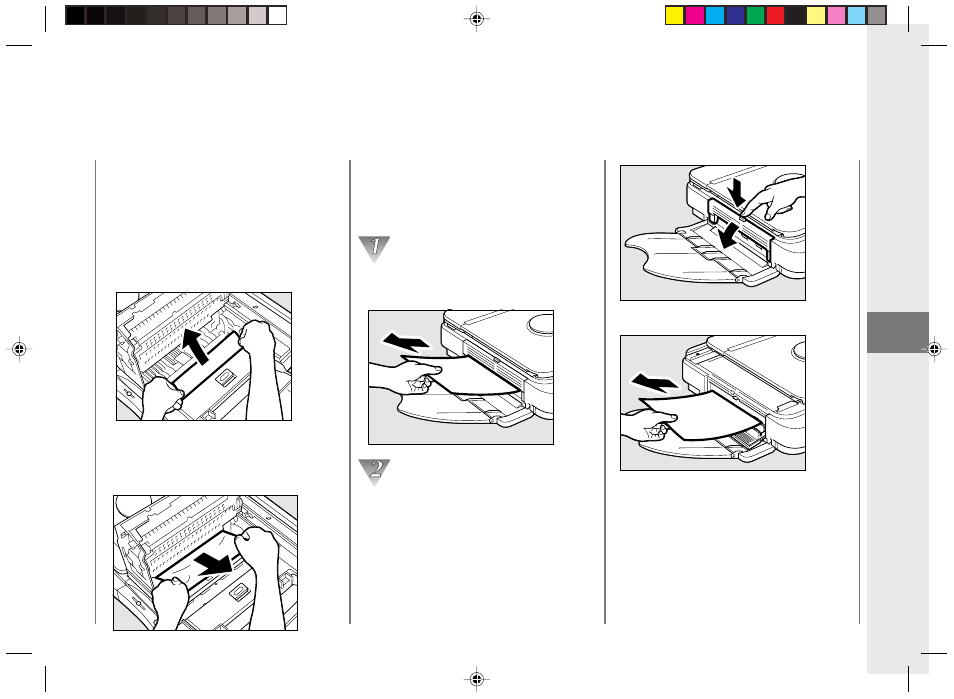
Troubleshooting
45
3
• If neither edge of the jammed paper is
visible, or if the paper is visible but cannot
be reached by hand, close the top cover
and pull the jammed paper free from the
exit slot.
Gently pull the jammed paper from the
exit slot in the output direction.
If the paper is not visible or is difficult to
pull out, press the left cover release
button. Then fully open the left cover and
remove the jammed paper by pulling
gently as shown.
Press the left cover release button.
When Error Indicators
Appear
Removing jammed paper
The situation of one paper jam may be
different from that of another, so be sure to
respond to each paper jam differently.
• If the front edge of the jammed paper is
visible inside the main unit, grip the paper
with both hands and pull it gently out of
the copier as shown.
• If the back edge of the jammed paper is
visible, grip the back edge of the paper
with both hands and pull it gently out of
the copier as shown.
03/ PC150-USA
5/11/04, 4:56 PM
45
