Making 10 or more continuous copies (the f mode), Operating procedure – Canon PC170 User Manual
Page 33
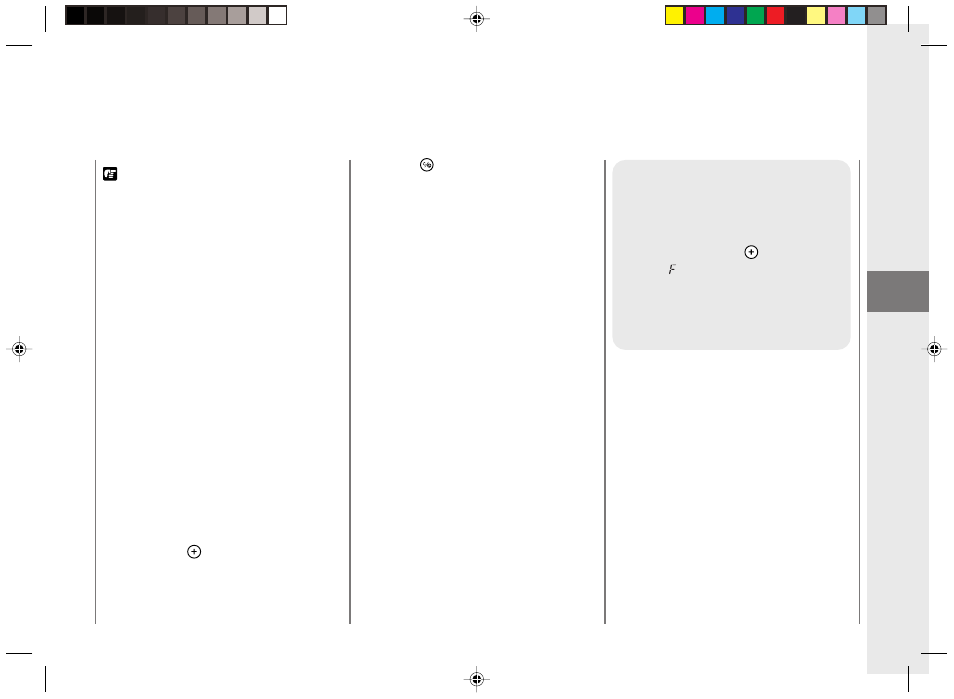
Operating Procedure
31
2
REQUEST:
•
If the copier will not be used for a long period of
time, unplug the copier from its power source.
NOTICE:
•
If the copier has not been used for a long period
of time, before operation move the platen by
hand to the right, left and back to the center.
•
Paper jams are most often caused by wrinkled
or curled copy paper usage or by turning the
power switch OFF while the copier is copying.
MEMO:
•
Always turn on the power switch slowly.
•
If the copier is not operated for a period of
longer than 5 minutes after copying finishes, the
power turns OFF automatically. (This is the Auto
Power-Off Feature.)
•
Do not copy with the platen cover left open,
doing so will result in excessive toner
consumption.
•
A stack of copy paper 5 mm high (1/5 in. or up
to 50 sheets of 20lb-bound copy paper) can be
inserted into the multi-stack tray at one time.
Fan and even out the edges of the copy paper
before placing it into the multi-stack tray.
•
Every time the
key is pressed the number of
copies to be made increases by one. This can
be repeated up to nine copies.
(See “Making 10 or more Continuous Copies” on
p. 31.)
•
Press the
key to clear the copy quantity to
one.
•
When you have finished copying, do not leave
unused copy paper in the multi-stack tray.
Normal Copying
Making 10 or more
Continuous Copies
(The F Mode)
After pressing the
key nine
times, appears in the number of
copies indicator. This is called the
F mode. When operating in the F
mode you can copy continuously
until the multi-stack tray is empty.
NOTICE:
•
When the number of completed copies in the
copy tray reaches 10, remove them. Also, do not
attempt to load copy paper into the paper feed
tray while copying is in progress. Doing so will
cause a paper jam.
02/ PC150-USA
5/11/04, 4:55 PM
31
