Next, Cop y – Canon EOS 1200D User Manual
Page 7
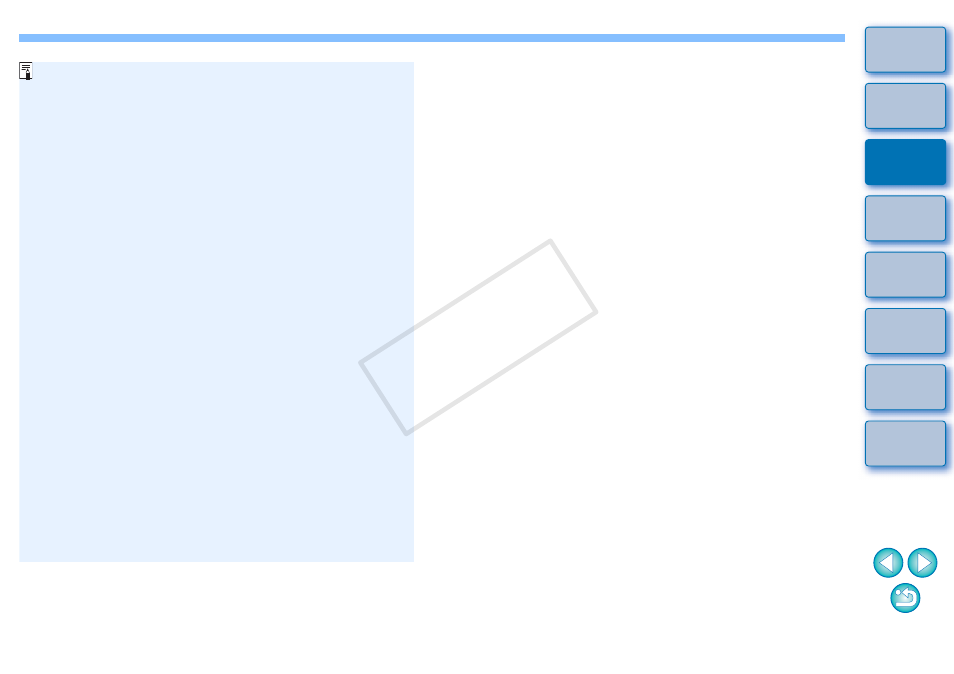
6
Confirming Computer Settings
Before you start up EU, connect the camera and the computer and
set the camera's power switch to
following settings are applied to your computer. If these are not
applied, adjust the settings as follows. Internet connection is
required.
Windows XP
Select [Control Panel]
[Scanners and Cameras]. Right-click
the icon of the camera connected to the computer.
Select
[XXX (Camera name) Properties]
[Events] tab, and select
[Take no action] for [Actions].
Windows Vista
Select [Control Panel]
[Hardware and Sound] [Autoplay].
In the [Device] options on the screen displayed, select [No
Action] from the pull-down menu next to the name of the camera
connected to your computer.
Windows 7
Select [Control Panel]
[Devices and Printers]. Double-click
the icon of the camera connected to the computer.
Double-
click [Change general settings] in the menu that appears.
Set
the pull-down menu for [When this device connects to this
computer] to [Take no action].
Windows 8.1/Windows 8
Select [Control Panel]
[View devices and printers]. Double-
click the icon of the camera connected to the computer.
Select
and double-click [Change general settings] in the menu that
appears.
Set the pull-down menu for [When this device
connects to this PC] to [Take no action].
After confirming and adjusting the settings, set the camera's power
switch to
To start up EU, you must connect your camera to the same USB
port as when you confirmed and adjusted the settings.
To use another USB port, confirm and adjust the settings again.
COP
Y
