P. 83), Intelligent function recording settings” (p. 83), Ee “volume detection recording – Canon VB-M700F User Manual
Page 83: Settings” (p. 83, Intelligent function recording settings, Volume detection recording settings
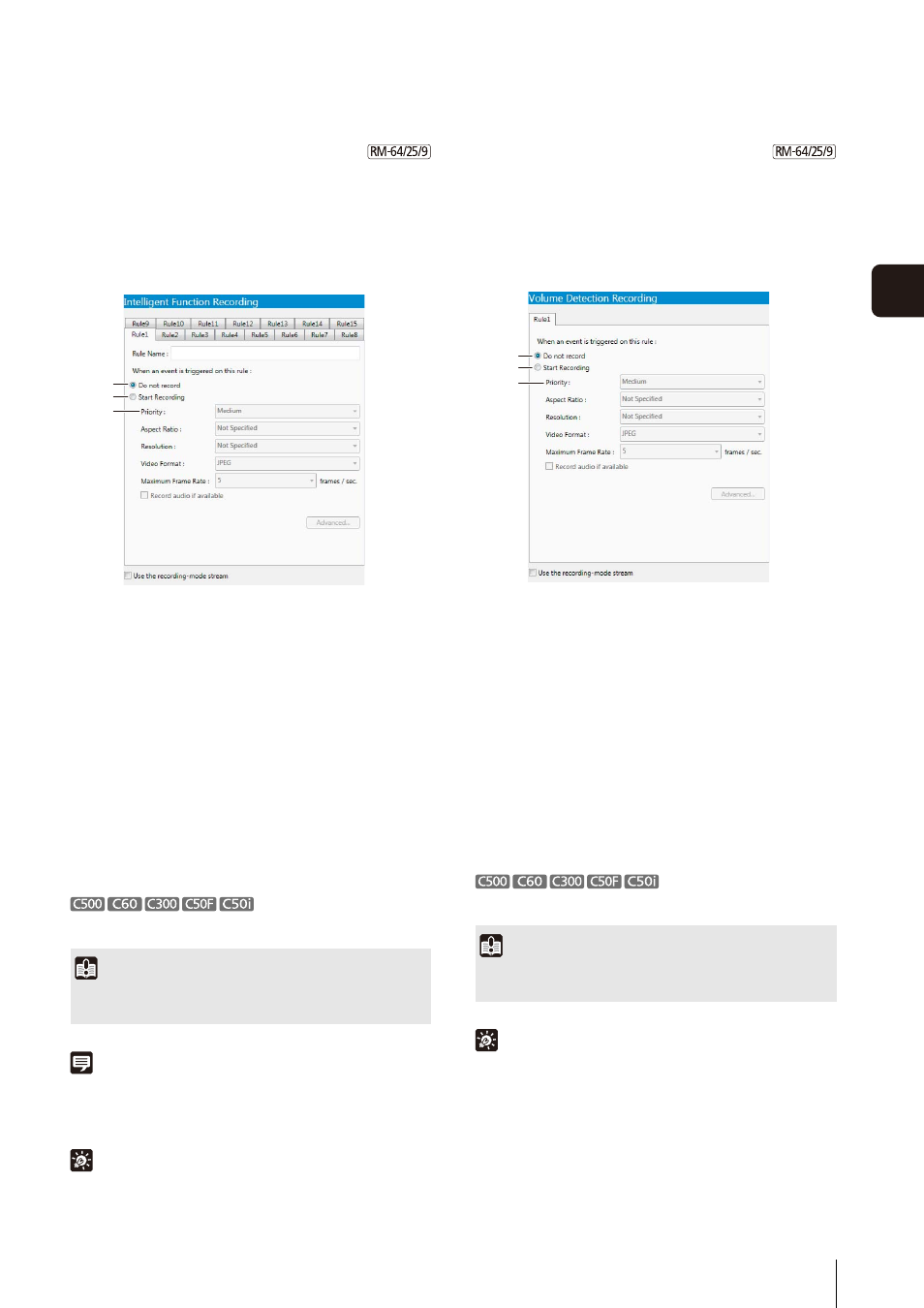
Record on a Regular Basis (Repeating Weekly Schedules)
83
S
et
ting a
Recor
d
ing
S
chedule
5
Intelligent Function Recording Settings
(1) [Do not record]
Do not record when the conditions for this rule are
met.
(2) [Start Recording]
Start recording when the conditions for this rule are
met. After selecting the item, configure the recording
settings below the item.
(3) [Priority]
Select the event priority. For details, see “Check
The other settings are the same as those for continuous
recording. For details, see “Continuous Recording
This feature is not supported.
Note
• Tabs named [Rule 1] through [Rule 15] are displayed, as
shown. Each tab can be configured individually.
• The name of the rule is displayed in [Rule Name].
Hint
To use intelligent function recording, you must configure the
intelligent function recording settings on the camera. For details,
see the camera manual.
Volume Detection Recording Settings
(1) [Do not record]
Do not record when audio is detected.
(2) [Start Recording]
Start recording when audio is detected. After
selecting the item, configure the recording settings
below the item.
(3) [Priority]
Select the event priority. For details, see “Check
The other settings are the same as those for continuous
recording. For details, see “Continuous Recording
This feature is not supported.
Hint
To use volume detection recording, you must first configure the
volume detection recording settings on the camera. For details,
see the camera manual.
1
Click [Intelligent Function Recording] in the recording
mode list and select the check box.
2
Configure the recording and event settings on each
rule tab.
Important
If the recording period for a schedule ends while intelligent
function recording is in progress, recording will stop.
(1)
(2)
(3)
1
Click [Volume Detection Recording] in the recording
mode list and select the check box.
2
Configure the recording and event settings.
Important
If the recording period for a schedule ends while volume
detection recording is in progress, recording will stop.
(1)
(2)
(3)
