Front panel indicator conditions, Axis 700 user’s manual appendix a: troubleshooting – Axis Communications Axis Network Scan Server 700 User Manual
Page 72
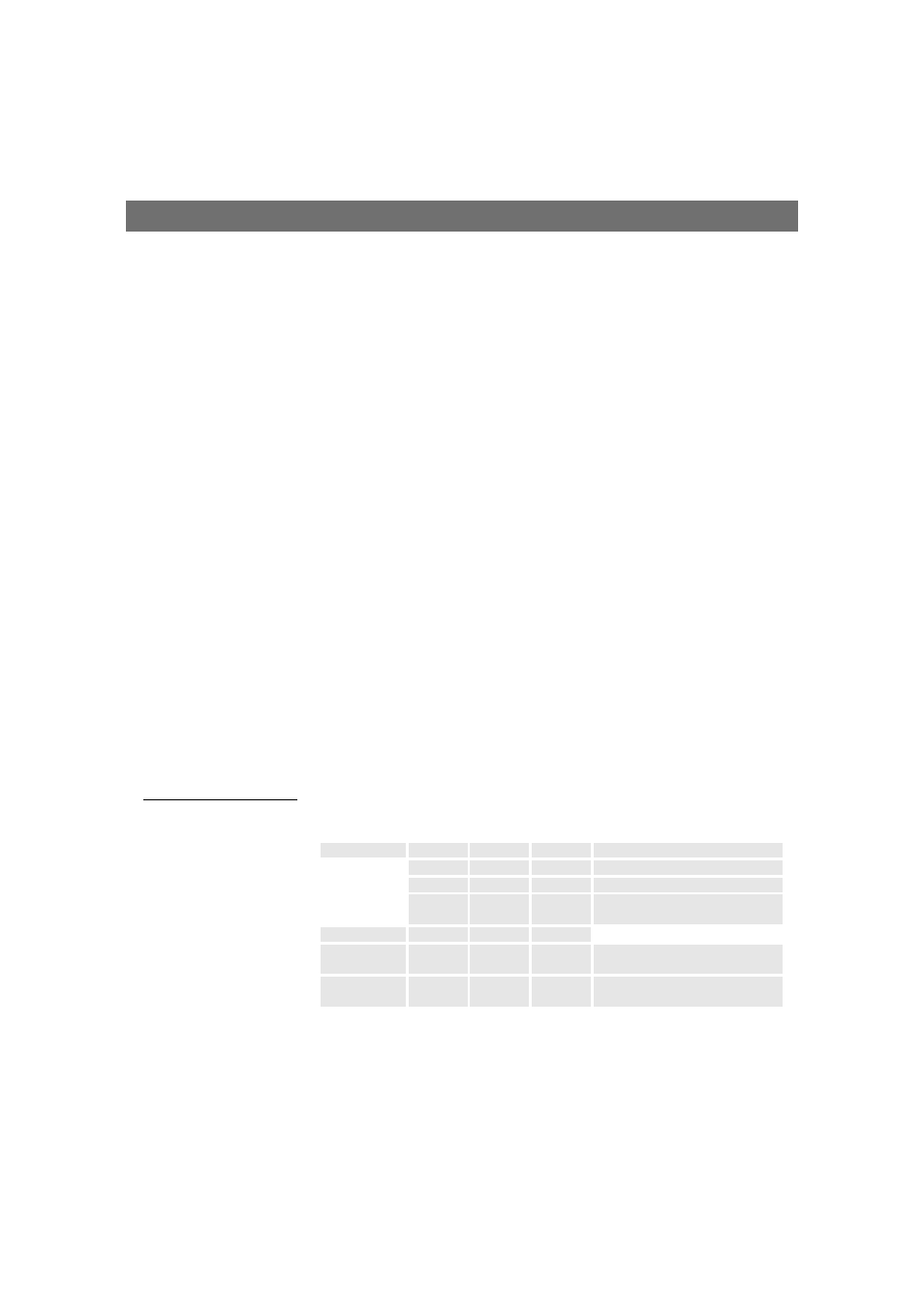
AXIS 700 User’s Manual
Appendix A: Troubleshooting
71
FTP
Follow these steps to restore the default settings using FTP:
1. Log in to the AXIS 700 with the command
ftp
,
where
is the name or IP address assigned to your
AXIS 700.
2. You will be prompted for user id and password. Use the user id
root
,
which has the default password
pass
(
root
is the user id with the
highest priority).
3. Issue the command
get defaults
to restore the default settings.
The unit will then automatically restart.
4. Log out using the command
quit
,
bye
or
exit
depending on your
FTP version.
The AXIS 700 will now restart with the factory default settings.
Front Panel Indicator Conditions
The Power LED is hardware controlled and should always remain on
when power is connected to the AXIS 700. The remaining LEDs are
all software controlled.
Normal Conditions
This table shows the front panel indicators during normal conditions:
Event
Status
LED
Busy
LED
Network
LED
Remarks
Power up
On
On
On
Initial power to unit
On
Off
Off
Memory test
Flash
Off
Off
Self test in progress
Off
Off
Flash
Network LED flashes when
network traffic is present
Scanning
Off
On
Flash
Idle
Off
Off
Flash
Network LED flashes when
network traffic is present
Flash loading
Off
Blink
Blink
During Flash loading, the
Network LED blinks quickly
