Adding temporary profiles – Axis Communications Axis Network Scan Server 700 User Manual
Page 61
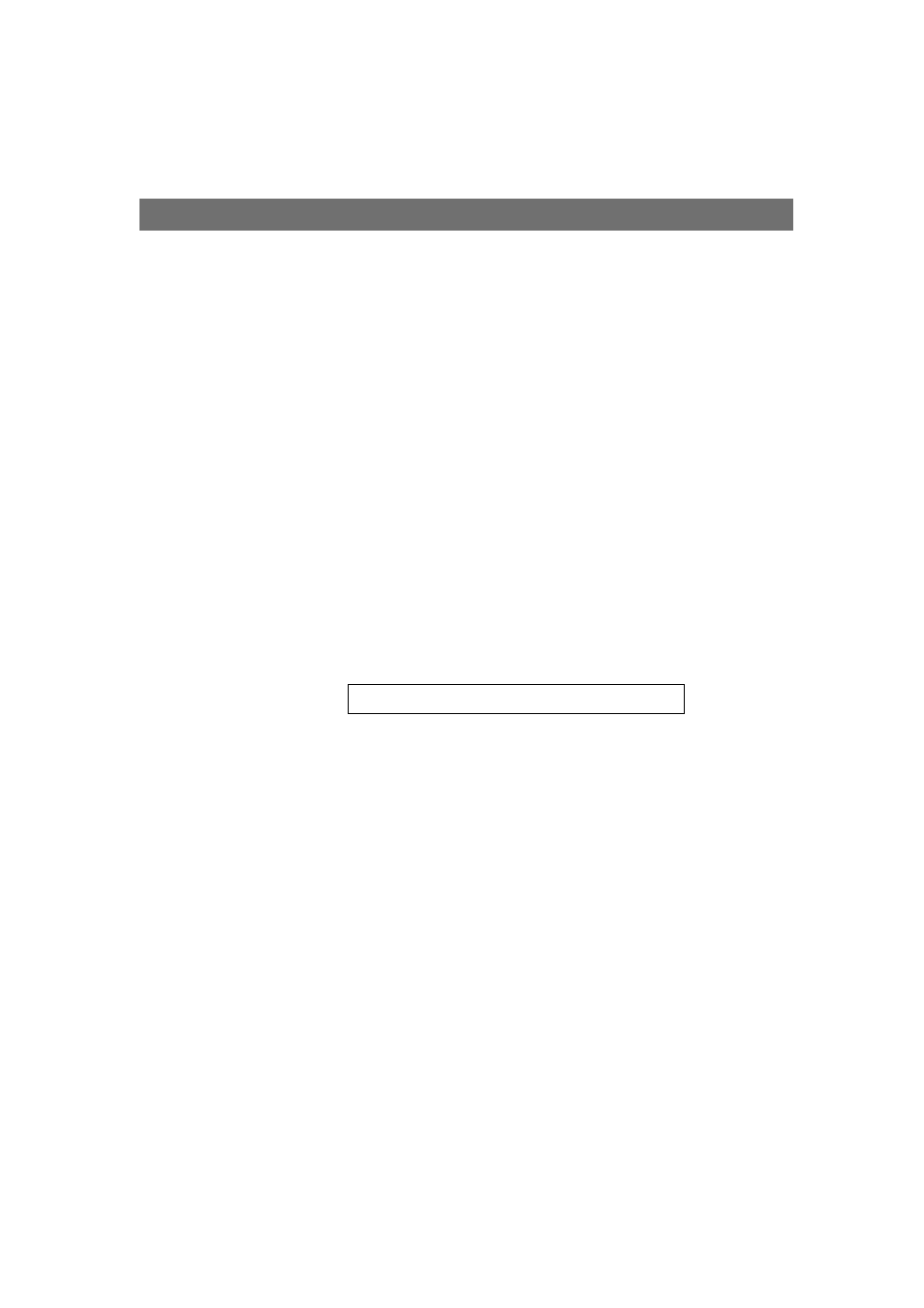
Section 4: Using the AXIS 700
AXIS 700 User’s Manual
60
Note:
o All temporary destinations are erased when the AXIS 700 is shut
down or re-started.
Adding Temporary Profiles
If you have tried all the available profiles and are still not satisfied with
the result, you can add a temporary profile from the Web browser
interface.
Note:
o The Administrator might not allow users to add temporary
profiles.
1. Start the Web browser.
2. Enter the name or IP address of your AXIS 700 on the
location/address line:
Example
3. This brings you to the AXIS 700 Home Page. Click Scanning
Profiles.
4. The table lists the available profiles. Click New Profile and specify
your settings. If you place a document in the scanning device, you
can click Scan to monitor the results.
5. Click OK to save the profile temporarily. Contact your
Administrator if you want to add a profile permanently.
Notes:
o Only the five most-recently added temporary profiles will appear
in the list.
o All temporary profiles are erased when the AXIS 700 is shut down
or re-started.
http://172.19.2.254
