Scan to image, Scan to image -4, 6scan to image – Brother DCP-7010L User Manual
Page 77
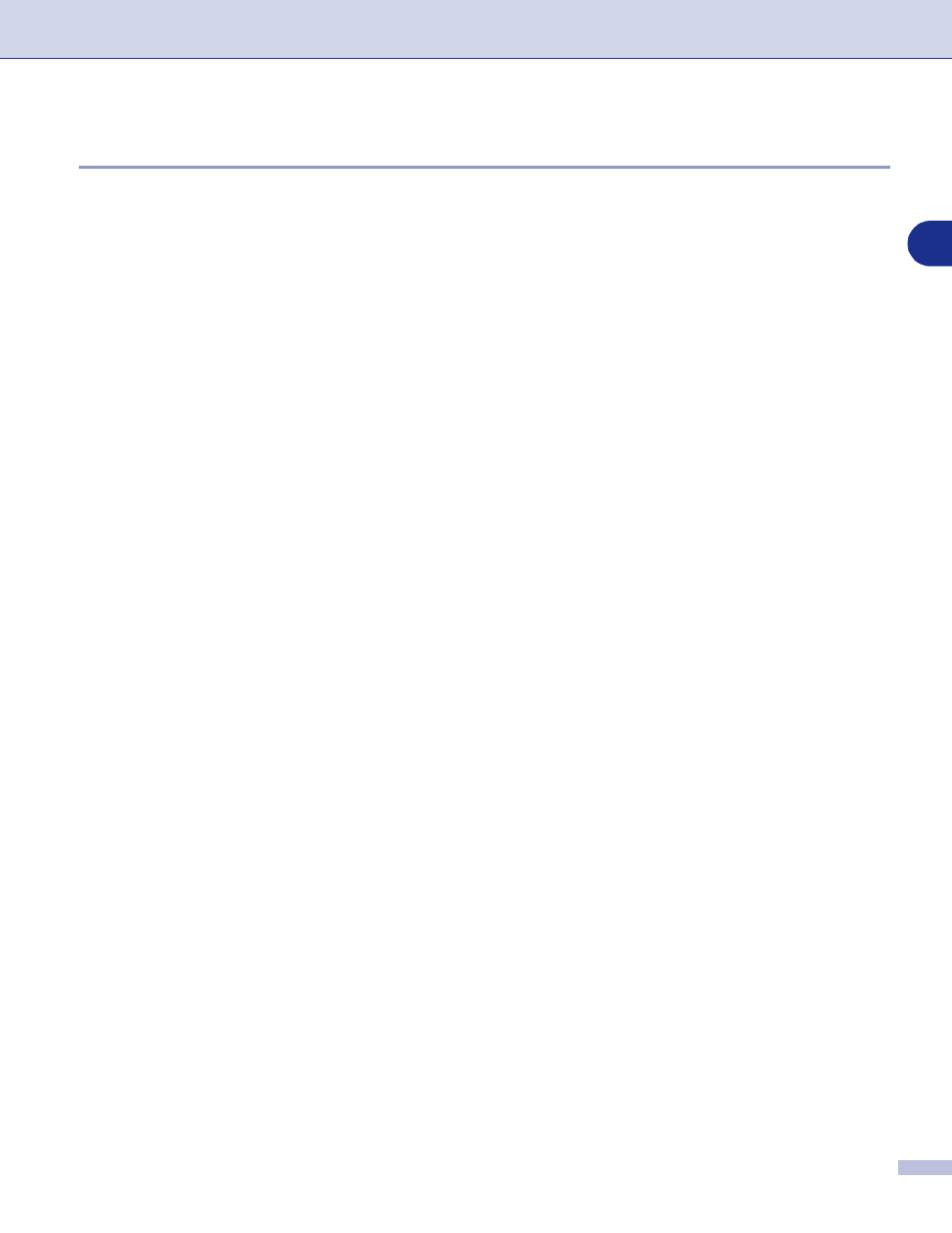
Network Scanning (For Windows
®
)
6 - 4
6
Scan to Image
When you select Scan to Image your document will be scanned and sent directly to the PC you designated
on your network. ControlCenter2.0 will activate the default graphics application on the designated PC. You
can change the Scan configuration. (See Image (example: Microsoft Paint) on page 3-4.)
1
Load your document.
2
Press Scan.
3
Press
▲
or
▼
to select Scan to Image.
Press Menu/Set.
4
Press
▲
or
▼
to select the destination PC you want to send to.
Press Menu/Set.
If the LCD prompts you to enter a Pin number, enter the 4-digit Pin number for the destination PC on the
control panel.
Press Menu/Set.
The machine will start the scanning process.
See also other documents in the category Brother Printers:
- HL-2240 (522 pages)
- HL-2240 (21 pages)
- HL-2240 (150 pages)
- HL-2240 (2 pages)
- HL 5370DW (172 pages)
- HL-2170W (138 pages)
- HL 5370DW (203 pages)
- HL 2270DW (35 pages)
- HL 2270DW (47 pages)
- HL 5370DW (55 pages)
- HL-2170W (137 pages)
- HL-2170W (52 pages)
- PT-1290 (1 page)
- MFC 6890CDW (256 pages)
- DCP-585CW (132 pages)
- DCP-385C (2 pages)
- DCP-383C (7 pages)
- DCP-385C (122 pages)
- Pocket Jet6 PJ-622 (11 pages)
- Pocket Jet6 PJ-622 (48 pages)
- Pocket Jet6 PJ-622 (32 pages)
- Pocket Jet6Plus PJ-623 (76 pages)
- PT-2700 (62 pages)
- PT-2700 (90 pages)
- PT-2700 (180 pages)
- PT-2100 (58 pages)
- PT-2700 (34 pages)
- HL 5450DN (2 pages)
- DCP-8110DN (22 pages)
- HL 5450DN (168 pages)
- HL 5450DN (2 pages)
- HL 5450DN (120 pages)
- DCP-8110DN (13 pages)
- HL 5470DW (34 pages)
- HL-S7000DN (9 pages)
- HL 5470DW (30 pages)
- MFC-J835DW (13 pages)
- DCP-8110DN (36 pages)
- HL 5470DW (177 pages)
- HL-7050N (17 pages)
- HL-6050DN (138 pages)
- HL-6050D (179 pages)
- HL-6050D (37 pages)
- PT-1280 (1 page)
- PT-9800PCN (104 pages)
