5setting up a cover page, Entering cover page information – Brother DCP-7010L User Manual
Page 65
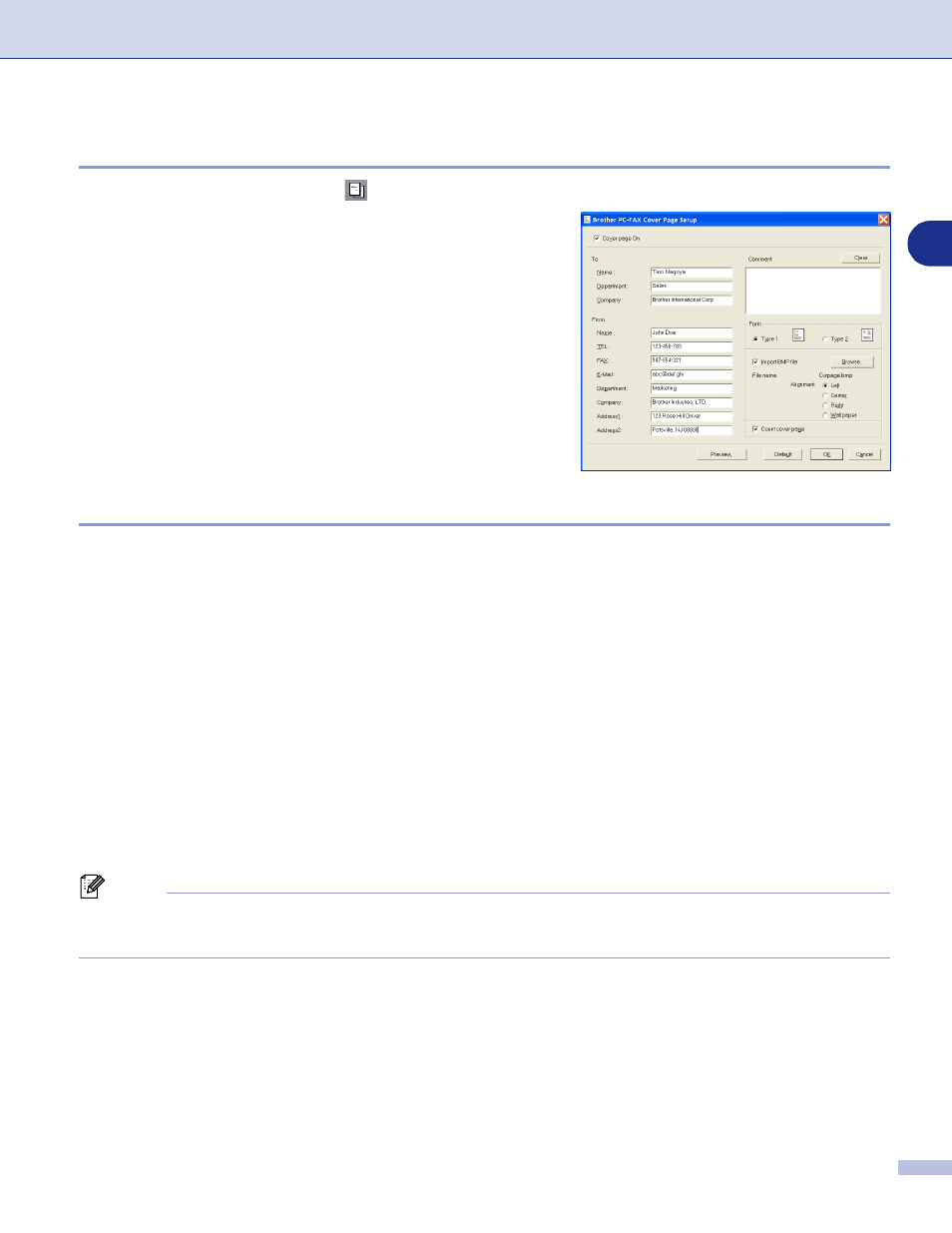
Using Brother PC-FAX software (For Windows
®
)
5 - 5
5
Setting up a Cover Page
From the PC-FAX dialog box, click
to access the PC-Fax Cover page setup screen.
The Brother PC-FAX Cover Page Setup dialog box will
appear:
Entering Cover Page Information
To
From
Comment
Type the comment you want to add to the cover page.
Form
Select the cover page format you want to use.
Import BMP file
You can insert a bitmap file, such as your company logo, in the cover page.
Use the browse button to select the BMP file, and then select the alignment style.
Count cover page
When the Count Cover Page box is checked, the Cover Page will be included in the page numbering. When
this box is not checked, the Cover Page will not be included.
Note
If you are sending a fax to more than one recipient, the recipient information will not be printed on the Cover
Page.
- HL-2240 (522 pages)
- HL-2240 (21 pages)
- HL-2240 (150 pages)
- HL-2240 (2 pages)
- HL 5370DW (172 pages)
- HL-2170W (138 pages)
- HL 5370DW (203 pages)
- HL 2270DW (35 pages)
- HL 2270DW (47 pages)
- HL 5370DW (55 pages)
- HL-2170W (52 pages)
- HL-2170W (137 pages)
- PT-1290 (1 page)
- DCP-585CW (132 pages)
- DCP-385C (2 pages)
- DCP-383C (7 pages)
- DCP-385C (122 pages)
- MFC 6890CDW (256 pages)
- Pocket Jet6 PJ-622 (48 pages)
- Pocket Jet6 PJ-622 (32 pages)
- Pocket Jet6 PJ-622 (11 pages)
- Pocket Jet6Plus PJ-623 (76 pages)
- PT-2700 (62 pages)
- PT-2700 (90 pages)
- PT-2700 (180 pages)
- PT-2100 (58 pages)
- PT-2700 (34 pages)
- HL 5450DN (2 pages)
- DCP-8110DN (22 pages)
- HL 5450DN (168 pages)
- HL 5450DN (2 pages)
- HL 5470DW (34 pages)
- HL-S7000DN (9 pages)
- HL 5470DW (30 pages)
- MFC-J835DW (13 pages)
- DCP-8110DN (36 pages)
- HL 5470DW (177 pages)
- HL 5450DN (120 pages)
- DCP-8110DN (13 pages)
- HL-6050DN (138 pages)
- HL-6050D (179 pages)
- HL-6050D (37 pages)
- HL-7050N (17 pages)
- PT-1280 (1 page)
- PT-9800PCN (104 pages)
