Customizing a user-defined button, Scan to image, Scan to ocr – Brother DCP-7010L User Manual
Page 53: Customizing a user-defined button -8, 3customizing a user-defined button
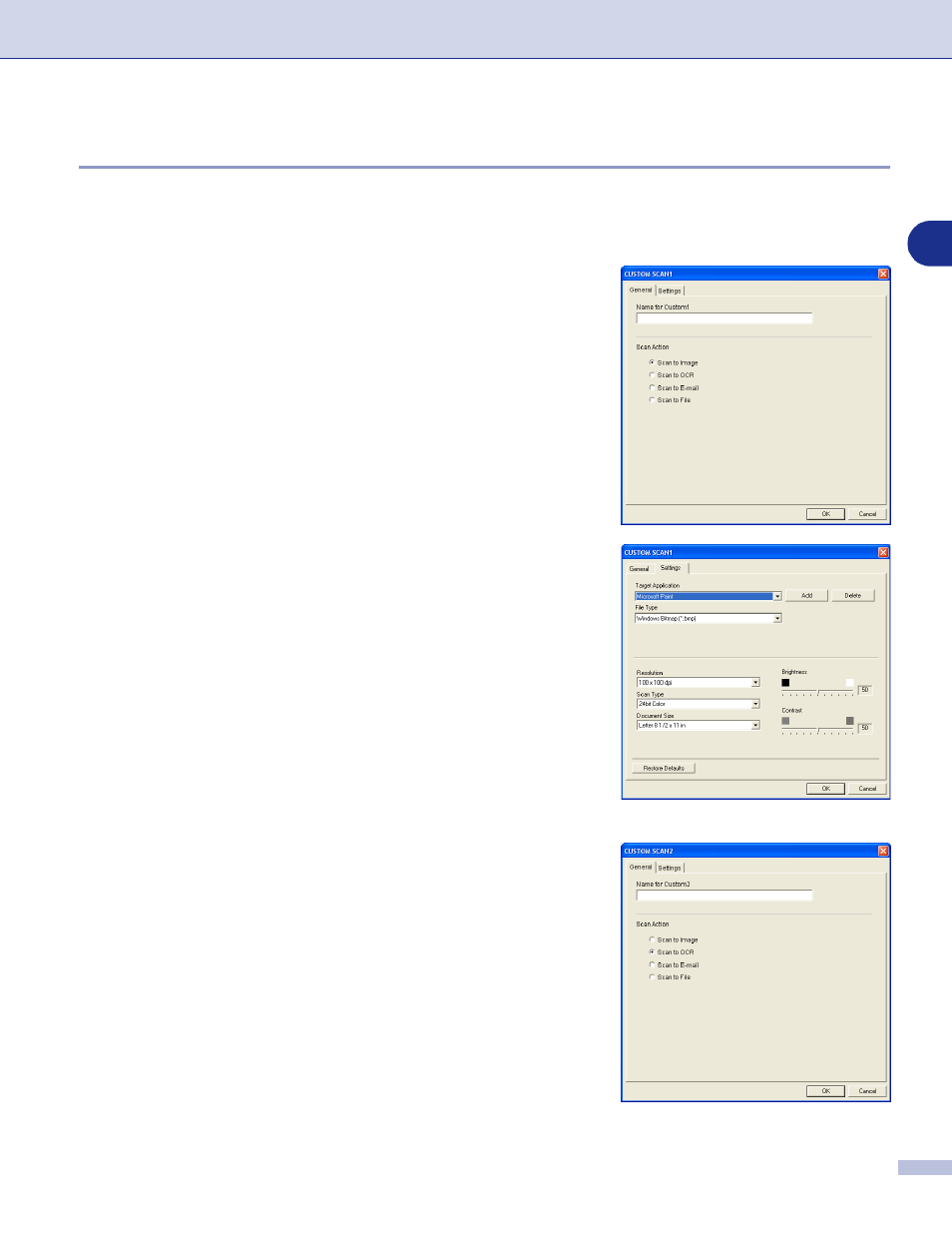
Using ControlCenter2.0 (For Windows
®
)
3 - 8
3
Customizing a user-defined button
To configure a button, right-click on the button, and the configuration window will appear. Please read the
following guidelines to configure the button.
Scan to Image:
In the General tab
You can enter up to a 30 character name in the Name for
Custom field. This name will appear as the button name.
Select the type of scan from the Scan Action field.
In the Settings tab
You can select Target Application, File Type, Resolution,
Scan Type, Document Size, Brightness and Contrast
settings.
Scan to OCR:
In the General tab
You can enter up to a 30 character name in the Name for
Custom field. This name will appear as the button name.
Select the type of scan from the Scan Action field.
- HL-2240 (522 pages)
- HL-2240 (21 pages)
- HL-2240 (2 pages)
- HL-2240 (150 pages)
- HL 5370DW (172 pages)
- HL-2170W (138 pages)
- HL 5370DW (203 pages)
- HL 2270DW (35 pages)
- HL 2270DW (47 pages)
- HL 5370DW (55 pages)
- HL-2170W (52 pages)
- HL-2170W (137 pages)
- PT-1290 (1 page)
- DCP-585CW (132 pages)
- DCP-385C (2 pages)
- DCP-383C (7 pages)
- DCP-385C (122 pages)
- MFC 6890CDW (256 pages)
- Pocket Jet6 PJ-622 (48 pages)
- Pocket Jet6 PJ-622 (32 pages)
- Pocket Jet6 PJ-622 (11 pages)
- Pocket Jet6Plus PJ-623 (76 pages)
- PT-2700 (62 pages)
- PT-2700 (90 pages)
- PT-2700 (180 pages)
- PT-2100 (58 pages)
- PT-2700 (34 pages)
- HL 5450DN (2 pages)
- DCP-8110DN (22 pages)
- HL 5450DN (168 pages)
- HL 5450DN (2 pages)
- HL-S7000DN (9 pages)
- HL 5470DW (30 pages)
- MFC-J835DW (13 pages)
- DCP-8110DN (36 pages)
- HL 5470DW (177 pages)
- HL 5450DN (120 pages)
- DCP-8110DN (13 pages)
- HL 5470DW (34 pages)
- HL-6050DN (138 pages)
- HL-6050D (179 pages)
- HL-6050D (37 pages)
- HL-7050N (17 pages)
- PT-1280 (1 page)
- PT-9800PCN (104 pages)
