Brother MFC 8220 User Manual
Page 45
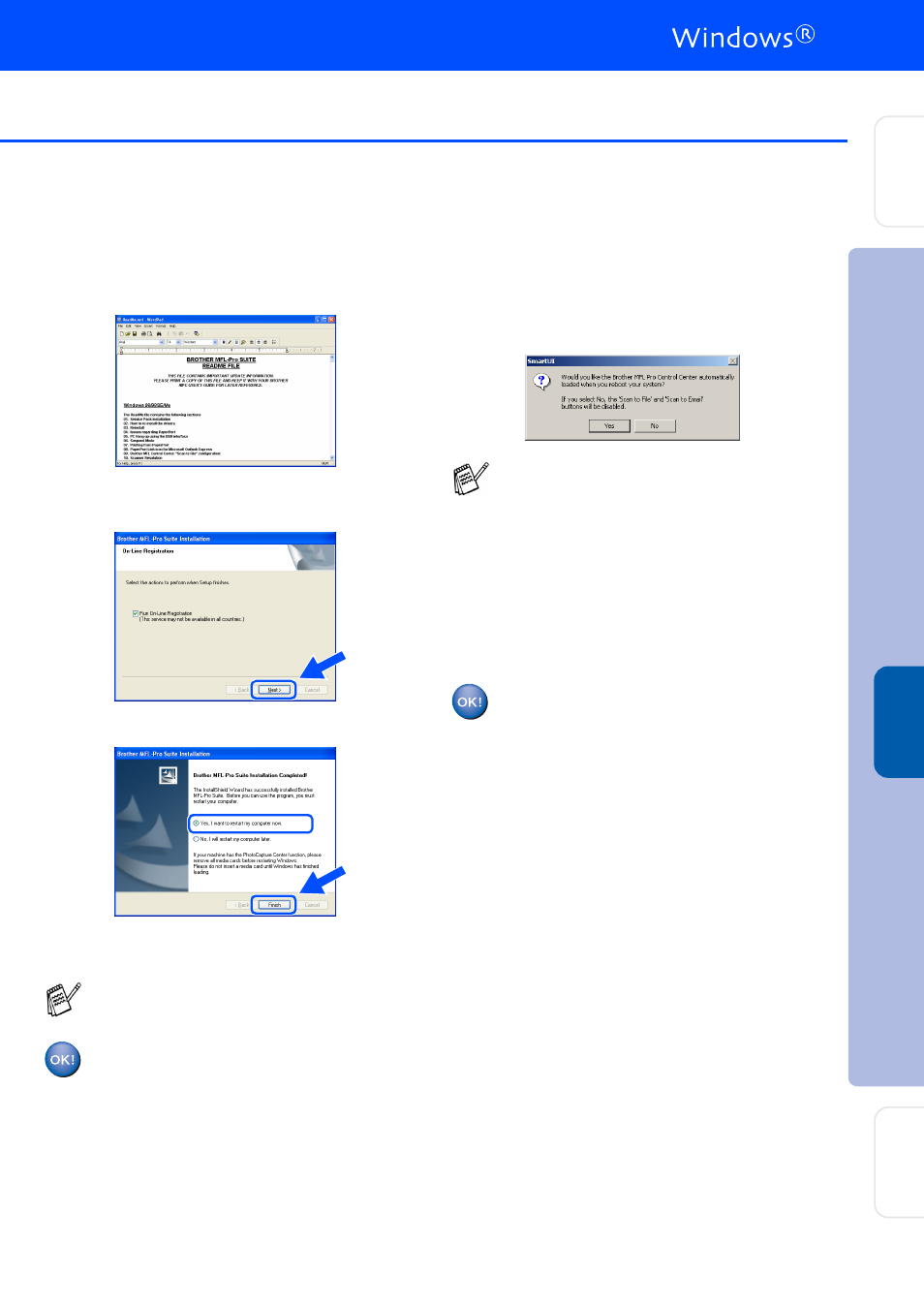
43
O
The README file will be displayed.
Please read this file for troubleshooting
information and then close the file to
continue installation.
P
Check the Run On-Line Registration and
then click Next.
Q
Click Finish to restart your computer.
Windows
®
95/98/98SE/Me/NT/2000 Users
follow step
R
.
For Windows
®
XP Users Only
The Brother PC-FAX, Printer and
Scanner drivers have been installed
and the installation is now complete.
R
After the computer restarts, click Yes to
have the Control Center load each time
Windows
®
is started. The Control Center
will appear as an icon in the task tray.
If you click No the Scan key on the MFC will
be disabled.
For Windows
®
98/98SE/Me/2000 Users
The Brother PC-FAX, Printer and
Scanner drivers have been installed
and the installation is now complete.
For Windows
®
95/NT Users
The Brother PC-FAX and Printer drivers
have been installed and the installation
is now complete.
The Network Scanning feature is not
supported in Windows
®
95 or NT.
■
If you checked the box in Step
P
, the
screen for On-Line Registration will
appear. Please complete your registration.
■
Even if you select No, you will be able to
launch the Brother Control Center later to
use the Scan key by double-clicking the
SmartUI icon on the desktop. This loads
the Brother Control Center to the task tray.
See AutoLoad the Brother Control Center,
Chapter 4 in the Documentation (Software
User’s Guide) located on the CD-ROM.
In
s
tal
ling t
he Dr
iv
er
&
S
o
ft
w
ar
e
S
e
tti
n
g
Up
th
e
M
a
c
h
in
e
Fo
r
A
d
mi
n
is
tra
to
rs
W
in
dow
s
®
Ne
two
rk
