Step 2, Installing the driver & software, For parallel interface cable users (for windows – Brother MFC 8220 User Manual
Page 30
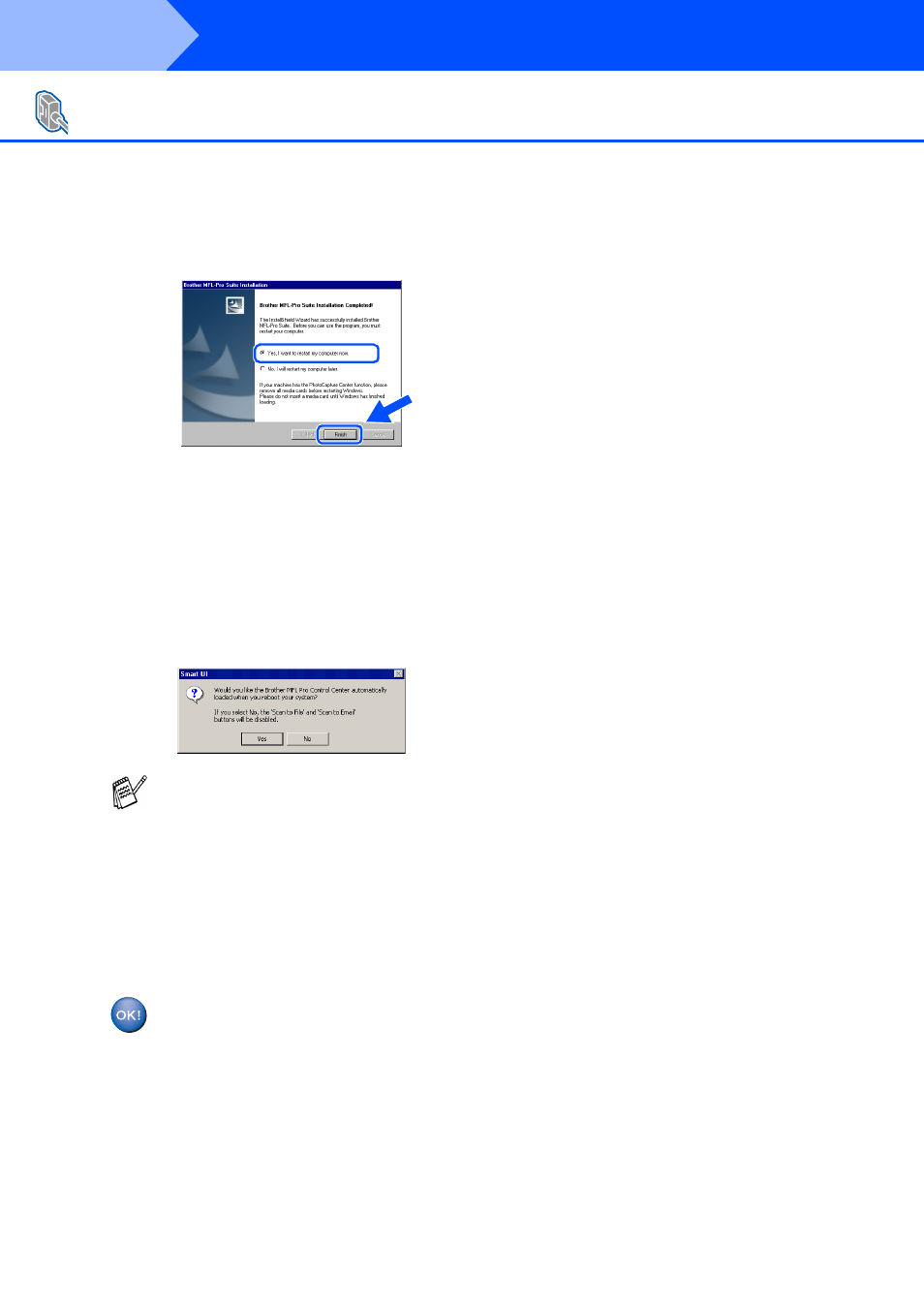
28
Installing the Driver & Software
K
Click Finish to restart your computer.
L
After the computer restarts, the installation
of the Brother drivers will automatically start.
Follow the instructions on the screen.
M
Click Yes to have the Brother MFL-Pro
Control Center load each time Windows
®
is
started. The Control Center will appear as
an icon in the task tray.
If you click No the Scan key on the MFC will
be disabled.
The Brother PC-FAX, Printer and
Scanner drivers have been installed
and the installation is now complete.
For Parallel Interface Cable Users
(For Windows
®
95/98/98SE/Me/2000 Professional/XP)
■
If you checked the box in Step
J
, the
screen for On-Line Registration will
appear. Please complete your registration.
■
Even if you select No, you will be able to
launch the Brother Control Center later to
use the Scan key by double-clicking the
SmartUI icon on the desktop. This loads
the Brother Control Center to the task tray.
See AutoLoad the Brother Control Center,
Chapter 4 in the Documentation (Software
User’s Guide) located on the CD-ROM.
Step 2
