For windows, 95/98/98se/me/nt/2000 professional/xp) – Brother MFC 8220 User Manual
Page 41
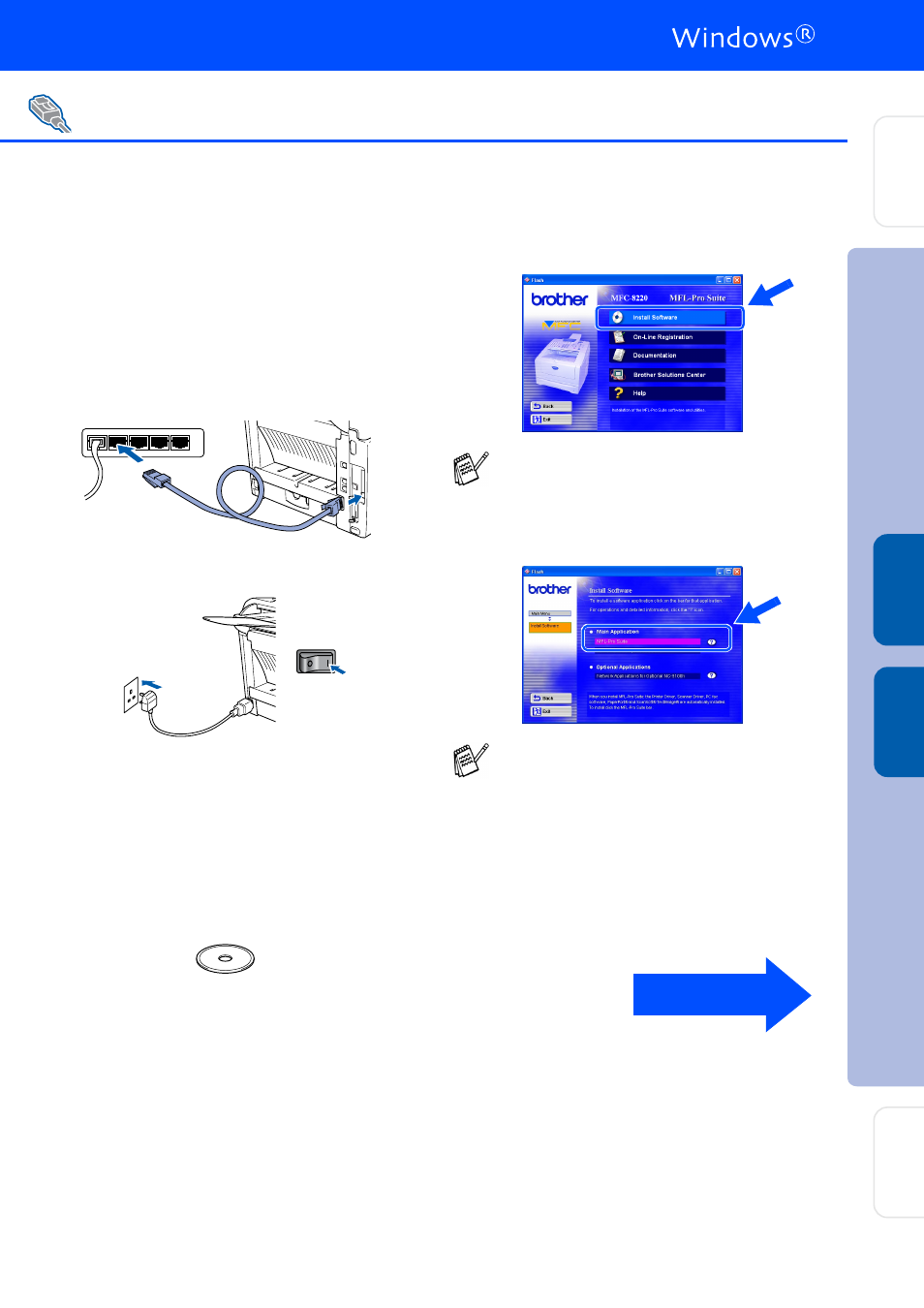
39
Make sure that you have completed the instructions from Step 1 “Setting Up
the Machine” on pages 4 - 9.
1
Make sure that the NC-9100h (Network
Print/Fax Server) is installed into the MFC.
(See "Optional accessories" in Chapter 13
of the User's Guide.)
2
Connect the network cable to the MFC, and
then connect it to a free port on your hub.
Plug the MFC into the AC power outlet. Turn
the power switch on.
3
Turn on your computer.
(For Windows
®
2000 Professional/XP and
Windows NT
®
4.0, you must be logged on
as the administrator.)
4
Insert the supplied CD-ROM for Windows
®
into your CD-ROM drive. If the language
screen appears, select your language.
5
The CD-ROM main menu will appear.
Click Install Software.
6
Click MFL-Pro Suite in Main Application.
For Optional NC-9100h Network Interface Users
(For Windows
®
95/98/98SE/Me/NT/2000 Professional/XP)
If this window does not appear, use
Windows
®
Explorer to run the setup.exe
program from the root directory of the
Brother CD-ROM.
MFL-Pro Suite includes Printer Driver,
Scanner Driver, ScanSoft
®
PaperPort
®
,
ScanSoft
®
TextBridge
®
, PC-FAX software
and TrueType fonts. PaperPort
®
is a
document management application for
viewing scanned documents. ScanSoft
®
TextBridge
®
, which is integrated into
PaperPort
®
, is an OCR application that
converts an image into text and inserts it into
your default word processor.
Continued...
In
s
tal
ling t
he Dr
iv
er
&
S
o
ft
w
ar
e
S
e
tti
n
g
Up
th
e
M
a
c
h
in
e
Fo
r
A
d
mi
n
is
tra
to
rs
W
indo
w
s
NT
®
4.
0
Pa
ra
lle
l
W
in
dow
s
®
Ne
two
rk
