Brother HL-4000CN User Manual
Page 66
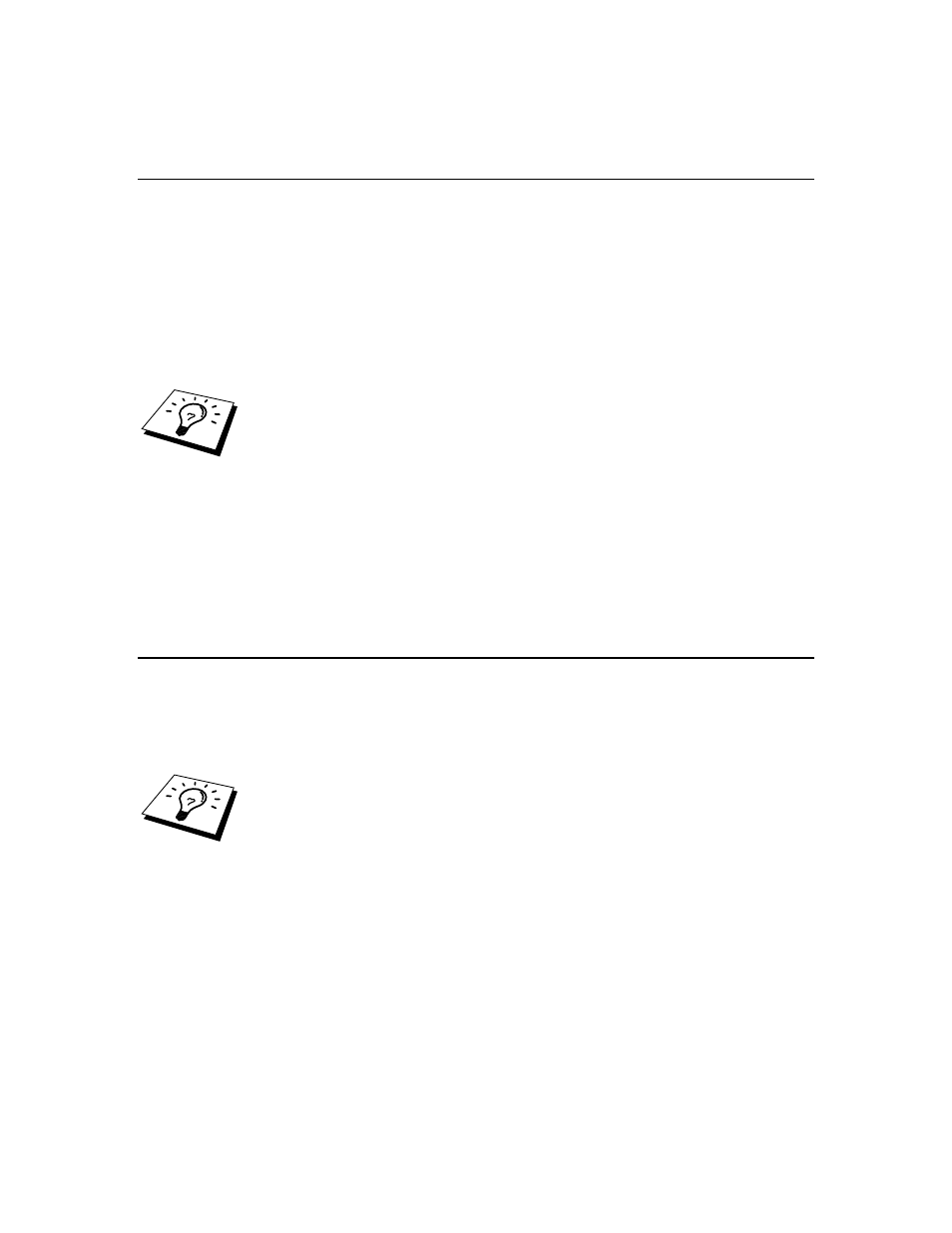
9-3
Using BRAdmin and the IPX/SPX Protocol to Set
the IP Address
If your PC has Novell Netware Client software and is using the IPX/SPX protocol,
do the following:
1. Select IPX/SPX filter in the left frame of the main window.
2. Check the print server name (the default node name will be BRN_xxxxxx,
where "xxxxxx" is the last six digits of the Ethernet address (MAC address))
If you cannot find your server name, select the "Device" menu and choose "Search
Active Devices" (you can also press the F4 key) and try again.
You can find the node name and MAC address by printing out the printer
configuration page. Refer to the printer User's Guide "8.4.1 Confirming Printer
Configuration and Network Settings".
3. Select the print server that you wish to configure and double click it. You
will be asked for a password. The default password is "access".
4. Select the TCP/IP tab and set the IP address, Subnet mask and Gateway as
needed.
5. Click
OK.
Using BRAdmin and the TCP/IP Protocol
to Set the IP Address
If your PC has only the TCP/IP protocol, do the following:
1. Select TCP/IP filter in the left frame of the main window.
2. Select the "Device" menu and choose the "Search Active Devices".
If the print server is set to factory default settings, or your printer IP address is not
appropriate to your network environment, the print server will not appear in the
BRAdmin screen. Set the correct IP address to your network environment using
IPX/SPX filter or printer control panel.
3. Select the print server that you wish to configure and double click it. You
will be asked for a password. The default password is "access".
4. Select the TCP/IP tab and set the IP address, Subnet mask and Gateway as
needed.
5. Click
OK.
