Adding a second netbios print port, Windows 95/98/me, Windows nt4.0/2000/xp – Brother HL-4000CN User Manual
Page 42
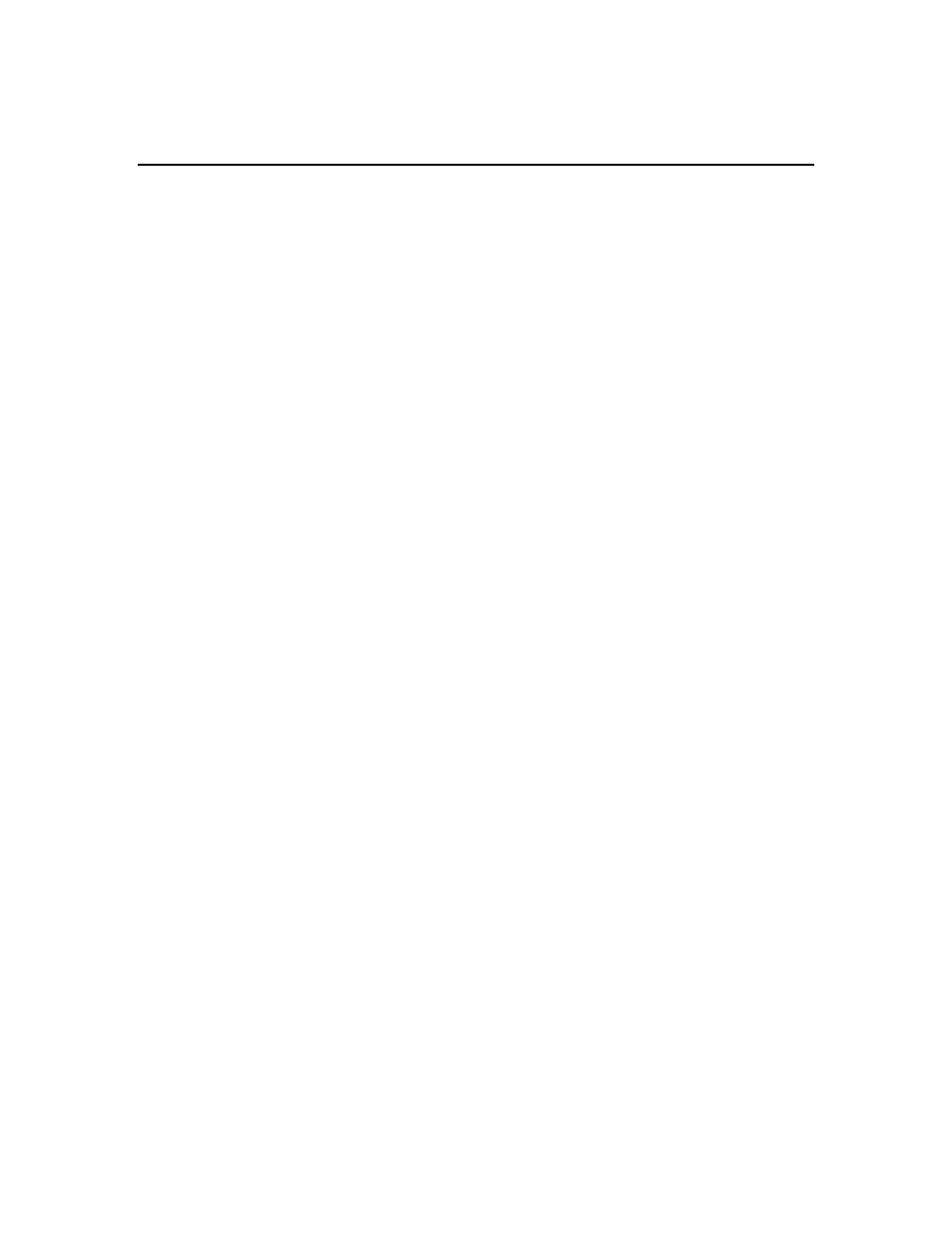
4-6
Adding a Second NetBIOS Print Port
1. You do not need to re-run the installation program to add a new NetBIOS
port. Instead, press the Start button, select Settings, and open the Printers
windows. Click on the icon of the printer that you wish to configure, select
File from the Menu bar, and then choose Properties.
Windows 95/98/Me
2. Click on the Details tab and push the Add Port button. In the Add Port
dialog, select the Other radio button and then highlight "Brother NetBIOS
port". Click OK and enter the port name. The default port name is BNT1. If
you have already used this name, you will get an error message if you try to
use it again, in which case use BNT2, etc… Once you have specified the
Port name, click the OK button. You will then see the Port Properties Dialog.
Enter the print server and port name of the printer that you wish to print to
and click OK. You should now see the port that you have just created in the
"Print to the following port" setting of the printer driver.
Windows NT4.0/2000/XP
2. Click on the Port/s tab and push the Add Port button. In the Add Port dialog,
highlight "Brother NetBIOS port". Click New Port and enter the port name.
The default port name is BNT1. If you have already used this name, you will
get an error message if you try to use it again, in which case use BNT2,
etc… Once you have specified the Port name, click the OK button. You will
then see the Port Properties Dialog. Enter the print server and port name of
the printer that you wish to print to and click OK. You should now see the
port that you have just created in the "Print to the following port" setting of
the printer driver.
