Installing the brother netbios port monitor – Brother HL-4000CN User Manual
Page 40
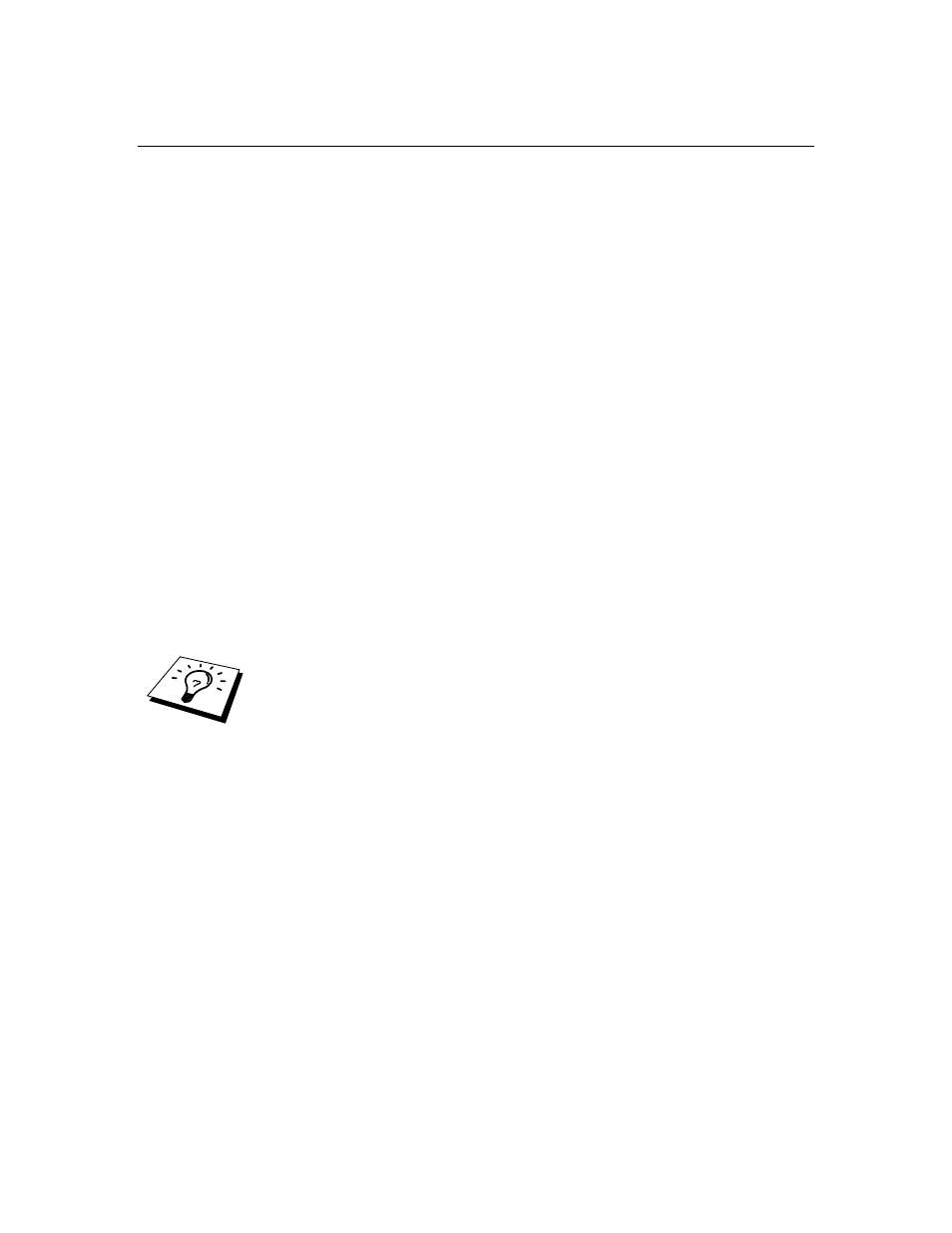
4-4
Installing the Brother NetBIOS Port Monitor
1. Start the CD-ROM supplied with your printer installation menu program
according to the Quick Setup guide and select "Install Software".
2. Click "Install Network Software"
3. Push the Next button in response to the Welcome message.
4. Select Brother Peer-to-Peer Print (NetBIOS) installation
5. Select the desired directory to install the Brother Network Direct Print files
and push Next.
6. Enter the Port name that you wish to use. The port name must start with
"BNT". For example BNT1. Whichever name you choose, it must be unique.
Then press "OK". The name must be unique on your PC, however other
computers can use the same port name as the name you specify on your PC.
7. You must now enter the server name and port name for actual print server.
You can use the Browse button for searching the print server, select the
domain/workgroup name, and then the server is listed. If the print server
does not automatically appear in your browse list, then you must ensure that
the domain name is configured correctly. Otherwise you must enter the
name manually. The name should be compliant with UNC (Universal Name
Convention). For example "\\NodeName\ServiceName".
Where NodeName is the NetBIOS name of the print server (the default
name is usually BRN_xxxxxx, where "xxxxxx" is the last six digits of the
Ethernet address), and ServiceName is the service name for NetBIOS of the
Print server, by default it is BRN_xxxxxx-P. For example:
\\BRN_310107\
BRN_xxxxxx-P
You can find the NetBIOS name and MAC address by printing out the printer
configuration page. Refer to the printer User's Guide "1.2 Configuring the Printer on
a Network" about how to configure IP address information using the printer control
panel.
8. Then
press
"OK".
9. Click the Finish button. You must now restart your computer before you can
continue.
