Brother MFC-5860CN User Manual
Page 122
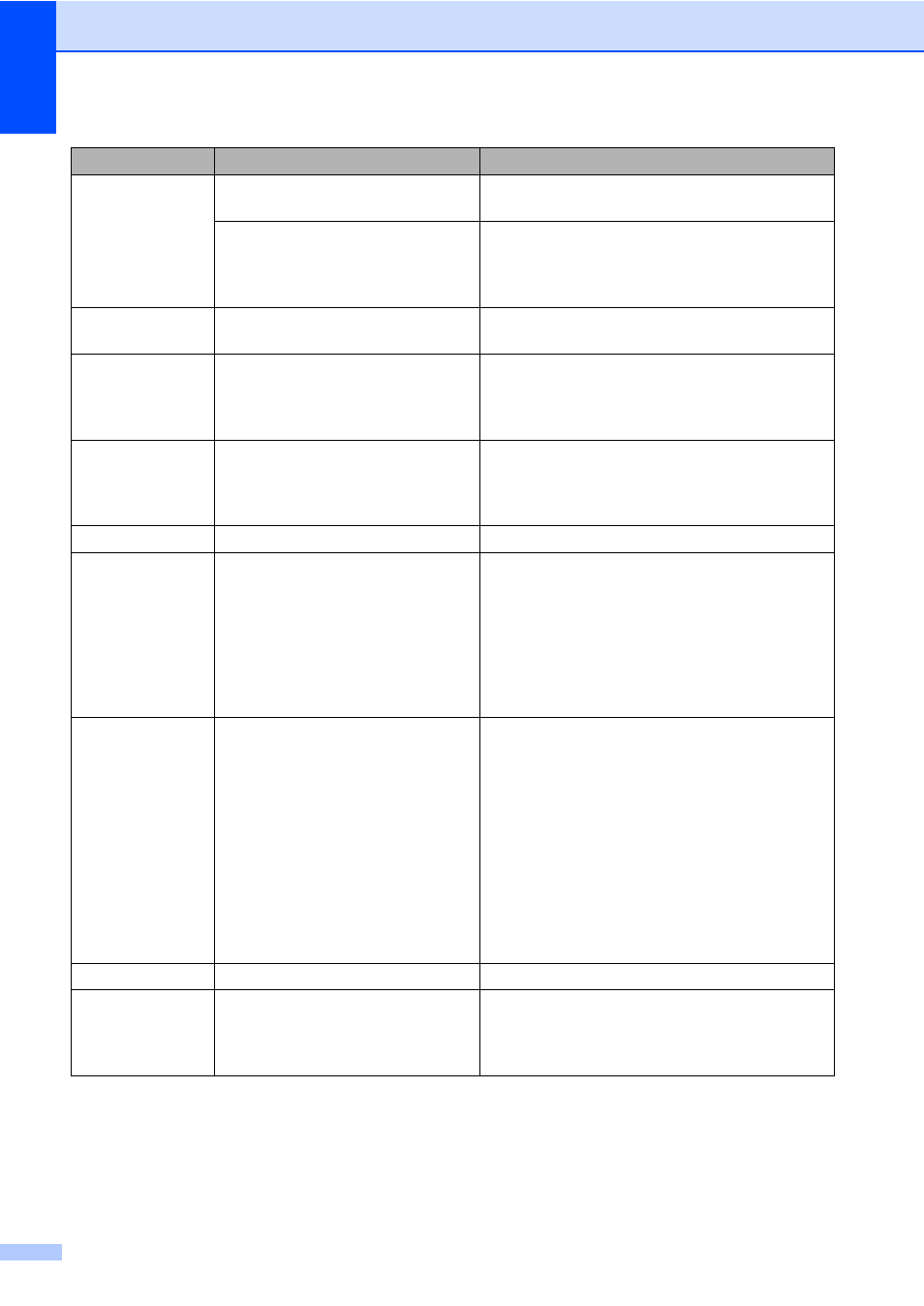
106
Data Remaining Print data is left in the machine's
memory.
Re-start printing from your computer.
Print data is left in the machine's
memory. The USB cable was
unplugged while the computer was
sending the data to the machine.
Press Stop/Exit. The machine will cancel the job
and clear it from the memory. Try to print again.
Disconnected
The other person or other person's
fax machine stopped the call.
Try to send or receive again.
Document Jam
The document was not inserted or
fed properly, or the document
scanned from the ADF was too
long.
DR Mode in Use
The machine is set to Distinctive
Ring mode. You cannot change the
Receive Mode from Manual to
another mode.
Set Distinctive Ring to off. (See Turning off
Distinctive Ring on page 43.)
High Temperature The print head is too warm.
Allow the machine to cool down.
Init. Unable XX The machine has a mechanical
problem.
—OR—
A foreign objects such as a clip or
ripped paper is in the machine.
Open the scanner cover and remove any foreign
objects inside the machine. If the error message
continues, see Transferring your faxes or Fax
Journal report on page 108 before disconnecting
the machine so you will not lose any important
messages. Then, disconnect the machine from
the power for several minutes and then reconnect
it.
Ink Empty
One or more of the ink cartridges is
empty. The machine will stop all
print operations. While memory is
available, black and white faxes will
be stored in the memory. If a
sending machine has a color fax,
the machine's
‘
handshake
’
will ask
that the fax be sent as black and
white. If the sending machine has
the ability to convert it, the color fax
will be stored in the memory as a
black and white fax.
Replace the ink cartridges. (See Replacing the
ink cartridges on page 113.)
Low Temperature The print head is too cold.
Allow the machine to warm up.
Media Error
The media card is either corrupted,
improperly formatted, or there is a
problem with the media card.
Put the card firmly into the slot again to make
sure it is in the correct position. If the error
remains, check the media drive by putting in
another media card that you know is working.
Error Message
Cause
Action
